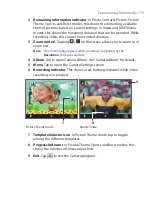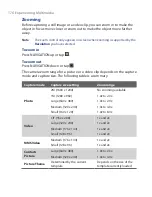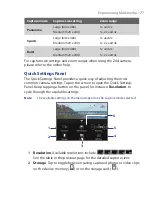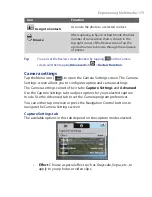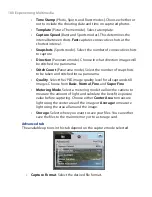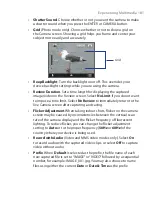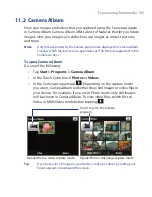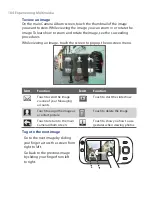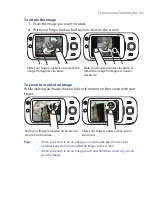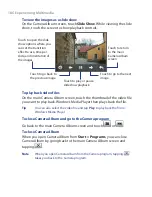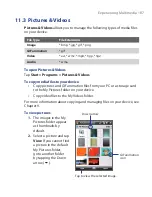172 Experiencing Multimedia
11.1 Camera
Taking photos and recording video clips along with audio are easy with
your device’s built-in camera.
To open the Camera screen
Do one of the following:
•
Press the CAMERA button on your
device; or
•
Tap
Start > Programs > Camera
.
The screen orientation automatically switches
to landscape mode when you open Camera.
To exit the Camera
Tap the
Exit
icon (
) on the Camera
screen.
CAMERA button
Capture modes
The camera on your device allows you to capture pictures and video clips by
using various built-in modes with flexibility. The Camera mode is set to the
Photo
capture mode by default. The upper left corner of the screen displays
the active capture mode.
To change the capture mode
Tap to change the capture mode.
You can also press NAVIGATION right or left to change the capture mode.
Summary of Contents for Touch NIKI100
Page 1: ...www htc com Touch Phone User Manual ...
Page 50: ...50 Getting Started ...
Page 80: ...80 Using Phone Features ...
Page 204: ...204 Experiencing Multimedia ...
Page 213: ...Chapter 13 Using Other Applications 13 1 Voice Commander 13 2 JBlend 13 3 Spb GPRS Monitor ...
Page 222: ...222 Using Other Applications ...
Page 223: ...Appendix A 1 Specifications A 2 Regulatory Notices ...
Page 232: ...232 Appendix ...
Page 233: ...Index ...
Page 240: ...240 Index ...