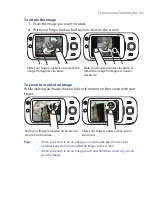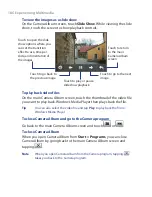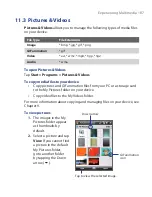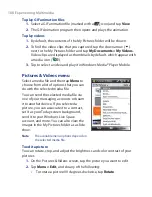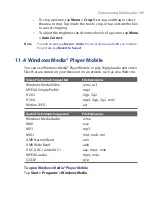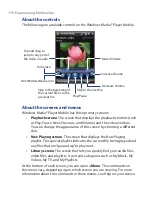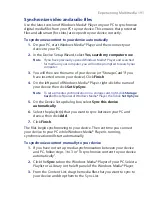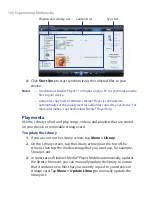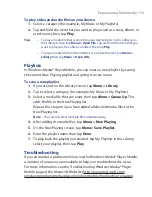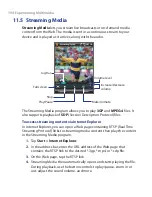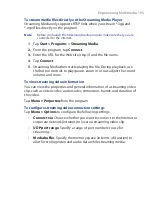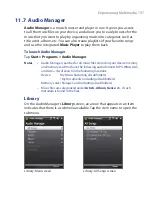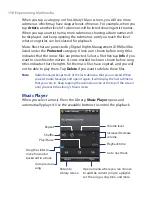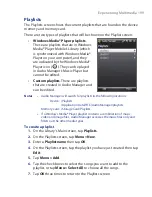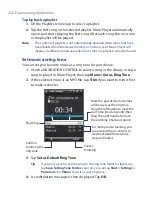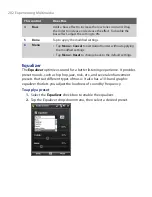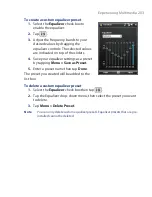Experiencing Multimedia 199
Playlists
The Playlists screen shows the current playlists that are found on the device
memory and memory card.
There are two types of playlists that will be shown on the Playlist screen:
•
Windows Media® Player playlists
.
These are playlists that are in Windows
Media® Player Mobile’s Library (which
is synchronized with Windows Media®
Player on your computer), and they
are indicated by the Windows Media®
Player icon (
). They can be played
in Audio Manager’s Music Player but
cannot be edited.
•
Custom playlists
. These are playlists
that are created in Audio Manager and
can be edited.
Notes
•
Audio Manager will search for playlists in the following locations:
Device: \Playlists
\Application Data\HTC\AudioManager\playlists
Memory card: \Storage Card\Playlists
•
If a Windows Media® Player playlist contains a combination of music,
video and image files, Audio Manager accesses the music files only and
filters out the other media types.
To create a playlist
1.
On the Library’s Main screen, tap
Playlists
.
2.
On the Playlists screen, tap
Menu > New
.
3.
Enter a
Playlist name
then tap
OK
.
4.
On the Playlists screen, tap the playlist you have just created then tap
Edit
.
5.
Tap
Menu > Add
.
6.
Tap the check boxes to select the songs you want to add to the
playlist, or tap
Menu > Select All
to choose all the songs.
7.
Tap
OK
three times to return to the Playlists screen.
Summary of Contents for Touch NIKI100
Page 1: ...www htc com Touch Phone User Manual ...
Page 50: ...50 Getting Started ...
Page 80: ...80 Using Phone Features ...
Page 204: ...204 Experiencing Multimedia ...
Page 213: ...Chapter 13 Using Other Applications 13 1 Voice Commander 13 2 JBlend 13 3 Spb GPRS Monitor ...
Page 222: ...222 Using Other Applications ...
Page 223: ...Appendix A 1 Specifications A 2 Regulatory Notices ...
Page 232: ...232 Appendix ...
Page 233: ...Index ...
Page 240: ...240 Index ...