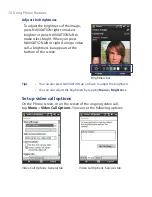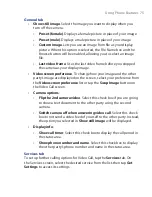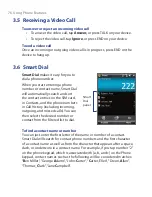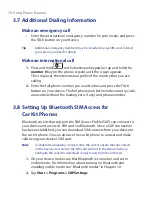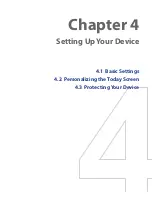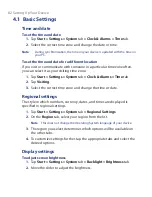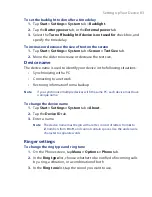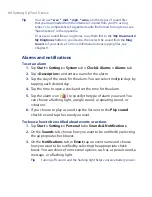88 Setting Up Your Device
To set a device password
1.
Tap
Start > Settings >
Personal
tab
> Lock
.
2.
Select the
Prompt if device unused for
check box, and in the box to
the right, select how long your device must be idle before a password
is required.
3.
In the
Password type
box, select the type of password you would like
to use. If your device is configured to connect to a network, use an
alphanumeric password for increased security for your device.
4.
Enter the password in both the
Password
and
Confirm
boxes.
5.
Tap
OK
. The next time the device is turned on, you will be prompted
to enter your password.
Notes
•
To ensure you can always make emergency calls, do not begin your
password with the digits of your local emergency number.
•
If you entered a hint, the hint will be displayed after the wrong password
is entered five times.
•
Each time a wrong password is entered, the device response time gets
longer until the device appears to be not responding.
•
If you forget your password, you can hard reset or clear the device
memory. Before you do this, make sure you back up your data and files
so that you can restore them back to your device. For more information
about hard resetting the device and clearing the memory, see Chapter 12.
Encrypt files on your storage card
You can set your device to encrypt files as they are saved on the storage
card.
1.
Tap
Start > Settings > System
tab
> Encryption
.
2.
Select
Encrypt files placed on storage cards
.
Notes
•
Encrypted files can be read only on the device that encrypted them.
•
Encrypted files are opened just like other files, provided you are using the
device that encrypted them. There is no separate step for you to take to
read these files.
Summary of Contents for Touch NIKI100
Page 1: ...www htc com Touch Phone User Manual ...
Page 50: ...50 Getting Started ...
Page 80: ...80 Using Phone Features ...
Page 204: ...204 Experiencing Multimedia ...
Page 213: ...Chapter 13 Using Other Applications 13 1 Voice Commander 13 2 JBlend 13 3 Spb GPRS Monitor ...
Page 222: ...222 Using Other Applications ...
Page 223: ...Appendix A 1 Specifications A 2 Regulatory Notices ...
Page 232: ...232 Appendix ...
Page 233: ...Index ...
Page 240: ...240 Index ...