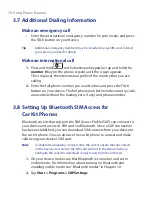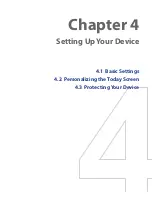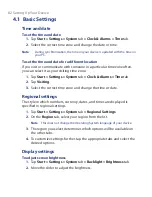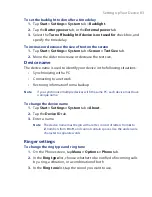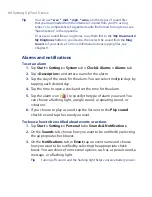92 Synchronizing Information With Your Computer
4.
Select the items you want to synchronize, then click
Next
.
5.
Enter a device name and click
Set Up
.
When you finish the setup wizard, Windows Mobile Device Center
synchronizes your device automatically. Notice that Outlook e-mails and
other information will appear on your device after synchronization.
Use Windows Mobile Device Center
To open Windows Mobile Device Center, click
Start > All Programs >
Windows Mobile Device Center
on your Windows Vista computer.
On Windows Mobile Device Center, you can do the following:
•
Click
Mobile Device Settings
to change synchronization settings.
•
When you click
Pictures, Music and Video > ___ new pictures/
video clips are available for import
, a wizard guides you to tag
and transfer photos from your device to the Photo Gallery on your
Windows Vista PC.
•
Click
Pictures, Music and Video > Add media to your device from
Windows Media Player
to synchronize music and video files using
Windows Media™ Player. For more information, see “Windows Media®
Player Mobile” in Chapter 11.
•
Click
File Management > Browse the contents of your device
to
view documents and files from your device.
Note
See Windows Mobile Device Center Help for more information.
Summary of Contents for Touch NIKI100
Page 1: ...www htc com Touch Phone User Manual ...
Page 50: ...50 Getting Started ...
Page 80: ...80 Using Phone Features ...
Page 204: ...204 Experiencing Multimedia ...
Page 213: ...Chapter 13 Using Other Applications 13 1 Voice Commander 13 2 JBlend 13 3 Spb GPRS Monitor ...
Page 222: ...222 Using Other Applications ...
Page 223: ...Appendix A 1 Specifications A 2 Regulatory Notices ...
Page 232: ...232 Appendix ...
Page 233: ...Index ...
Page 240: ...240 Index ...