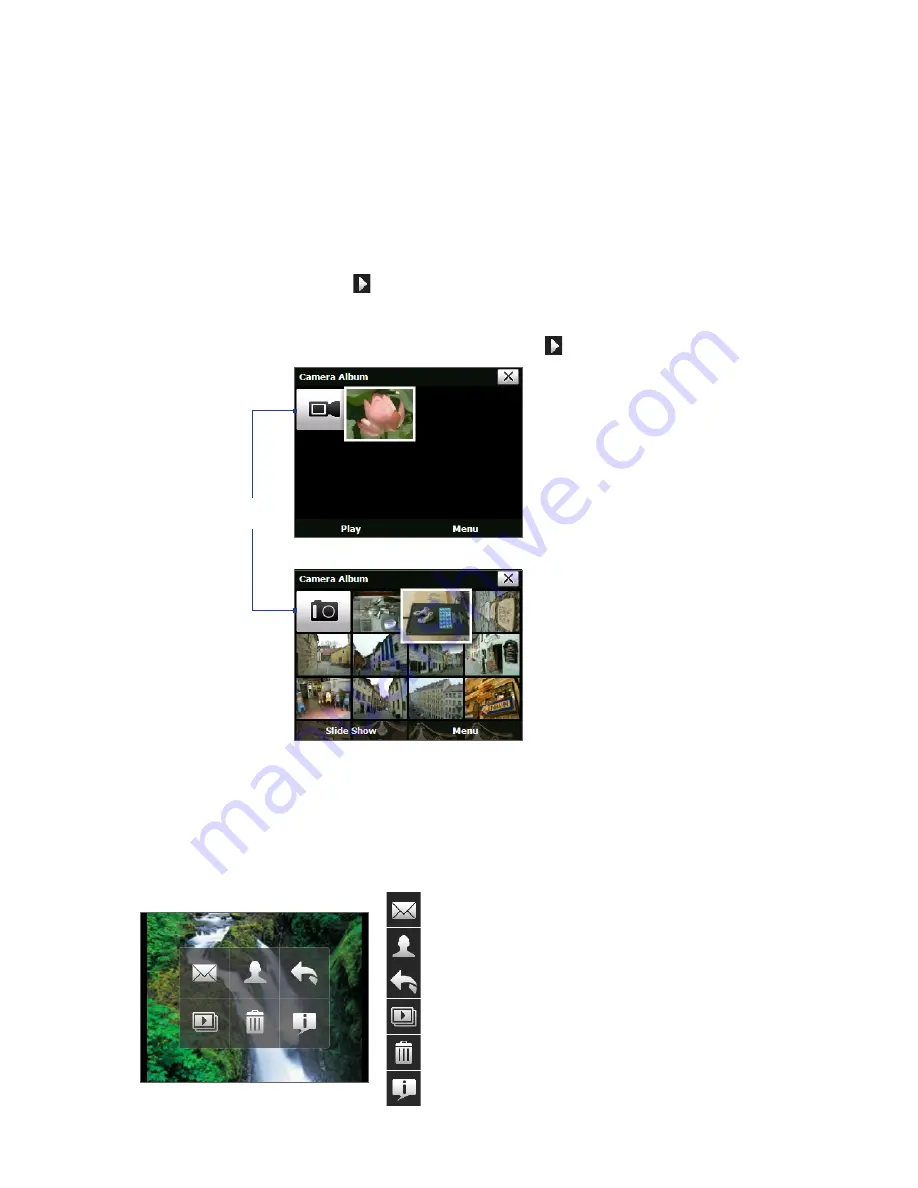
116 Experiencing Multimedia
11.2 Camera Album
View your photos and videos using Camera Album. Camera Album offers a host of features that let you rotate
images, view your images as a slide show, use images as contacts pictures, and more.
Note
Only files supported by your device’s camera are displayed in Camera Album. To check which file formats are
supported, see “Supported File Formats” in the Camera section.
To open Camera Album
•
Tap
Start > Programs > Camera Album
; or
•
In the Camera program, tap
.
Depending on the capture mode you are in, Camera Album will show either still images or video clips in
your device. For example, if you are in Photo mode, only still images will be shown in Camera Album. To
view video clips, switch first to Video mode before tapping
.
Opened from still image capture mode
Opened from video capture mode
Touch to go to
Camera mode.
Tip
If you have a lot of images in your device, scroll up or down by sliding your finger upward or downward on the
touch screen.
To view an image
On the main Camera Album screen, touch the thumbnail of the image you want to view. While viewing an
image, touch the screen to open the onscreen menu.
Touch to send the image via one of your Messaging accounts.
Touch to assign the image as a contact picture.
Touch to return to the main Camera Album screen.
Touch to start the slide show.
Touch to delete the image.
Touch to show you how to use gestures in Picture View of Camera
Album.
Summary of Contents for TouchFLO
Page 1: ...DA User Manual...
Page 32: ...32 Getting Started...
Page 46: ...46 Using Phone Features...
Page 54: ...54 Setting Up Your Device...
Page 88: ...88 Working With Company E mail and Meeting Appointments...
Page 96: ...96 Working With Documents and Files...
Page 124: ...124 Experiencing Multimedia...
Page 131: ...13 1 Voice Speed Dial Chapter 13 Using Other Applications...
Page 134: ...134 Using Other Applications...
Page 135: ...Appendix A 1 Specifications A 2 Regulatory Notices A 3 Additional Safety Information...
































