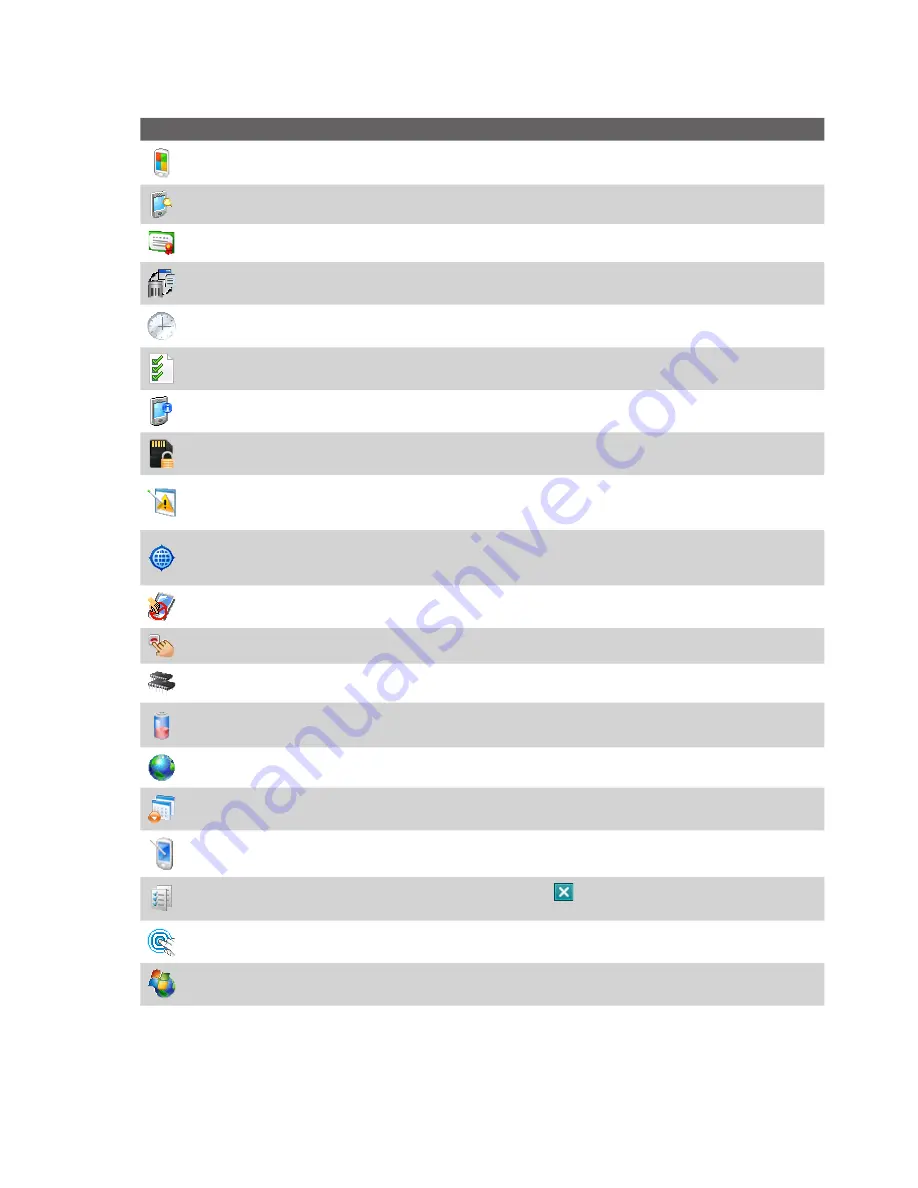
30 Getting Started
System tab
Icon
Description
About
This is where you can see basic information such as the Windows Mobile version and type of processor
used on your device. You can also specify a name for your device.
Backlight
Set the backlight timeout and adjust brightness.
Certificates
See information about certificates that are installed on your device.
Clear Storage
Tap this icon only when you need to remove all your data and files from the memory and reset
your device to factory default settings.
Clock & Alarms
Set the device clock to the date and time of your locale or to a visiting time zone when you’re
traveling. Alarms can also be set at specified days and times of a week.
Customer Feedback
Send feedback to the Customer Experience Improvement Program of Microsoft.
Device Information
See information about the firmware version, hardware, identity, and the duration of calls
made on your device.
Encryption
Allow files on your storage card to be encrypted. Encrypted files will be readable only on your
device.
Error Reporting
Enable or disable the device's error reporting function. When this function is enabled and a
program error occurs, technical data about the state of the program and your computer will be logged in a text
file and delivered to Microsoft's technical support if you choose to send it.
External GPS
Set the appropriate GPS communication ports, if required. You may need to do this when there
are programs on your device that access GPS data or you have connected a GPS receiver to your device. See
Help for details.
Key Lock
Lock the buttons on your device except for the POWER button when the device is in Sleep mode. This
ensures you will not switch the device on by accident and consume unnecessary power.
Long Press End Key
Set the behavior of the END key when it is held down.
Memory
Check the device memory allocation status and memory card information. You can also stop currently
running programs.
Power
Check the remaining battery power. You can also set the timeout for turning off the display (switching
device to Sleep mode) to conserve battery power.
Regional Settings
Set the regional configuration to use, including the format for displaying numbers,
currency, date, and time on your device.
Remove Programs
Remove programs that you installed on your device.
Screen
Change the screen orientation, re-calibrate the screen, and change the screen text size.
Task Manager
Stop running programs and set the
Exit
button (
) to end programs immediately when you
tap the button. For more information, see "Using Task Manager" in Chapter 12.
TouchFLO
You can enable or mute the finger scrolling and panning sound. See "TouchFLO settings" in this
chapter for details.
Windows Update
Update Windows Mobile® on your device with security patches or fixes, if they are available.
Summary of Contents for TouchFLO
Page 1: ...DA User Manual...
Page 32: ...32 Getting Started...
Page 46: ...46 Using Phone Features...
Page 54: ...54 Setting Up Your Device...
Page 88: ...88 Working With Company E mail and Meeting Appointments...
Page 96: ...96 Working With Documents and Files...
Page 124: ...124 Experiencing Multimedia...
Page 131: ...13 1 Voice Speed Dial Chapter 13 Using Other Applications...
Page 134: ...134 Using Other Applications...
Page 135: ...Appendix A 1 Specifications A 2 Regulatory Notices A 3 Additional Safety Information...


































