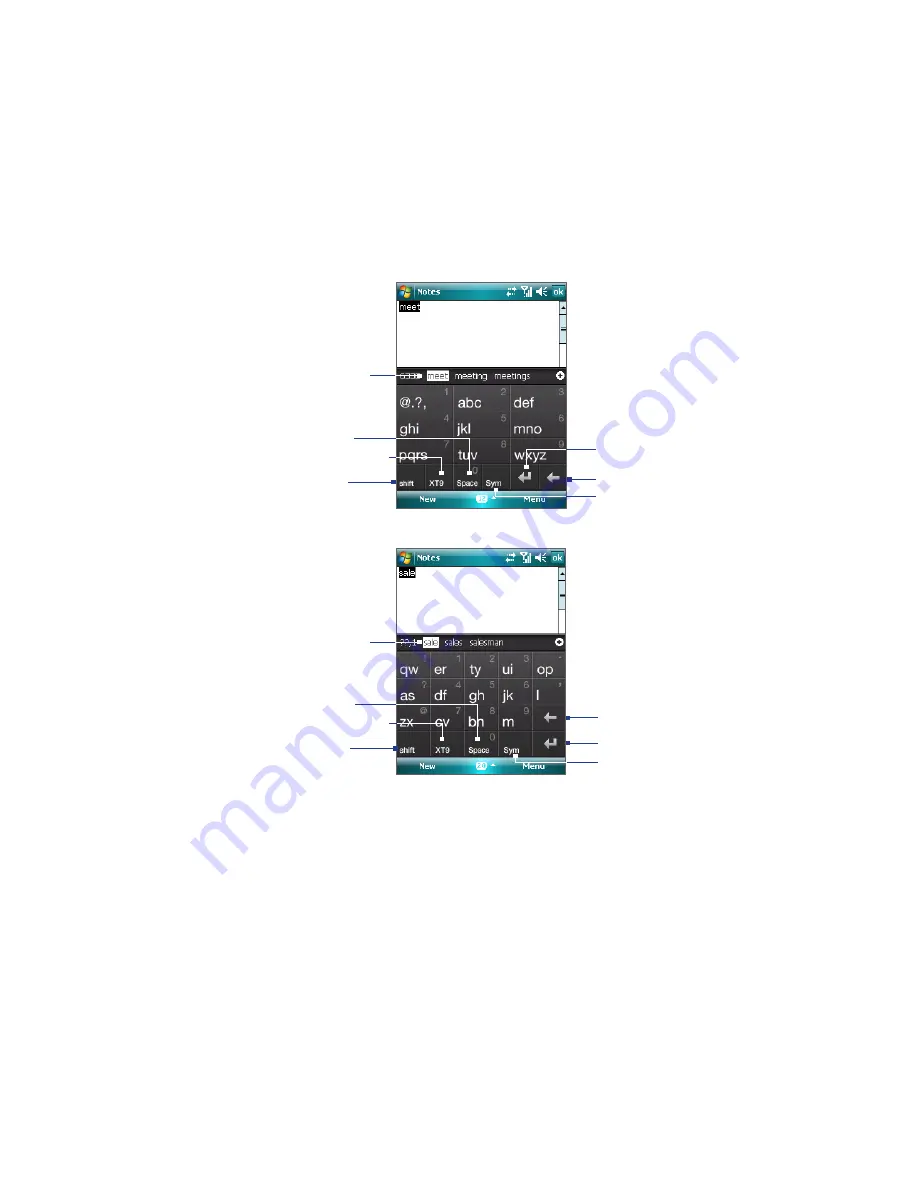
Entering and Searching Information 35
2.3 Using Touch Keypad or Touch Keyboard
Touch Keypad
simulates a wireless phone keypad on the touch screen to allow you to enter text, numbers,
and symbols just as if you were using a wireless phone keypad.
Touch Keyboard
simulates a 20-key QWERTY (typewriter) keyboard on the touch screen to allow you to enter
text, numbers, and symbols similar to the way you would using a QWERTY keyboard.
To use Touch Keypad or Touch Keyboard
•
In a program, tap the
Input Selector
arrow, and then tap
Touch Keypad
or
Touch Keyboard
.
Touch Keyboard
Touch Keypad
Shift key
Input mode key
Space key
Enter key
Back key
Symbol key
Candidate word list
(in XT9 mode)
Candidate word list
(in XT9 mode)
Shift key
Input mode key
Space key
Enter key
Back key
Symbol key
•
To type lowercase letters, tap the keys on the keypad or keyboard.
•
To type a single uppercase letter, tap the
Shift
key and then tap the corresponding key.
•
To type all uppercase letters, tap the
Shift
key twice. To change back to all lowercase letters, tap
again.
•
To enter a space after the word, tap the
Space
key.
•
To start a new line, tap the
Enter
key.
•
To backspace and delete a single character in any input mode, tap the
Back
key.
•
To open the Symbol pad, tap the
Symbol
key.
To change the input mode
•
Tap the
Input mode
key to switch to a different input mode:
XT9
(predictive),
Multitap
(abc), or
Numeric
(123).
Summary of Contents for TouchFLO
Page 1: ...DA User Manual...
Page 32: ...32 Getting Started...
Page 46: ...46 Using Phone Features...
Page 54: ...54 Setting Up Your Device...
Page 88: ...88 Working With Company E mail and Meeting Appointments...
Page 96: ...96 Working With Documents and Files...
Page 124: ...124 Experiencing Multimedia...
Page 131: ...13 1 Voice Speed Dial Chapter 13 Using Other Applications...
Page 134: ...134 Using Other Applications...
Page 135: ...Appendix A 1 Specifications A 2 Regulatory Notices A 3 Additional Safety Information...
































