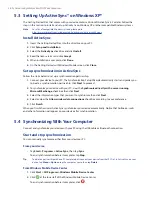Using Phone Features 43
3.3 Receiving a Call
When you receive a phone call, a message will appear, giving you the option to either answer or ignore the
incoming call.
To answer or reject an incoming call
•
To answer the call, tap
Answer
, or press the TALK button on the device.
•
To reject the call, tap
Ignore
, or press the END button on the device.
To end a call
Once an incoming or outgoing call is in progress, you can tap
End
or press the END button on the device
to
hang up.
To check a missed call
You will see the
icon on top of the screen when you missed a call. To check who the caller is:
•
Tap the
icon , then tap
View
; or
•
On the Phone screen, tap the
Call History
button (
). You can view missed calls as well as
incoming and outgoing calls in Call History.
To put a call on hold
Your device notifies you when you have another incoming call, and gives you the choice of rejecting or
accepting the call. If you are already on a call and accept the new call, you can choose to switch between the
two callers, or set up a conference call between all three parties.
1.
Tap
Answer
to take the second call, and put the first one on hold.
2.
To end the second call and return to the first call, tap
End
or press the END button on the device.
To switch between two calls
•
Tap
Swap
.
To set up a conference call
1.
Either put a call on hold, and dial a second number; or, accept a second incoming call when you already
have one in progress.
2.
Tap
Menu > Conference
.
Note
Not all service providers support conference calling. Contact your service provider for details.
To turn on and off the Speakerphone
The built-in Speakerphone on your device allows you to talk hands-free or lets other people listen to the
conversation.
•
During a call, tap
Speaker On
, or press and hold TALK until the speakerphone turns on. The
speakerphone icon (
) appears in the title bar.
•
To turn off the speakerphone, tap
Speaker Off
, or press and hold TALK again until the speakerphone
turns off.
Warning!
To avoid damage to your hearing, do not hold your device against your ear when the Speakerphone is
turned on.
Summary of Contents for TouchFLO
Page 1: ...DA User Manual...
Page 32: ...32 Getting Started...
Page 46: ...46 Using Phone Features...
Page 54: ...54 Setting Up Your Device...
Page 88: ...88 Working With Company E mail and Meeting Appointments...
Page 96: ...96 Working With Documents and Files...
Page 124: ...124 Experiencing Multimedia...
Page 131: ...13 1 Voice Speed Dial Chapter 13 Using Other Applications...
Page 134: ...134 Using Other Applications...
Page 135: ...Appendix A 1 Specifications A 2 Regulatory Notices A 3 Additional Safety Information...