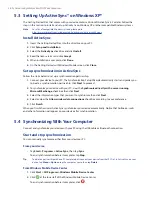50 Setting Up Your Device
To choose how to be notified about events or actions
1.
Tap
Start > Settings > Personal
tab
> Sounds & Notifications
.
2.
On the
Sounds
tab, choose how you want to be notified by selecting the appropriate check boxes.
3.
On the
Notifications
tab, in
Event
, tap an event name and choose how you want to be notified by
selecting the appropriate check boxes. You can choose from several options, such as a special sound, a
message, or a flashing light.
Tip
Turning off sounds and the flashing light helps conserve battery power.
4.2 Personalizing the Today Screen
The Today screen shows your upcoming appointments, active tasks, and information about incoming
messages. You can customize what to display on the Today screen.
To customize the Today screen
1.
Tap
Start > Settings > Personal
tab
> Today
.
2.
On the
Appearance
tab, select the desired theme for the background of the Today screen.
3.
On the
Items
tab, select the items you want to appear on the Today screen.
To use a custom background image
You can use one of your own pictures as the background image on the Today screen.
1.
Tap
Start > Settings >
Personal
tab
> Today
.
2.
Select the
Use this picture as the background
check box, and tap
Browse
to view a list of your
picture files.
3.
Tap the file name of the picture you want to use.
4.
Tap
OK
.
To display owner information
Having owner information displayed on the Today screen makes it easier for someone to return your device to
you if it is lost.
1.
Tap
Start > Settings > Personal
tab
> Owner Information
.
2.
On the
Identification
tab, enter your personal information.
Tips
•
If you don’t see owner information on the Today screen, tap
Start > Settings > Personal
tab
> Today
. On the
Items
tab, select the
Owner Info
check box.
•
You can set your device to display the ‘my info’ screen when your device is turned on. This screen shows your
complete personal information. To display the 'my info' screen, tap
Start > Settings > Personal
tab
> Owner
Information > Options
tab then select the
Identification information
check box.
To set options for displaying appointments on the Today screen
If you have a large number of appointments, you may want to specify the kind of appointments that are
displayed on the Today screen.
1.
Tap
Start > Settings > Personal
tab
> Today
.
2.
Tap the
Items
tab.
3.
Select
Calendar
and tap
Options
.
Summary of Contents for TouchFLO
Page 1: ...DA User Manual...
Page 32: ...32 Getting Started...
Page 46: ...46 Using Phone Features...
Page 54: ...54 Setting Up Your Device...
Page 88: ...88 Working With Company E mail and Meeting Appointments...
Page 96: ...96 Working With Documents and Files...
Page 124: ...124 Experiencing Multimedia...
Page 131: ...13 1 Voice Speed Dial Chapter 13 Using Other Applications...
Page 134: ...134 Using Other Applications...
Page 135: ...Appendix A 1 Specifications A 2 Regulatory Notices A 3 Additional Safety Information...