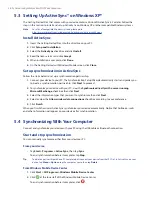72 Exchanging Messages
Notes
•
To enter symbols, tap
123
using the onscreen keyboard and then tap a symbol. For more information about
entering text and symbols, see Chapter 2.
•
If you want to know when a text message is received, before sending the message that you are composing,
tap
Menu > Message Options
then select the
Request message delivery notification
check box.
To always receive a delivery notification, tap
Menu > Tools > Options
in the text message list, tap
Text
Messages
, then select the
Request delivery notifications
check box.
To reply to or forward a text message
1.
Select or open the message.
2.
Tap
Reply
, or
Menu > Reply All
, or
Menu > Forward
.
To automatically resend text messages that failed delivery
If text messages were not successfully sent due to network problem or loss of signal coverage, they will be
queued in the
Text Messages Retry
program and automatically resent. While text messages remain queued,
you can choose to delete some or all of them by following these steps:
1.
Tap
Start > Programs > Text Messages Retry
.
2.
Do one of the following:
•
To delete a text message, select the message then tap
Menu > Dismiss
.
•
To delete all queued text messages, tap
Menu > Dismiss All
.
Receive Text Messages
Text messages are automatically received when the phone function is turned on. When the phone is turned
off, text messages are held by your wireless service provider until the next time the phone is turned on.
7.3 Setting Up E-mail Accounts
Types of E-mail Accounts
You can set up the following types of e-mail accounts on your device:
•
Outlook e-mail that you sync with your PC or the Exchange Server.
•
E-mail account that you have from an Internet Service Provider (ISP).
•
Web-based e-mail accounts such as Yahoo!® Mail, AOL®, etc.
•
Work account that you access using a VPN connection.
Set up your device to synchronize Outlook e-mail with the computer
If you have installed the synchronization software on your PC and created a partnership with your device,
then your device is ready to send and receive Outlook e-mail. If you have not yet installed the synchronization
software nor created a partnership, please do so by following the procedures in Chapter 5.
Tip
To set up your company e-mail account so that you can access Outlook e-mail messages wirelessly, you must set
up your device to synchronize via the over-the-air connection with your company’s Exchange Server. For more
information about synchronizing with your company e-mail server, see Chapter 8.
E-mail Setup Wizard
Windows Mobile’s
E-mail Setup Wizard
lets you easily set up your personal and work e-mail accounts. You
can add an e-mail account from an Internet Service Provider (ISP) or other e-mail provider as well as
web-based accounts.
Summary of Contents for TouchFLO
Page 1: ...DA User Manual...
Page 32: ...32 Getting Started...
Page 46: ...46 Using Phone Features...
Page 54: ...54 Setting Up Your Device...
Page 88: ...88 Working With Company E mail and Meeting Appointments...
Page 96: ...96 Working With Documents and Files...
Page 124: ...124 Experiencing Multimedia...
Page 131: ...13 1 Voice Speed Dial Chapter 13 Using Other Applications...
Page 134: ...134 Using Other Applications...
Page 135: ...Appendix A 1 Specifications A 2 Regulatory Notices A 3 Additional Safety Information...