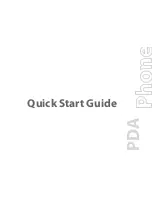Exchanging Messages 73
To set up a POP3 or IMAP4 e-mail account
Set up a POP3 or IMAP4 e-mail account on your device if you have an e-mail account from an Internet service
provider (ISP) or other e-mail provider, or a Web-based account such as Gmail, Yahoo! Mail Plus, etc. You can
also add a work account that you access using a VPN server connection as a POP3/IMAP4 account.
1.
Tap
Start >
Messaging > New E-mail Account
.
2.
Enter your e-mail address, and select the
Try to get e-mail settings automatically from the Internet
check box. By selecting the option, the device attempts to download e-mail server settings so that you
do not need to enter them manually. Tap
Next
.
3.
After Auto Setup finishes, tap
Next
.
Note
If Auto Setup is unsuccessful, select
Internet e-mail
from the
Your e-mail provider
list on the next screen. You
will also be asked to enter e-mail server settings during the setup process. See “To specify e-mail server settings”
for details.
4.
Enter your name. You can also edit the
Account display name
field to specify the name of your ISP or
e-mail provider. Tap
Next
.
5.
Enter your login name if it does not show automatically in the
User name
field. Also enter your
password, and select the
Save password
check box. Tap
Next
.
6.
At this point, e-mail setup is complete. In the
Automatic Send/Receive
list, choose how frequent you
want e-mail messages to be automatically sent and downloaded on your device.
Note
Tap
Review all download settings
to select download options, set the e-mail format as HTML or plain text, and
more. For more information, see “To customize download and format settings."
7.
Tap
Finish
.
To specify e-mail server settings
If Auto Setup is unsuccessful, contact your ISP or e-mail provider for the
Incoming mail server
and
outgoing
mail server settings
so you can enter them on your device.
Other options that you can select include the following:
•
Select the
Outgoing server requires authentication
check box, if required by your provider.
•
If the outgoing e-mail server requires a different user name and password for sending e-mail, clear the
Use the same user name and password for sending e-mail
check box. You will be prompted to enter
this information.
•
Tap
Advanced Server Settings
, then select the
Require SSL
check boxes if your e-mail provider
uses an SSL connection for more secured e-mail. From the
Network connection
list, select the data
connection that you use for connecting to the Internet.
To customize download and format settings
Before you tap
Finish
when setting up your POP3 or IMAP4 e-mail account, you can tap
Review all download
settings
to choose download options, message format, and other settings.
Options
Description
Automatic Send/Receive
You can select a time interval for connecting to the Internet automatically to send
and receive messages.
Download messages
Set the number of days of messages that you want to be downloaded to your
device.
Send/receive when I click Send
By default, messages are immediately delivered when you tap
Send
. If you prefer
to save outgoing messages to the Outbox folder first, clear the check box. (In this
case, you will need to manually send messages by tapping
Menu > Send/Receive
).
Summary of Contents for TouchFLO
Page 1: ...DA User Manual...
Page 32: ...32 Getting Started...
Page 46: ...46 Using Phone Features...
Page 54: ...54 Setting Up Your Device...
Page 88: ...88 Working With Company E mail and Meeting Appointments...
Page 96: ...96 Working With Documents and Files...
Page 124: ...124 Experiencing Multimedia...
Page 131: ...13 1 Voice Speed Dial Chapter 13 Using Other Applications...
Page 134: ...134 Using Other Applications...
Page 135: ...Appendix A 1 Specifications A 2 Regulatory Notices A 3 Additional Safety Information...