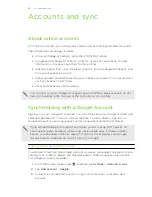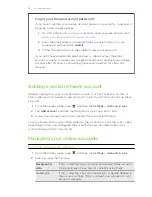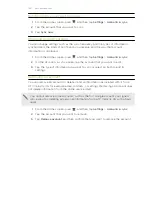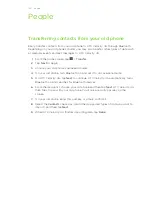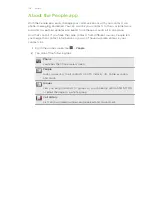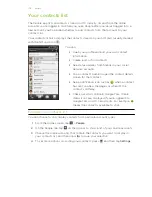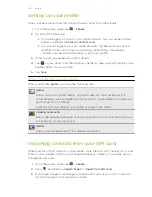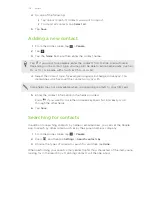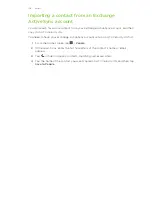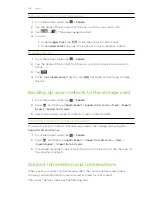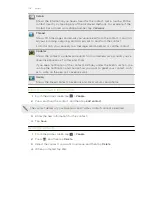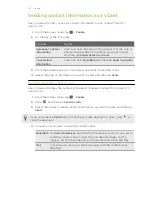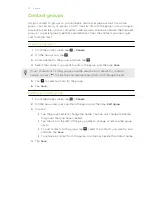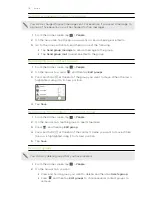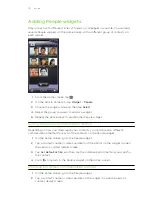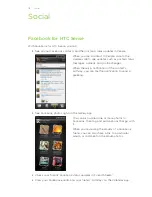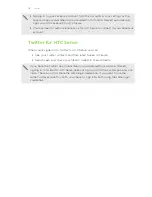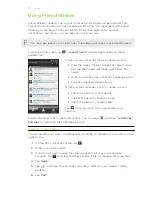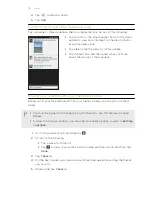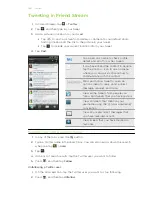4.
Do one of the following:
§
Tap one or more SIM contacts you want to import.
§
To import all contacts, tap
Select all
.
5.
Tap
Save
.
Adding a new contact
1.
From the Home screen, tap
>
People
.
2.
Tap
.
3.
Tap the
Name
field, and then enter the contact name.
Tap
if you want to separately enter the contact's first, middle, and last name.
Depending on the contact type, you may also be able to add a name prefix (such as
Mr. or Ms.) or a name suffix (such as Ph.D., Jr, or Sr).
4.
Select the Contact type, for example Google or Exchange ActiveSync. This
determines which account the contact will sync with.
Some fields may not be available when you’re adding contacts to your SIM card.
5.
Enter the contact information in the fields provided.
Press
if you want to close the onscreen keyboard first and easily scroll
through the other fields.
6.
Tap
Save
.
Searching for contacts
In addition to searching contacts by name or email address, you can set the People
app to search by other criteria such as by their group name or company.
1.
From the Home screen, tap
>
People
.
2.
Press
, and then tap
Settings
>
Search contacts by
.
3.
Choose the types of criteria to search for, and then tap
Done.
When performing your search, simply enter the first few characters of the item you're
looking for in the search box. Matching contacts will then be listed.
105
People