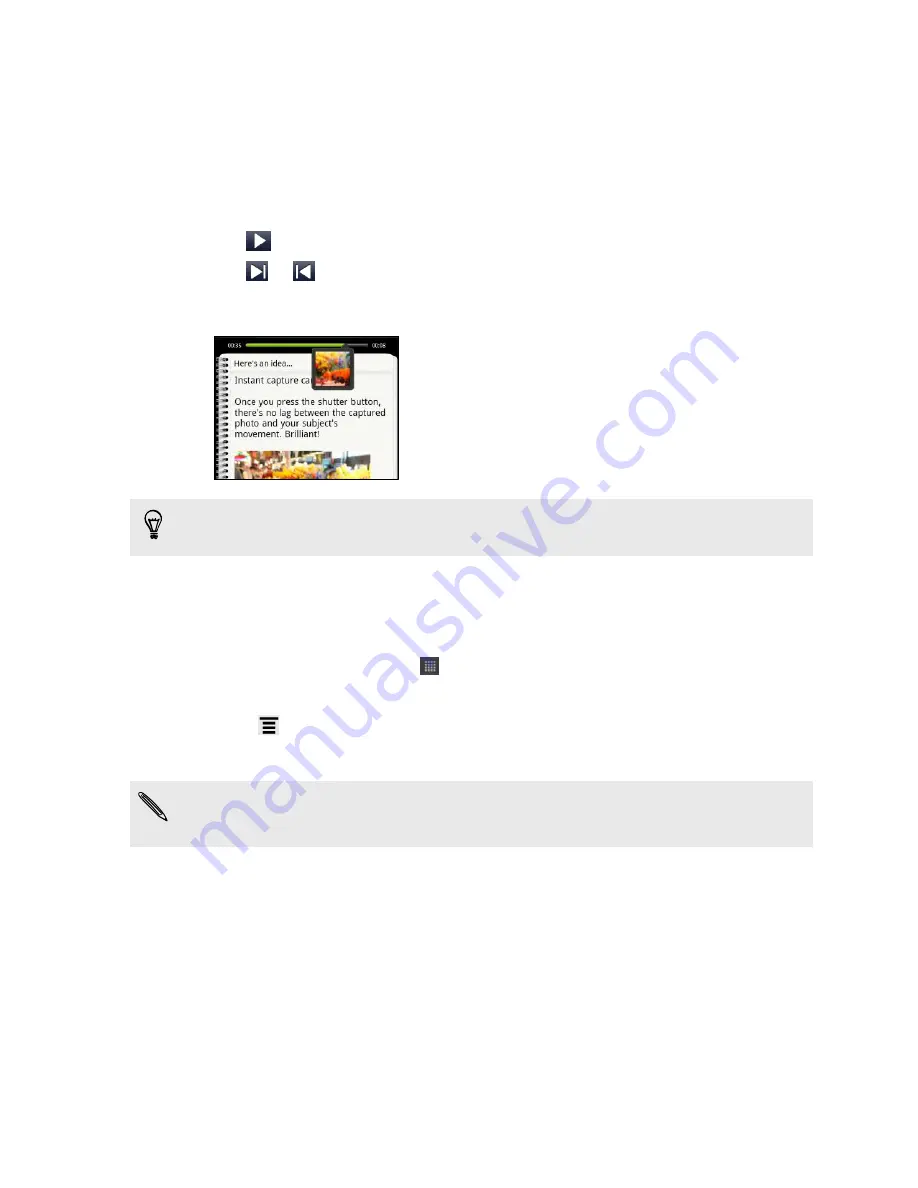
Playing an audio recording in Notes
After recording a meeting, you can listen to the audio clip to review key points. If you
took notes while audio recording, 'timemarks' (small colored nodes in the audio bar)
are added to pin your notes within the audio recording's time frame.
1.
Open a note where you have recorded voice clip.
2.
Tap
to play the audio recording.
3.
Tap
or
to go to the next or previous timemark. When you're moving from
one timemark to another, you'll see a note thumbnail for a quick preview of
what you noted down while recording.
You can also tap a particular content on your note to jump to its timemark and hear
the audio you've recorded at that time.
Sharing a note
You can send your notes by email or Bluetooth, or share them with friends in your
social networks.
1.
From the Home screen, tap
>
Notes
.
2.
Open a notebook, and then tap the note to share.
3.
Press
, and then tap
Share note
.
4.
Choose how you want to share your note.
§
For most sharing options, notes are automatically converted and sent as images.
§
You can print notes when HTC Velocity 4G is connected to a printer over Wi-Fi.
Completing tasks
Use the Task app to organize and track to do's and tasks.
With the Task app, you can:
§
View a unified lists of tasks from your phone and your Exchange ActiveSync
accounts.
§
Create tasks and group them into lists.
§
Enter details about your tasks.
176
Productivity
















































