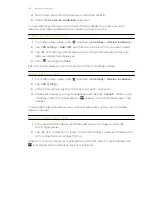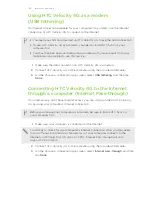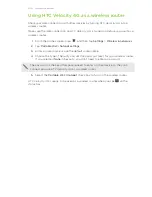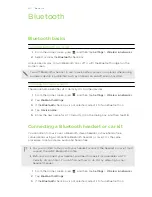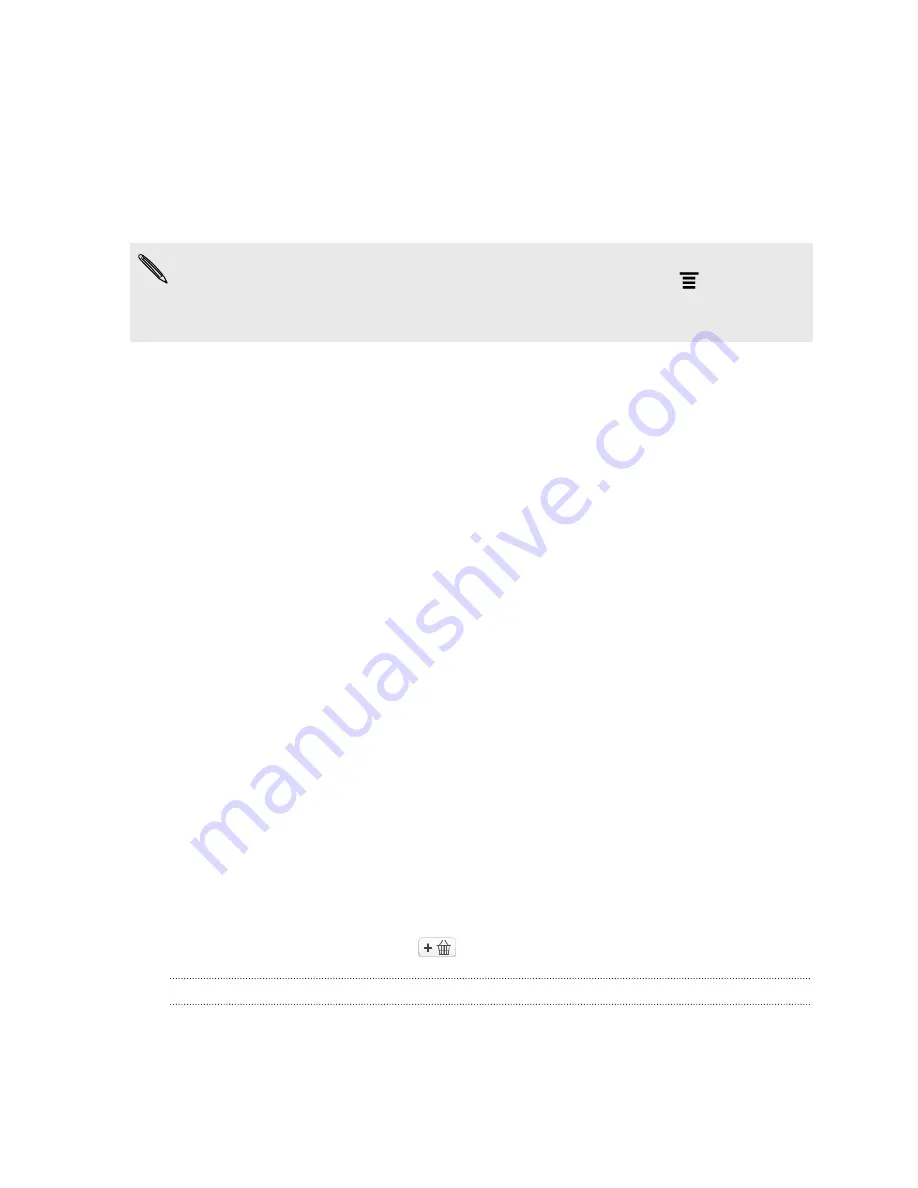
Installing an app from your computer to HTC
Velocity 4G
If you have application files (
*.apk
) on your computer, you can use HTC Sync to
install them to HTC Velocity 4G. We strongly recommend you install only applications
that you trust.
Before you begin, make sure that HTC Velocity 4G is set to allow applications from
your computer to be installed toHTC Velocity 4G. To do this, press
while on the
Home screen, tap
Settings
>
Applications
, and then select the
Unknown sources
check box.
1.
On the Device panel, click
Overview
.
2.
Click
Application installer
.
3.
Browse for the application file on your computer, and then click
Open
. The
installation process starts on HTC Velocity 4G.
4.
Check the screen on HTC Velocity 4G to see if there are additional instructions
to complete the installation.
5.
After installation is complete, you can click
Disconnect
.
6.
Safely remove HTC Velocity 4G as required by your computer's operating
system.
Downloading maps or purchasing services
You can download maps for free or purchase premium services such as navigation,
safety cameras, and turn-by-turn voice instructions.
1.
On the Device panel, click
Locations
, and then click the
On
button.
2.
Click
Get more maps and licenses
.
3.
On the left side of the Navigation store window, click the type of content you
want to download, and then select a country.
4.
Under the Additional map features section, you can choose one or more
navigation products you want to download or purchase. When purchasing
navigation products, you also need to consider the license duration for using the
downloaded content.
5.
Click
Add to shopping cart
.
Checking out products or licenses
1.
Click
Shopping cart
to view your shopping cart.
2.
Review the items you've selected and the total amount of purchase.
3.
Click
Check out
.
186
HTC Sync