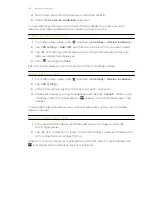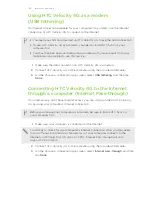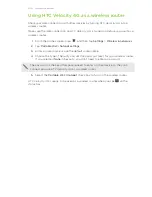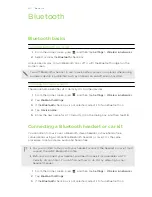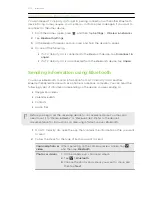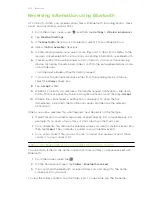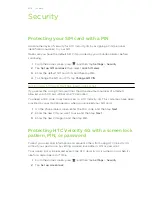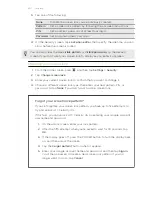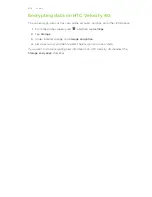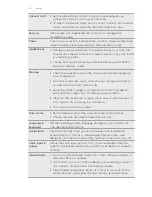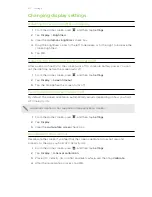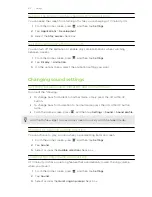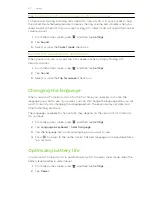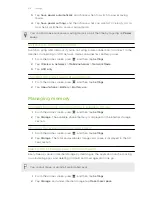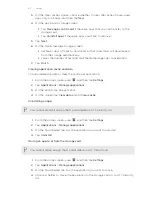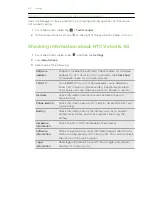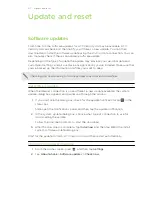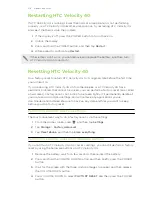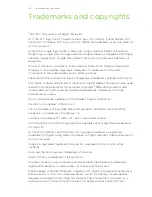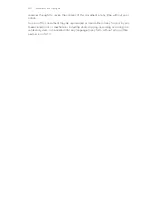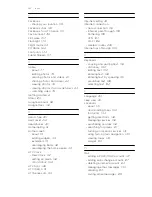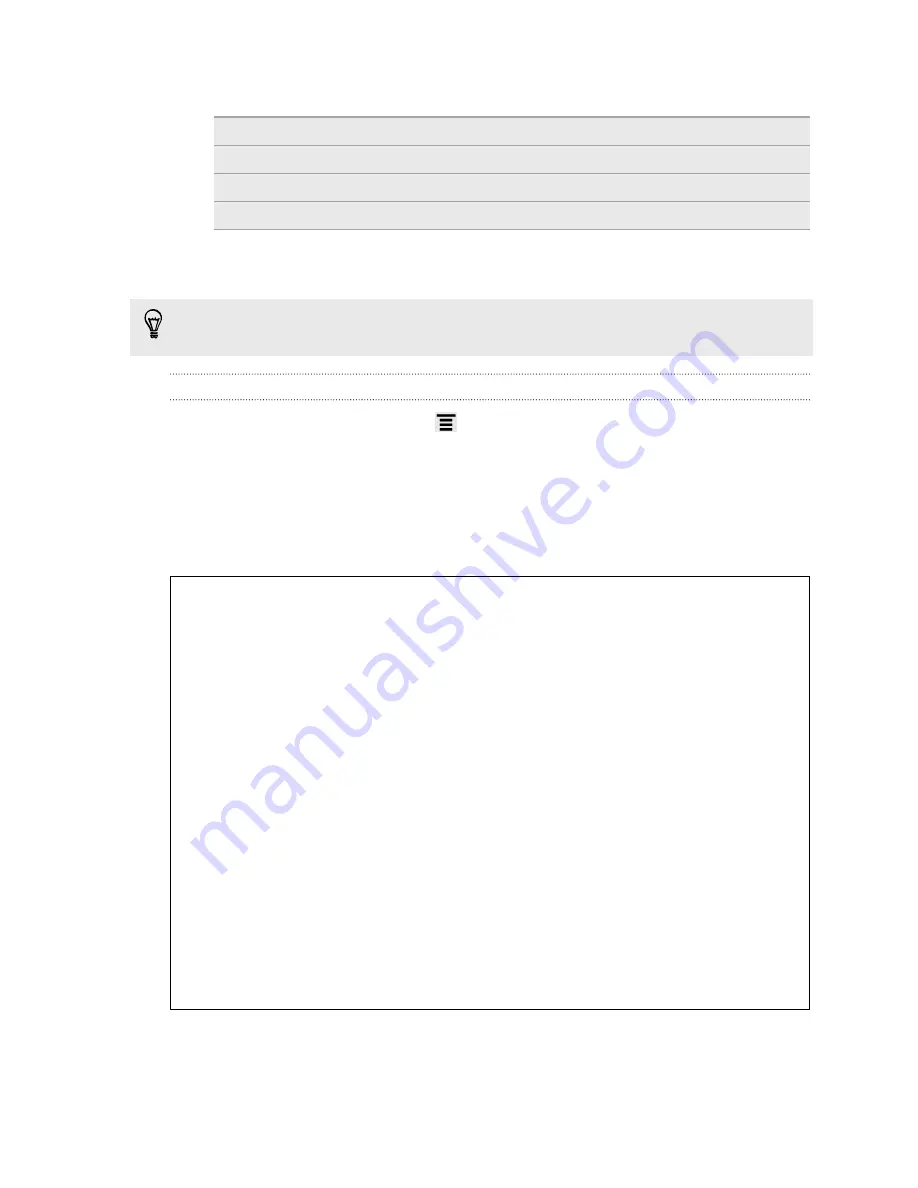
3.
Tap one of the following:
None
Disable the screen lock you’ve previously created.
Pattern
Set a screen lock pattern by following the onscreen instructions.
PIN
Set a numeric password of at least four digits.
Password
Set an alpha-numeric password.
4.
On the Security screen, tap
Lock phone after
, then specify the idle time you can
allow before the screen is locked.
You can also clear the
Use visible pattern
or
Visible passwords
on the Security
screen if you don’t want your screen lock to display as you enter it onscreen.
Changing your screen lock
1.
From the Home screen, press
, and then tap
Settings
>
Security
.
2.
Tap
Change screen lock
.
3.
Enter your current screen lock to confirm that you want to change it.
4.
Choose a different screen lock type, then enter your new pattern, PIN, or
password. Or tap
None
if you don’t want to use a screen lock.
Forgot your screen lock pattern?
If you’ve forgotten your screen lock pattern, you have up to five attempts to
try and unlock HTC Velocity 4G.
If this fails, you can unlock HTC Velocity 4G by entering your Google Account
user name and password.
1.
On the unlock screen, enter your lock pattern.
2.
After the fifth attempt, when you’re asked to wait for 30 seconds, tap
OK
.
3.
If the display goes off, press the POWER button to turn the display back
on, and then unlock the screen.
4.
Tap the
Forgot pattern?
button when it appears.
5.
Enter your Google Account name and password, and then tap
Sign in
.
You’ll then be asked to create a new screen lock pattern. If you no
longer want to do so, tap
Cancel
.
207
Security