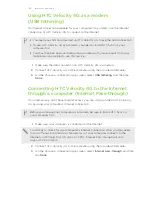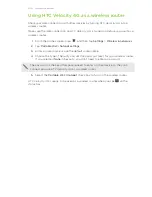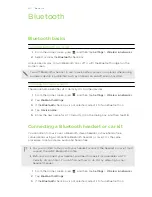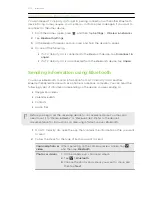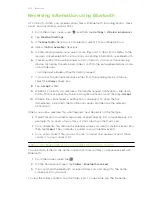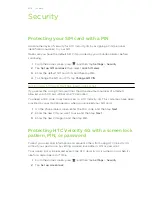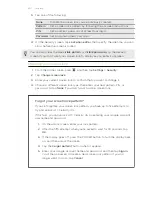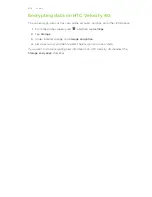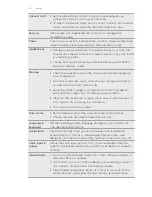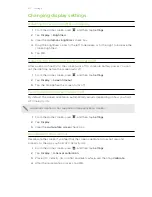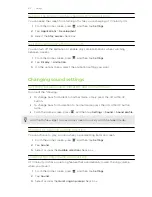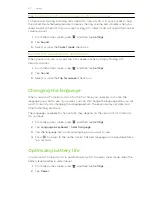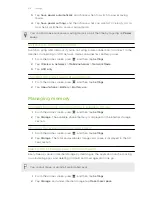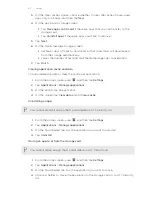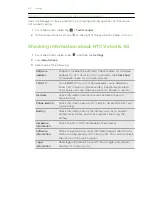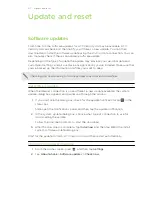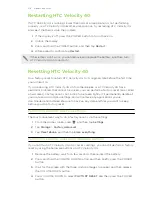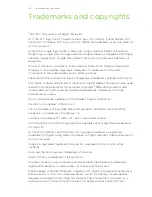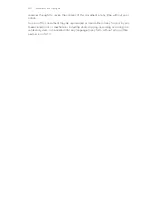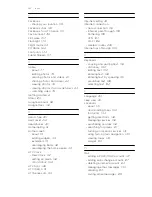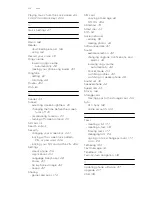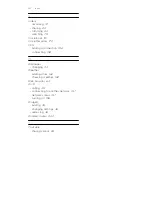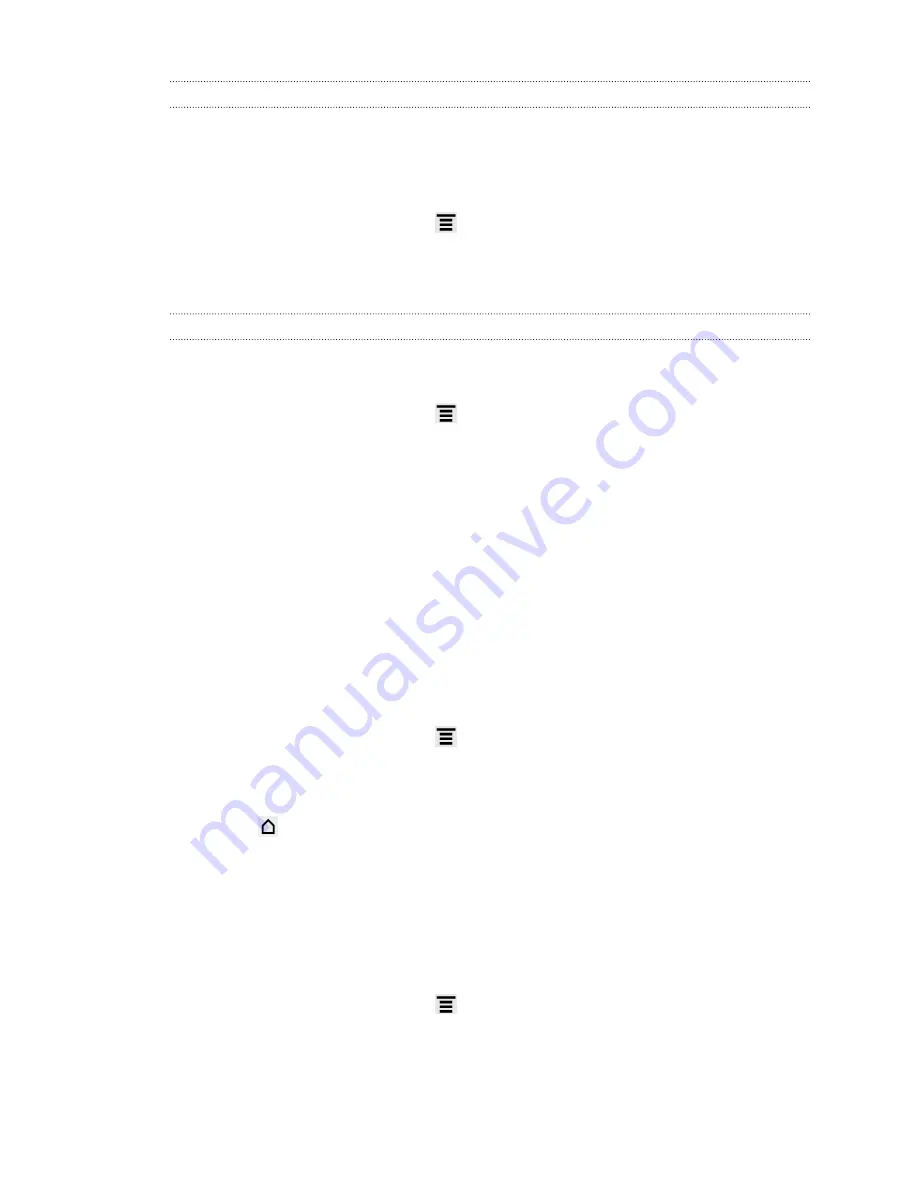
Making HTC Velocity 4G ring louder with Pocket mode
To help avoid missing incoming calls when HTC Velocity 4G is in your pocket or bag,
the pocket mode feature gradually increases the ring volume and vibrates when you
receive a call. When not in your pocket or bag, HTC Velocity 4G will ring at the normal
volume you set.
1.
From the Home screen, press
, and then tap
Settings
.
2.
Tap
Sound
.
3.
Select or clear the
Pocket mode
check box.
Switching to speakerphone automatically
When you're on a call, you can switch to speakerphone by simply flipping HTC
Velocity 4G over.
1.
From the Home screen, press
, and then tap
Settings
.
2.
Tap
Sound
.
3.
Select or clear the
Flip for speaker
check box.
Changing the language
When you turn HTC Velocity 4G on for the first time, you’re asked to choose the
language you want to use. If you want, you can still change the language after you set
up HTC Velocity 4G. Changing the language adjusts the keyboard layout, date and
time formatting, and more.
The languages available to choose from may depend on the version of HTC Velocity
4G you have.
1.
From the Home screen, press
, and then tap
Settings
.
2.
Tap
Language & keyboard
>
Select language
.
3.
Tap the language and corresponding region you want to use.
4.
Press
to return to the Home screen. The new language will be applied after a
few seconds.
Optimizing battery life
You can set HTC Velocity 4G to automatically switch to power saver mode when the
battery level reaches a certain level.
1.
From the Home screen, press
, and then tap
Settings
.
2.
Tap
Power
.
213
Settings