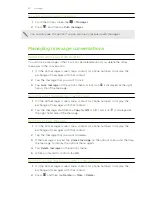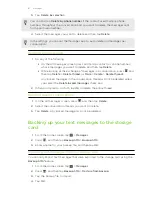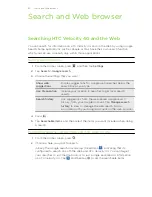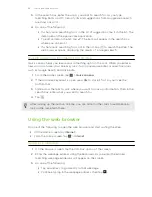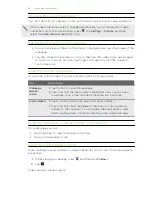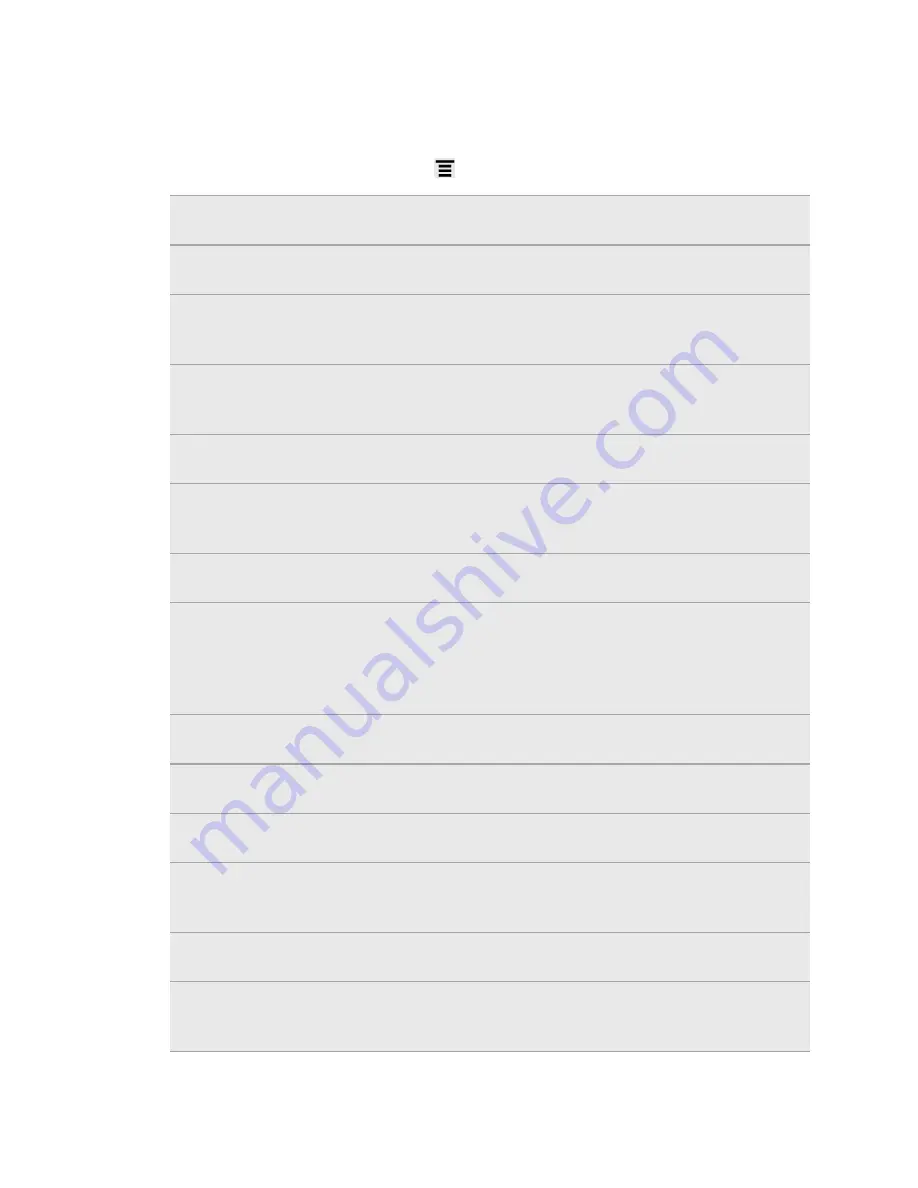
Changing camera settings
Open the menu panel to access and change camera settings.
To open the camera settings, press
.
Self-timer (photo mode
only)
Set a time delay before your camera automatically takes
the photo.
Image adjustments
Slide your finger across each of the slider bars to adjust the
exposure, contrast, saturation, and sharpness.
White balance
White balance enables the camera to capture colors more
accurately by adjusting to your current lighting
environment.
ISO (photo mode only)
Choose an ISO level or set it back to Auto. Higher ISO
numbers are better for taking pictures in low light
conditions.
Resolution (photo
mode only)
Choose a photo resolution to use.
Review duration
Set the time for a captured photo or video to be displayed
on the Review screen before the camera changes back to
the Viewfinder screen.
Storage
Choose the storage option to use in saving photos and
videos you've captured.
Widescreen (photo
mode only)
When this check box is selected (default), photo resolutions
available for selection are in 5:3 ratio and you can use the
entire Viewfinder screen to frame your subject. When not
selected, photo resolutions available for selection are in
standard 4:3 ratio.
Geo-tag photos (photo
mode only)
Select to store GPS location in your captured photos.
Auto enhance (photo
mode only)
Select to reduce noise when using a high ISO setting and to
automatically adjust photo brightness.
Auto focus (photo
mode only)
Enables or disables centered auto focus.
Face detection (photo
mode only)
Select to automatically recognize faces and adjust the
focus when you take people photos. Face detection will be
turned off if you disable auto focus.
Shutter sound
Select to play a sound when you press the shutter release
or record button.
Grid (photo mode only)
Select to display a grid on the Viewfinder screen so you can
easily frame and center your subject before taking the
photo.
74
Camera