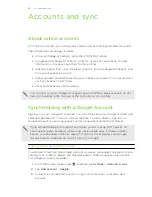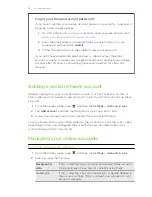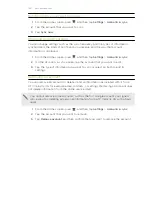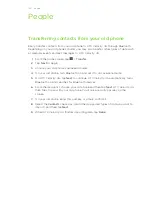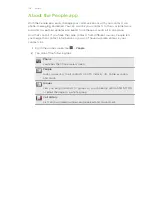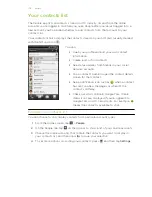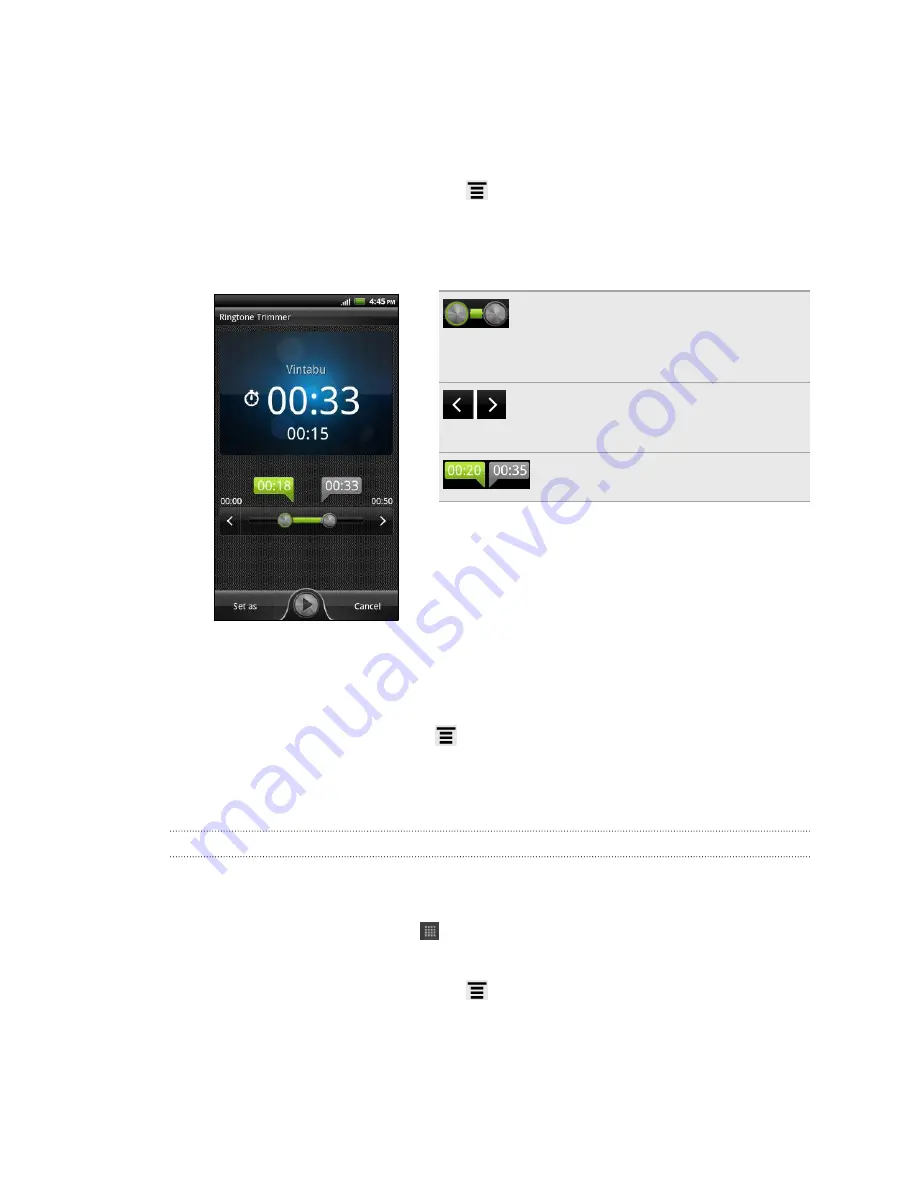
Trimming an MP3 ringtone
The Music app has a built-in ringtone trimmer. You can trim an MP3 song and set a
part of it as your ringtone.
1.
On the Now playing screen, press
and then tap
Set as ringtone
(or
More
>
Set as ringtone
) .
2.
In the
Set as ringtone
options menu, tap
Trim the ringtone
.
3.
Use the onscreen controls to trim your ringtone.
Drag the two trim sliders
approximately to the part where
you want the ringtone to begin and
end.
Tap the left and right arrow buttons
to more precisely set the start and
end points of the ringtone.
The markers show where the
ringtone starts and ends.
4.
After you’ve finished trimming, tap
Set as
. Then choose whether to set the
trimmed song as your
Phone ringtone
or
Contact ringtone
.
Checking if the song was added as a ringtone
1.
From the Home screen, press
, and then tap
Settings
.
2.
On the Settings screen, tap
Sound
>
Phone ringtone
.
The song should be in the ringtone list and selected.
Sharing music using Bluetooth
You can choose a song from the Music app’s library and send it to someone’s device
or your computer using Bluetooth.
1.
From the Home screen, tap
>
Music
.
2.
Browse for the song that you want to send via Bluetooth and then play it back.
3.
On the Now playing screen, press
and then tap
Share
(or
More
>
Share
).
4.
Tap
Share file
>
Bluetooth
.
In the next few steps, you’ll be asked to turn on Bluetooth on HTC Velocity 4G and
connect to the receiving Bluetooth device so the music can be sent.
88
Photos, videos, and music