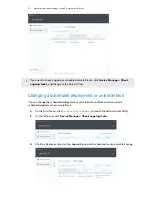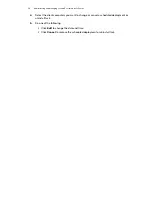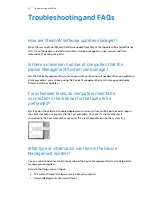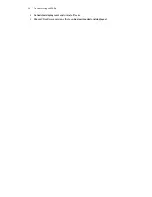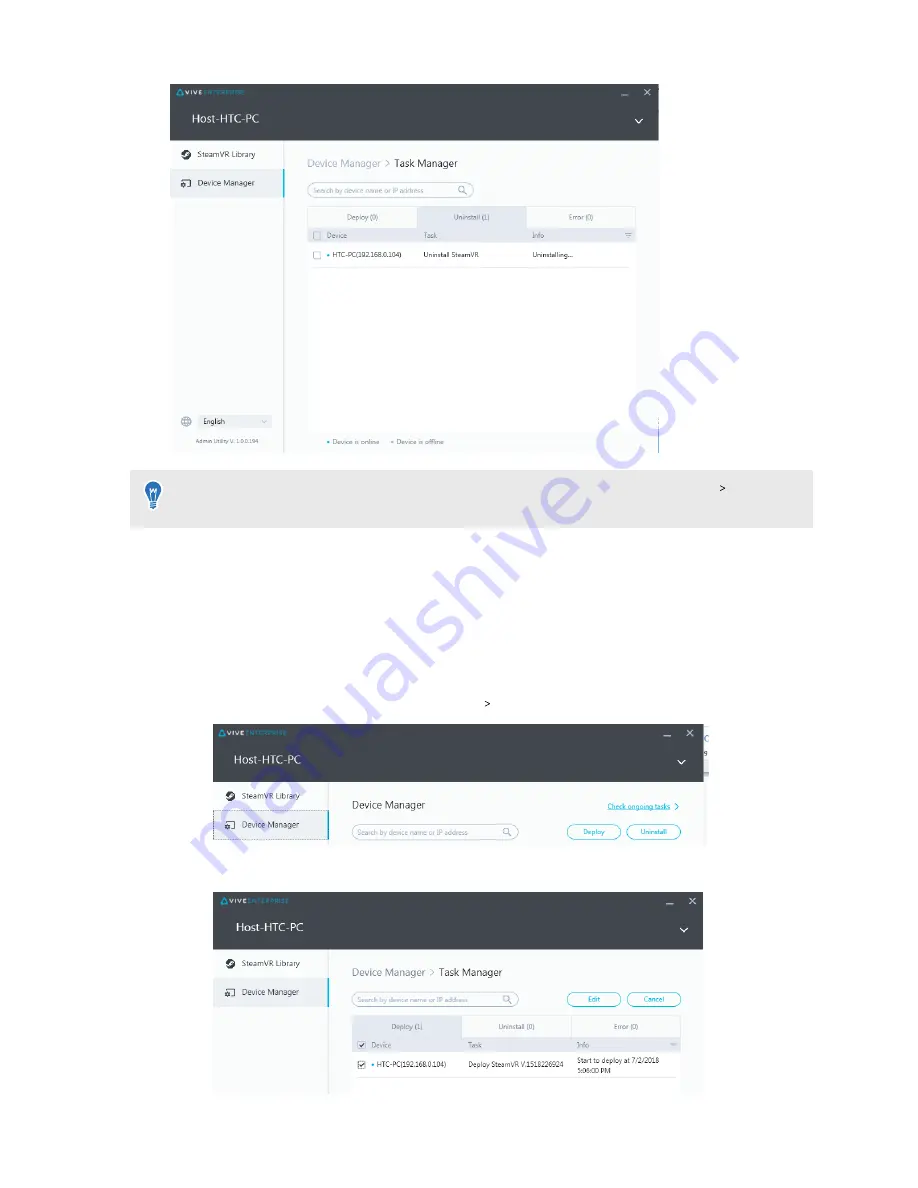
If you want to check ongoing or scheduled uninstall tasks, click
Device Manager
Check
ongoing tasks
, and then go to the Uninstall tab.
Changing a scheduled deployment or uninstall task
You can change the scheduled deployment or uninstall date and time and also cancel a
scheduled deployment or uninstall task.
1.
On the Start menu, click
ViveEnterpriseAdmin
to launch the Administrator Utility.
2.
On the left panel, click
Device Manager
Check ongoing tasks
.
3.
Click the Deploy or Uninstall tab, depending on which scheduled task you want to change.
17
Administering and managing SteamVR software installations
Summary of Contents for Vive Enterprise
Page 1: ...Device Management System ...