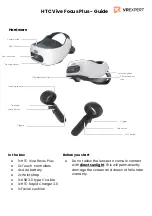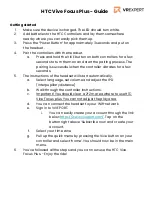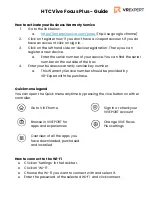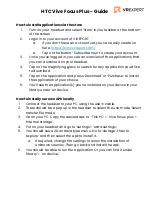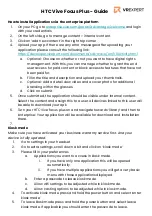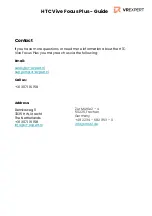HTC Vive Focus Plus - Guide
How to install applications via the store
1.
Turn on your headset and select ‘Store’ in you taskbar at the bottom
of the screen.
2.
Login in to your account of VIVEPORT.
a.
If you don’t have an account yet, you can easily create on
here:
b.
Tap on the button ‘ Subscribe now’ to create your account
3.
Once you’ve logged in, you see an overview of the applications that
you can download on your headset.
4.
Tap on the magnifying glass to search for any application you’d like
to download.
5.
Tap on the application and press ‘Download’ or ‘Purchase’ to install
the application of your choice.
6.
You’ll see the application(s) you’ve installed on your device in your
library under ‘on device’.
How to install your own APK locally
1.
Connect the headset to your PC using the usb-c cable.
2.
There should be a pop up in the headset to select the usb mode. Select
transfer file mode.
3.
Go on your PC. Copy the desired apk to ‘This PC’ > ‘Vive focus plus’ >
‘Internal storage’.
4.
Put on your headset and go to ‘settings’> ‘extra settings’.
5.
You should see a 2D Android type menu. Go to ‘storage’, then to
‘explore’ and then select the apk to install it.
a.
If required, change the settings to allow the installation of
unknown sources. Then go back and install the apk.
6.
You should be able to run the application. Or you can find it under
‘library’ > ‘on device.’