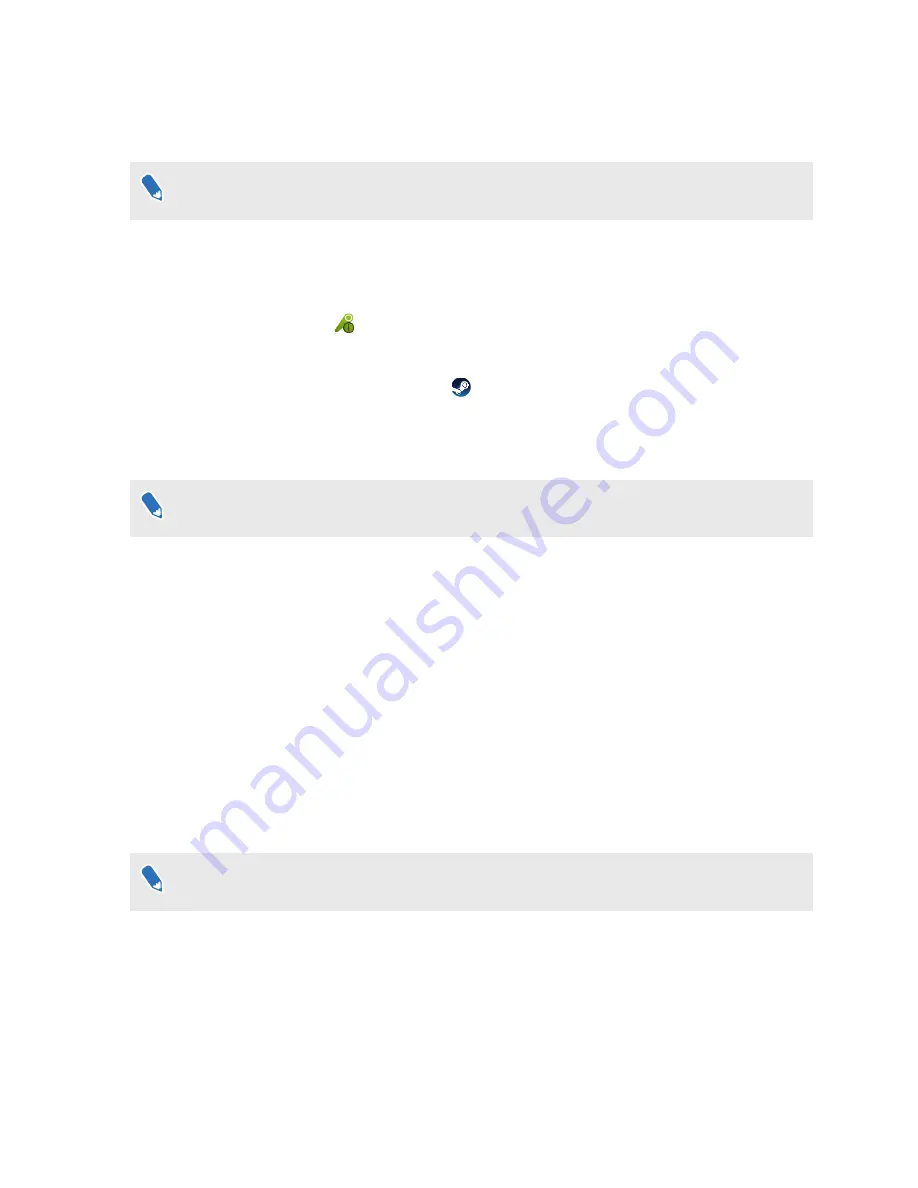
What can I do if the controller's trackpad is
oversensitive?
The hardware may be purchased separately from the Accessories tab on
www.vive.com/
product/
.
Check if there's a firmware update available for the controllers. After which, re-calibrate the
controller by doing these steps:
1.
From your computer, open the SteamVR app.
2.
Right-click on the
icon, and then click
Calibrate controller
.
3.
Follow the onscreen prompts to complete the calibration process.
For more information, you may refer to the
SteamVR Troubleshooting
page.
What should I do if my controller won't turn on?
The hardware may be purchased separately from the Accessories tab on
www.vive.com/
product/
.
Try these troubleshooting suggestions:
§
Press and hold the System button for at least 5 seconds and see if the controller turns on.
§
Charge the controller using the other cable and adapter, and plug the adapter to a
different power outlet.
§
On the SteamVR dashboard, check if the controllers are detected. If controllers are
detected but the LED light is off, it may indicate an issue with the LED.
§
Check if you have a firmware update that failed. To recover from this error, see
My
controller won't turn on after I accidentally unplugged it during firmware update. What
should I do?
on page 51.
The controller automatically turns off. What should I do?
The hardware may be purchased separately from the Accessories tab on
www.vive.com/
product/
.
Do the following steps to troubleshoot the issue:
1.
Make sure that the controller is charged.
2.
Check that the status light on the controller shows as green, which means that it is paired
with the headset.
3.
Plug the USB cable from the link box into another USB 3.0 port on the computer.
4.
Manually update the USB driver on your computer. You can also download and install
official driver updates from the website of your motherboard or USB port manufacturer.
50
Controllers
Summary of Contents for VIVE Pro HMD
Page 1: ...VIVE Pro HMD User guide...
















































