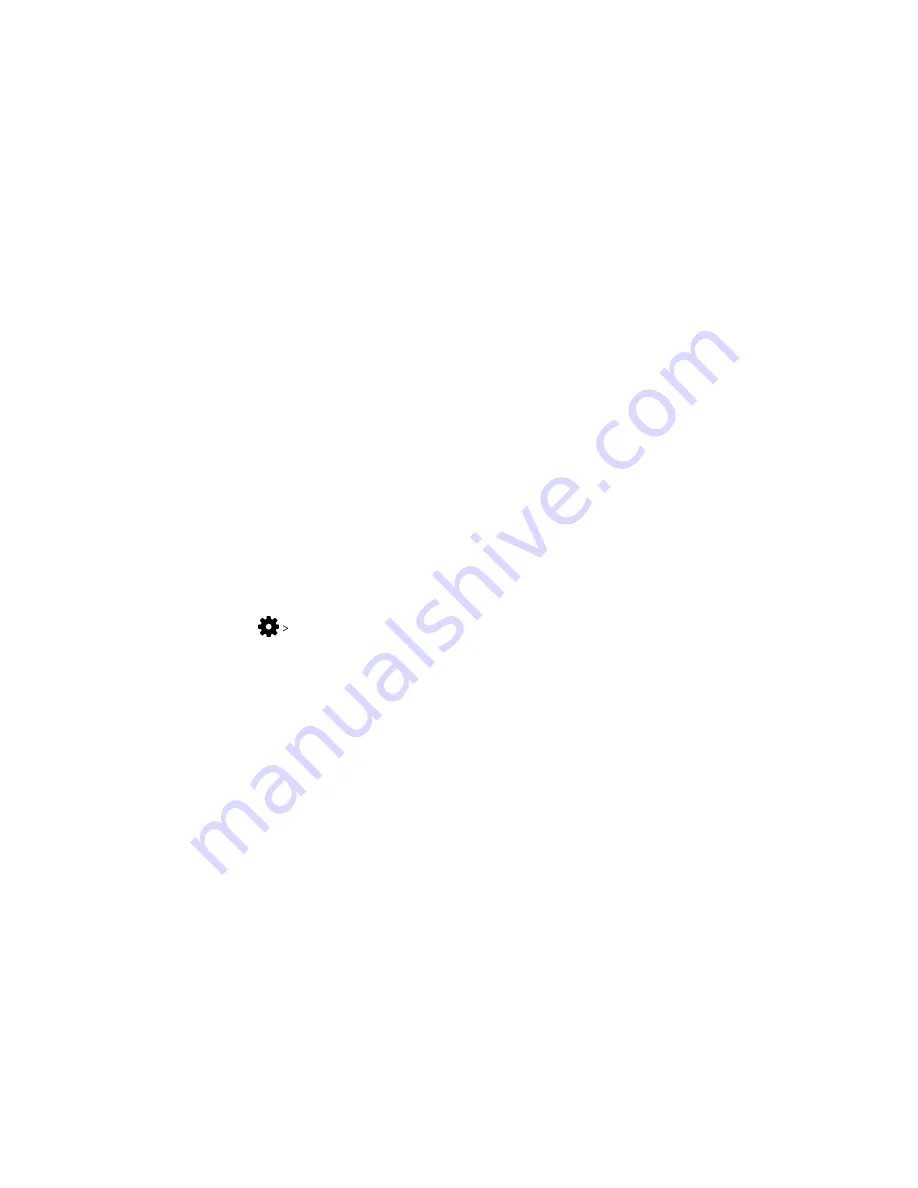
What is the recommended space for the play area?
Movement within a diagonal area of up to 5 m (16 ft 4 in) is supported. For example, a 3.5 m x 3.5
m (around 11 ft 5 in x 11 ft 5 in) space. For room-scale setup, a minimum play area of 2 m x 1.5 m
(6 ft 6 in x 5 ft) is required. There's no minimum for seated and standing experiences.
Can I include space occupied by furniture for the play
area?
It is not recommended to do so. When setting the boundaries of the play area, make sure that the
floor is cleared. Do not trace across space occupied by things (such as a table or a chair) since
this may cause you to trip into the object while in VR.
Will VR apps for seated/standing-only experiences work
with room-scale setup?
Even if you have a room-scale setup, you can still use VR apps that are designed for seated or
standing-only experiences. Just make sure that your headset and controllers are tracked within
the play area.
To set or reset the seated position while in VR, do the following:
1.
Press the System button to bring up the System Dashboard.
2.
Select
General
.
3.
Select
Reset seated position
, and then follow the prompts to complete the process.
How do I resolve download errors during VIVE Setup
installation?
Download errors are usually caused by incorrect network settings. For example, due to wrong
DNS, the download server address is unresolved by the host. Some network destinations may be
inaccessible, even as connection to other websites seems normal. Please make sure that your
network settings are correct, or ask your network administrator for support.
I can't complete the room setup. What should I do?
Check if you're using special characters (such as
à
or
é
) in your local Windows user name, which
could cause the problem.
As a workaround, you can add a new Windows account using basic Latin alphabet for its user
name. After logging in with the new user name, reinstall VIVE Setup and complete the process.
57
Play area
Summary of Contents for VIVE Pro HMD
Page 1: ...VIVE Pro HMD User guide...











































