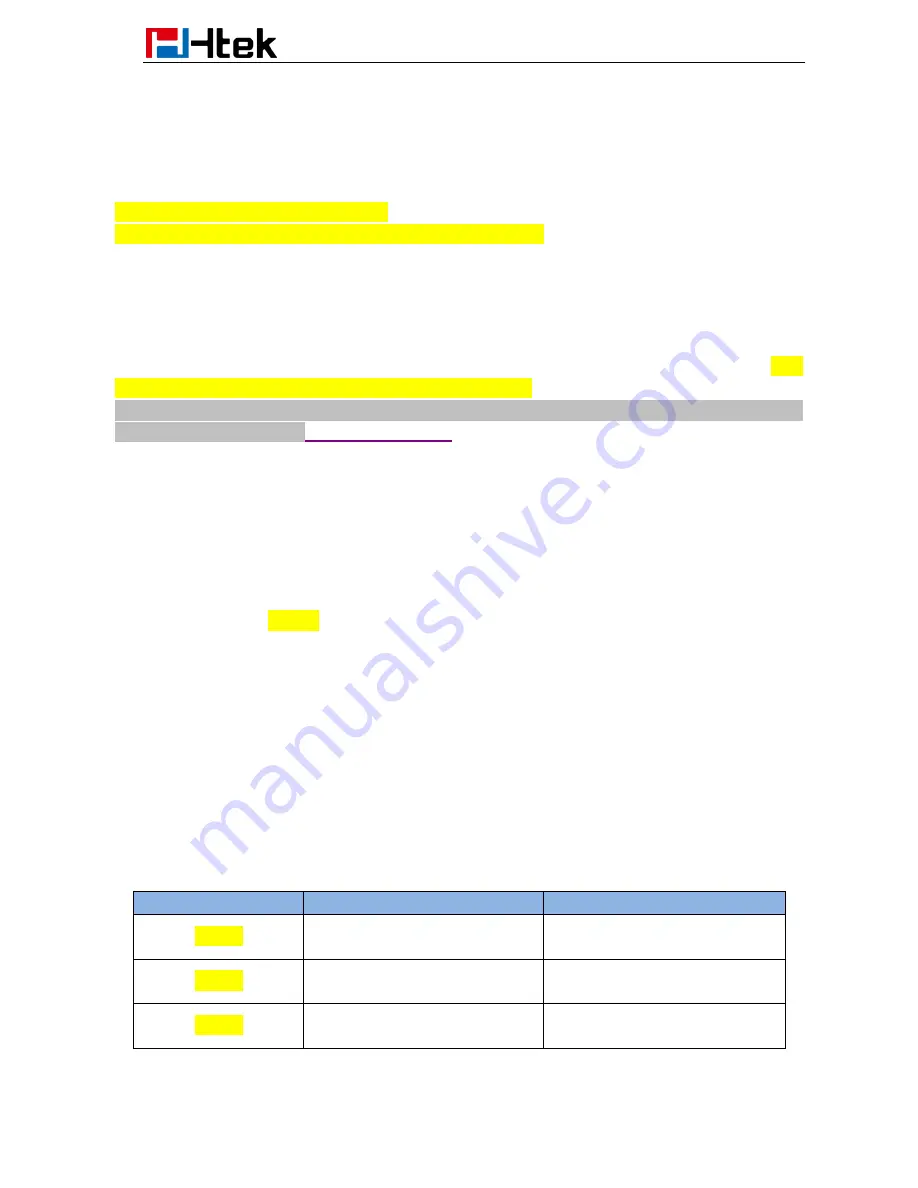
Introduction
1
1. Introduction
Please note:
9xx including all models
:
UC601/UC901/UC902/UC903/UC913/UC923/UC924/UC926/
Htek IP Phone could be plugged directly into an IP network and be used without any manual
configuration.
This guide provides instructions on how to provision Htek IP Phone with the minimum settings. Htek
IP Phone supports FTP, TFTP, HTTP, and HTTPS for auto provisioning and are configured by default
to use the HTTP.
This guide is a basic guidance for provisioning on Htek IP phones, including the models: Htek
UC601/UC901/UC902/UC903/UC913/UC923/UC924/UC926
Note:
The auto provision just applies to FW 1.0.3.70 or FW after 1.0.3.70. For the latest FW, please
download from our website
http://www.htek.com
2. Manage Configuration
Htek IP Phone could be configured via Web Interface and via Configuration File that download
through TFTP/FTP/HTTP/HTTPS. All devices support a configuration file in proprietary binary
format. Products like UC9xx, Unicorn3xxx and Unicorn6xxx accept configuration files in XML
format in legacy proprietary binary format. The XML provisioning implementation also allows
generic XML configuration file on top of the
MAC
based configuration file.
When Htek IP Phone boots up or reboots, it will issue a request for these configuration files
named “factory000x.bin” --> “cfg000x.xml” -->” cfgMAC” --> “cfgMAC.xml “, in which “000x” is the
Device Code. Take UC924 for example, the configuration file name should be factory0012.xml.
You can refer to the <<Device Type and file list>>. This
“MAC” is
the device
Mac
address, for example “cfg001fc10608ab”. The configuration file name should be
in lower case. The file “cfgMAC” is a proprietary binary format configuration file that must be
generated by Htek configuration tools.
Device type, Device code and file list:
Device Type
Device Code
Device file
UC601
0019
factory0019.bin/cfg0019
.xml
UC901
0018
factory0018.bin/cfg0018
.xml
UC902
0017
factory0017.bin/cfg0017
.xml






































