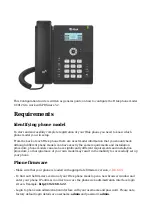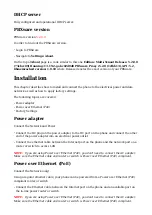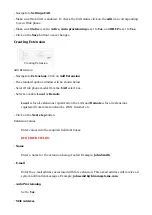administration login page. Example: http://192.168.1.10.
Login to PBXware with your e-mail address and password.
■
Edit extension.
On the Extensions page click on the edit icon corresponding to your extension.
■
Click on Advanced Options button.
■
Navigate down to the Auto Provisioning settings.
■
Make sure Auto Provisioning is set to Yes.
■
Click on the Save button to save changes.
■
Click on Enhanced services.
■
Click on Directory / BLF List check box and click on Save button in order to enable this
■
feature.
Click on Directory / BLF List Edit button.
■
Enter user extension number and click on the BLF check box.
■
Click on Save button.
■
Phone Settings
Login to phone web administration interface.
Open a new browser window and enter your phone IP address in order to access the phone
■
web administration interface login screen. Example: http://192.168.1.22.
Login to phone web administration interface with your username and password. Please note,
■
factory default login details are username: admin and password: admin.
Click on Function Keys.
■
Configure 1 to 12 DSS Keys from the list.
■
Type: Select BLF.
Value: Enter user extension. Example: 1005
Label: Enter Username. Example: John
Click on Confirm button to save changes.
■
Additional Configuration Template
If You want to include some additional UAD configuration for Htek UC912G, just add fields to
User Agent General Auto Provisioning Template in Settings -> UAD -> Htek UC912G
menu, or add them directly to the extension in UAD Auto Provisioning Template section.