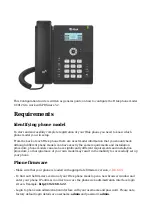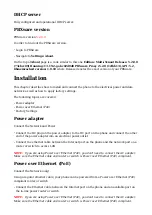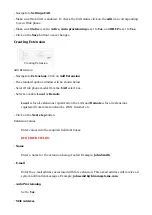Name
■
Enter a name for the extension being created. Example: John Smith.
■
Enter the e-mail address associated with this extension. This e-mail address will receive all
system notification messages. Example: john.smith@bicomsystems.com
Department
■
Department to which extension will belong to. Example: Sales.
Click on the Save button.
■
Registering Phone
This chapter describes how to register Htek phone using Hostname or IP Address.
The following topics are covered:
Hostname or IP Address
■
Hostname or IP Address
Login to phone web administration interface
Open a new browser window and enter your phone IP address in order to access the phone
■
web administration interface login screen. Example: http://192.168.1.22
Login to phone web administration interface with your username and password. Please note,
■
factory default login details are username: admin and password: admin.
Click on Profile on the main menu.
■
Enter or set the following details into the respective fields.
■
REQUIRED FIELDS:
Primary SIP Server
■
- Example for Hostname: voip.bicomsystems.com
- Example for IP Address: 192.168.1.10
Click on SaveSet button.
■
Click on Account on the main menu.
■
Account Active
■