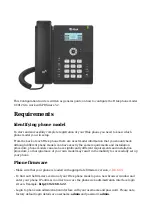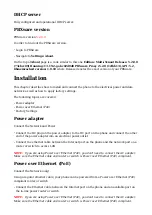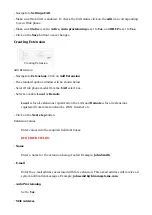Make sure the Yes radio box is selected.
SIP User ID
■
PBXware extension number. Example: 1003.
Authenticate ID
■
Usually the same number as the SIP User ID.
Authenticate Password
■
The Secret of the extension as received in the e-mail associated with this extension.
Example: _%Z4M3*Ts9y7. A password is generated automatically for each newly created
extension.
Click on SaveSet button.
■
You'll have to wait sometime prior for the device to reboot. If everything is done as above
■
described, you should have successfully registered your phone to PBXware. Dial *123 to verify
registration.
Auto Provisioning
This chapter describes how to set UAD settings, create PBXware extension and register the
phone using DHCP or Static IP address.
The following topics are covered:
UAD Settings
■
Creating Extension
■
Registering Phone
■
UAD Settings
UAD settings
Login to PBXware web administration interface.
Open a new browser window and enter the IP address in order to access the PBXware web
■
administration login screen. Example: http://192.168.1.10.
Login to PBXware with your e-mail address and password.
■
UAD settings.