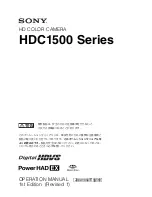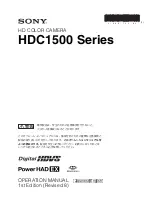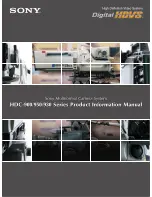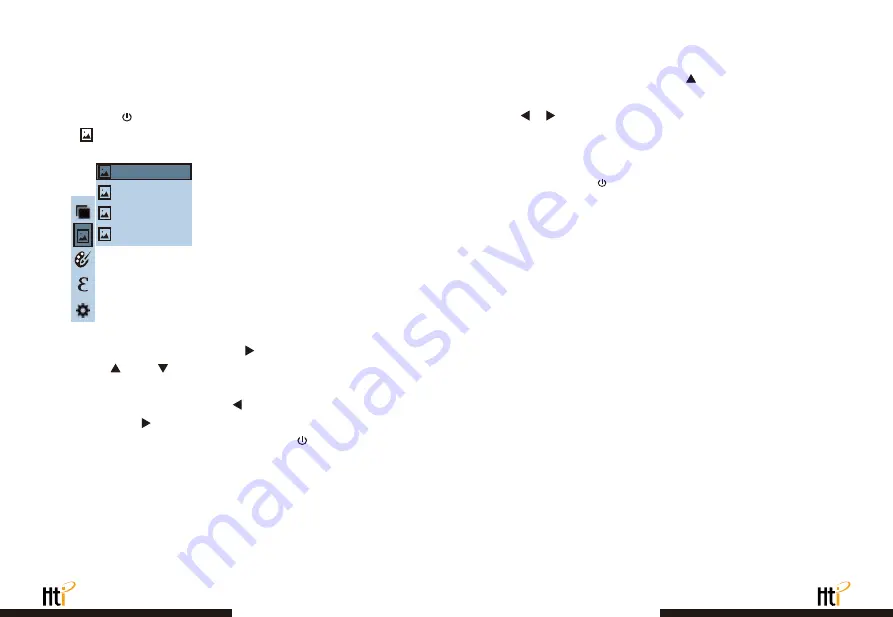
2. Introduction to “Image” Sub-menu
3. Introduction to “Color Palette” Sub-menu
2.1. View Image
2.2. Delete Images
3.1. Color Palette Description
As shown in the figure, Then press “ ” key to enter image list.
Press “ ”or “ ” key in navigation to select the image. Then
press “SELECT/ENTER” key to view image.
When viewing the images, press “ ” key to view the precious
image, Press “ ” to view the next image.
Press “ SELECT/ENTER ” key to return. Press “ /MENU” key to exit
from the menu.
While viewing the image, press the “ ” button, the screen will display
“Delete photo?” Select "Yes" or "No" to delete the image, press the
" "" " button to Switch the selection, then press the
“SELECT/ENTER” button to confirm.When the image is deleted, “No
Image” will be displayed. Press “SELECT/ENTER” to return to the
menu and press “ /MENU” to exit the menu.
The following is the image of the same object with selection of different
color palettes.
Press the “ / MENU” button to enter the main menu, and select
“ ” (image) in the main menu.
171229-105030
171229-105031
171229-105032
171229-105033
The palette can be used to change the pseudo-color display of the
infrared image on the display. Some tune
Swatches are better suited for specific applications and can be set
up as needed. The palette is divided into: rainbow, iron red, cool,
white hot, black hot, five palettes. These palettes work best with
high thermal contrast and provide additional color contrast between
high and low temperatures.
Suitable selection of color palette displays the details of the target
objective better. Rainbow, iron oxide red and cold color palettes
focus on display of color. Such color palettes are very suitable for
high heat contrast and are used to improve the color contrast
between high temperature and low temperature. But the black &
white and white & black color palettes provide even linear color.
www.xintest.com.cn
21
www.xintest.com.cn
22