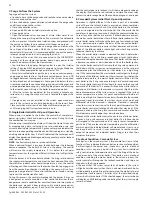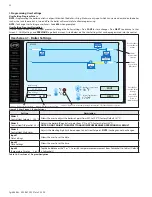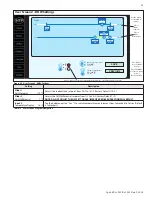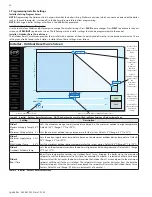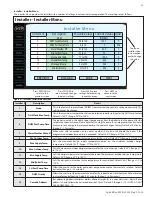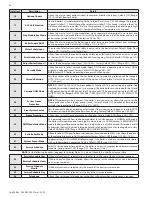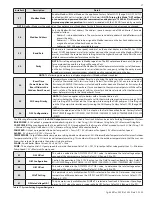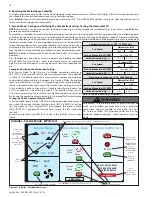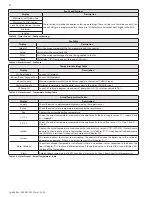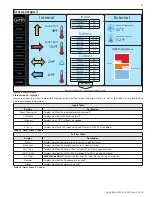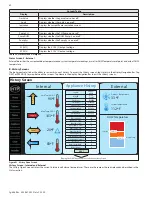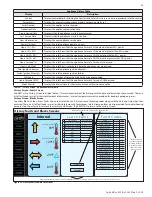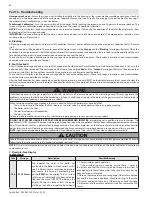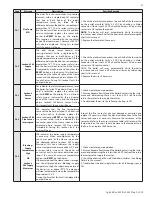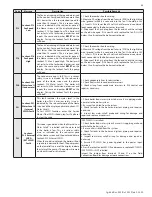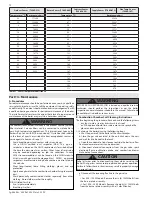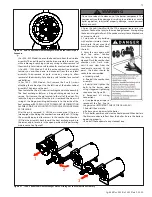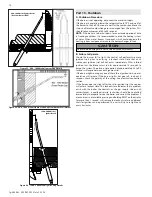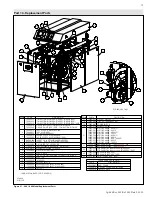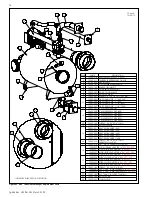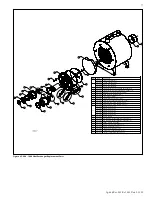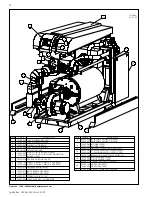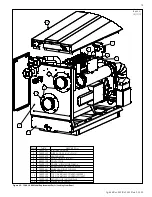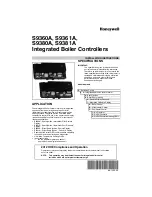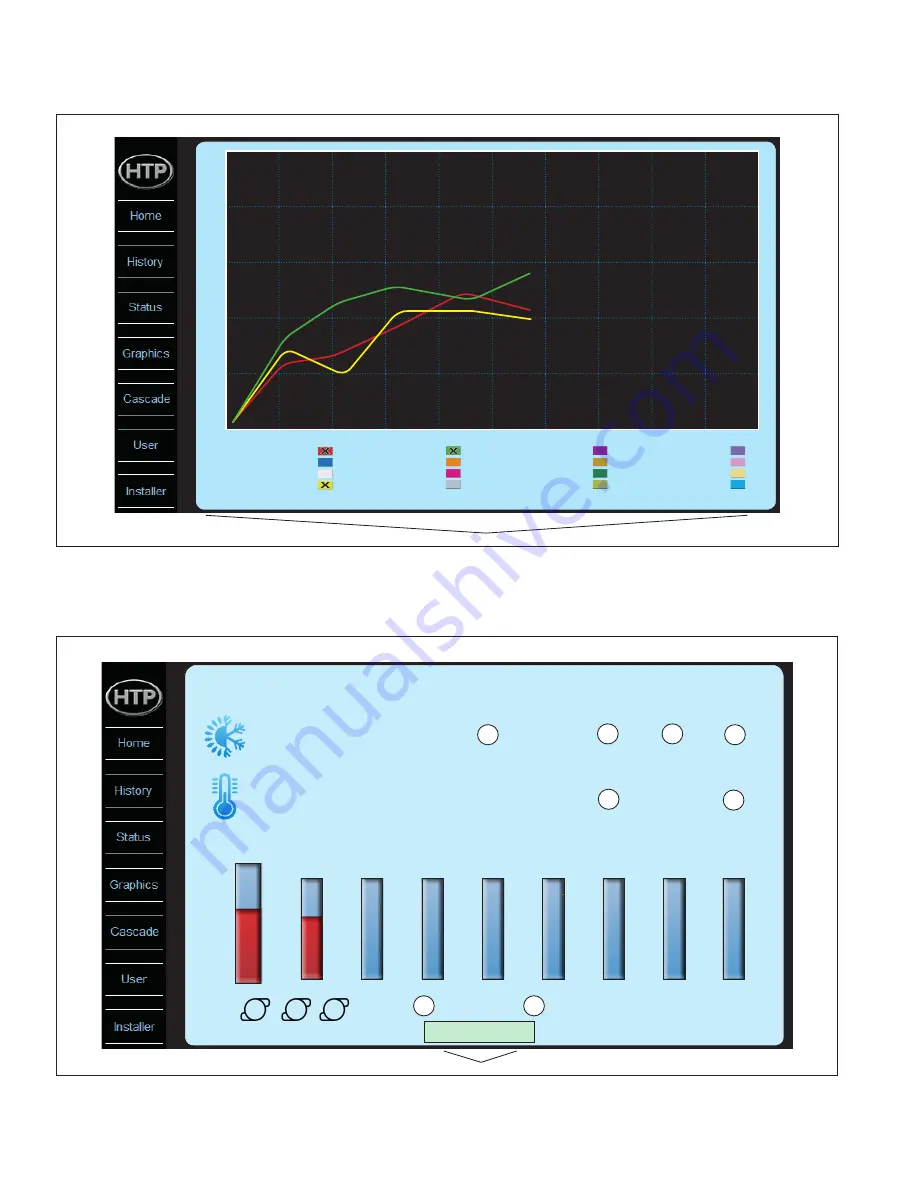
lp-666 Rev. 003 Rel. 001 Date 2.25.20
64
C. Graphics Screen
Tap Graphics in the display Navigation Bar to open the Graphics function. The Graphics function allows the installer / user to select, record,
and view real time system analytics. This function helps the installer / user fine tune system operation and aids in troubleshooting.
Graphics
0
-25
-13
0
32
25
77
50
122
75
167
100
212
20
40
60
80
100
120
140
160
180
200
Supply
32.0
Return
32.0
System
32.0
Indirect
32.0
Boiler Outdoor 32.0
CH Set
32.0
Flow Rate
0.0
Fan Speed
0.0
Roomth
0.0
APS Flap
32.0
Gas Valve
Closed
Igniter
Off
Ionization
Off
Pump CH
On
Pump DH
0.0
Pump Sy
0.0
Graphics Screen
Tap the corresponding colored box to map real time boiler operation settings
Figure 53 - Graphics Screen
D. Cascade Screen
To access Cascade system status and settings, tap Cascade in the display Navigation Bar. Tap NEXT or PREVIOUS to swap between the screens.
NOTE:
If the boiler is not in Cascade mode, all indicators (ie pumps) will be disabled, and Outdoor temperature and System temperature will
be displayed as N/C.
Cascade Mode
DHW Cascade Mode
Cascade
33ºF
112 ºF
Outdoor Temperature
System Supply Temperature
Demand
CH
DHW
On/Off
Entire
Cascade
System Freeze
Protection
DHW
On Loop
System
Sensor Error
Only
Master
48
SYS
CH
Total
Boiler 1
Boiler 2
Boiler 3
Boiler 4
Boiler 5
Boiler 6
Boiler 7
Boiler 8
60%
175ºF
60%
175ºF
0
Address
0%
160ºF
0%
160ºF
0%
160ºF
0%
160ºF
0%
160ºF
0%
160ºF
0%
160ºF
1
Address
2
Address
3
Address
4
Address
5
Address
6
Address
7
Address
Rotation
(0-240h)
DHW
NEXT
Tapping the NEXT key advances to the next Cascade Screen
Cascade Screen 1
Figure 54 - Cascade Screen 1
Cascade Screen 1
Cascade Screen 1 shows the current system supply and outdoor temperature readings, states whether Cascade Mode is On or Off, as well
as whether DHW Cascade Mode is On or Off and the enabled DHW Cascade Mode setting. System Freeze Protection enable and System