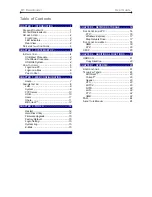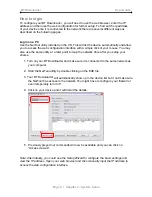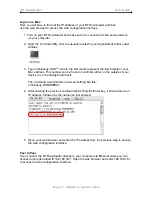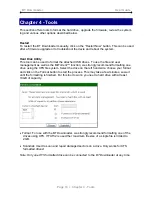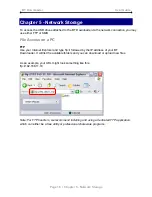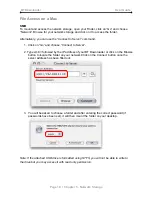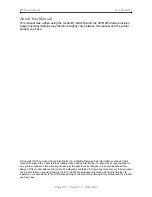BT Downloader
User Guide
BitTorrent™
In this section you can manage your torrents and add new downloads to the queue. Before
you add the first job, click on Global Setting to access further options. After changing the
settings, press the Save button to apply the new configuration.
•
Share Folder:
By default, downloaded files will be stored in the public folder. If you set
up your own folder, you can select it from the drop down list and store the files there
instead.
•
Transfer Rate:
To manage the transfer rate and not use up the whole bandwidth, you
can set the maximum download and upload rate here.
•
Seed Options:
You can either seed infinitely until the job is manually stopped or set up
a limit and start the next job in queue automatically.
Note: If these settings are changed after a job has already started downloading, you will
need to stop all running jobs and restart them again for the new settings to take effect.
Adding a New Job
To add a new job, you will have to download a torrent file first, then upload it to the BT
Download and st art the download.
1. Download a torrent file from the internet and store it on your local drive
(refer to the technical terms in the Appendix for further details regarding the terms
“torrent file” and “BitTorret™).
2. Access the BT Downloader via web browser and go to the BitTorrent™ menu.
Page 12 / Chapter 3 - Web Configuration