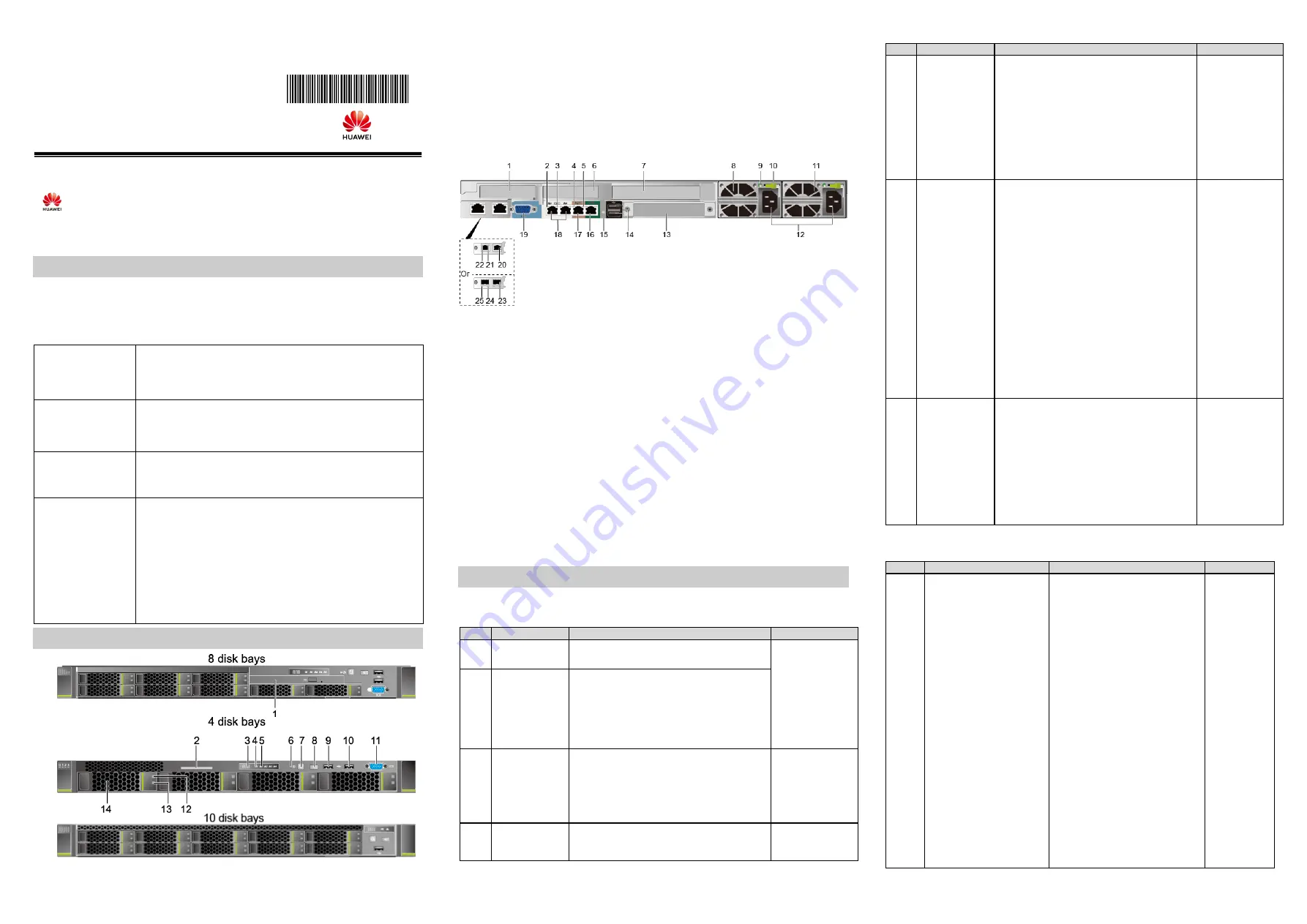
1
2
3
1288H V5 Server Quick Start Guide
Document Issue: 07 (2018-10-30) BOM: 31508821 (2/3)
Huawei Technologies Co., Ltd.
Copyright © Huawei Technologies Co., Ltd. 2018 All rights reserved.
No part of this document may be reproduced or transmitted in any form or by any means without prior written consent of Huawei
Technologies Co., Ltd.
and other Huawei trademarks are trademarks of Huawei Technologies Co., Ltd.
All other trademarks and trade names mentioned in this document are the property of their respective holders.
The information in this document is subject to change without notice. Every effort has been made in the preparation of this
document to ensure accuracy of the contents, but all statements, information, and recommendations in this document do not
constitute a warranty of any kind, e
x
press or implied.
1.
Specifications
The Huawei FusionServer 1288H V5 server (1288H V5) is designed for high-performance
computing, database, web server, virtualization, basic enterprise, and telecom service
applications.
Technical Specifications
For details, see the
1288H V5 Server V100R005 User Guide
.
Dimensions
(H x W x D)
Chassis with 3.5-inch hard drives:
43 mm x 436 mm x 748 mm (1.69 in. x 17.17 in. x 29.45 in.)
Chassis with 2.5-inch hard drives:
43 mm x 436 mm x 708 mm (1.69 in. x 17.17 in. x 27.87 in.)
Temperature
Operating range: 5°C to 45°C (41°F to 113°F)
(ASHRAE Classes A3 and A4 compliant)
Storage range: –40°C to +65°C (–40º
F to + 149º
F)
Maximum change rate: 20°C/h (36°F/h)
Relative humidity
(RH, non-condensing)
Operating range: 8% to 90%
Storage range: 5% to 95%
Maximum change rate: 20%/h
Maximum altitude
≤ 3050 m (10006.44 ft). According to the ASHRAE standards of
2015, for altitudes above 950 m (3116.79 ft), the highest
operating temperature decreases by 1°C (1.8°F) for every
increase of:
o
300 m (984.24 ft) in altitude when the server configuration
complies with Class A2 standards.
o
175 m (575.14 ft) in altitude when the server configuration
complies with Class A3 standards.
o
125 m (410.10 ft) in altitude when the
server
configuration
complies with Class A4 standards.
HDDs cannot be used at an altitude of over 3000 m (9842.5 ft).
2.
Front and Rear Panels
1
Built-in DVD drive (optional)
2
Label plate with an SN label
3
Fault diagnosis LED
4
Health indicator
5
Network port connection status indicator
6
NMI button
7
Power button/indicator
8
UID button/indicator
9
USB 2.0 port
10
USB 3.0 port
11
VGA port
12
Hard drive fault indicator
13
Hard drive activity indicator
14
Hard drive
1
PCIe slot 1
2
Data transmission status indicator
3
Connection status indicator
4
Data transmission status indicator
5
Connection status indicator
6
PCIe slot 2
7
PCIe slot 3
8
Power supply module (PSU) 1
9
PSU indicator
10
PSU latch
11
PSU 2
12
PSU sockets
13
Flexible NIC (optional)
14
USB 3.0 ports
15
UID indicator
16
Serial port
17
Management network port
18
GE electrical ports
19
VGA port
20
10GE electrical port
21
Connection status indicator/Data
transmission status indicator
22
Transmission rate indicator
23
10GE optical port
24
Transmission rate indicator
25
Connection status indicator/Data
transmission status indicator
-
-
3.
Indicators and Buttons
Indicators and buttons on the front panel
No.
Indicator
State Description
Remarks
3
Fault diagnosis
LED
---: The server is operating normally.
Error code: A server component is faulty.
For details about
error codes and
alarm handling,
see the
Huawei
Rack Server iBMC
Alarm Handling
.
4
Health indicator
Steady green: The server is operating
properly.
Blinking red at 1 Hz: A major alarm has
been generated on the server.
Blinking red at 5 Hz: A critical alarm has
been generated on the server.
5
Network port
link indicator
There are two 10GE and two GE ports.
Steady green: The network port is properly
connected.
Off: The network port is not in use or has
failed.
When a network
port is faulty,
contact Huawei
technical support
to replace the
mainboard.
6
NMI button
A non-maskable interrupt (NMI) is generally
triggered to stop the OS for debugging. To
trigger an NMI, you can press this button or
None
No.
Indicator
State Description
Remarks
click the button on the iBMC WebUI.
NOTICE
Do not press this button when the server is
operating properly. An NMI does not
gracefully shut down the OS and causes
service interruption and data loss.
Before pressing this button, ensure that the
OS has the NMI processing program.
Otherwise, the OS may crash.
7
Power
button/indicator
Power indicator
Off: The server is not connected to a power
source.
Blinking yellow: The iBMC is starting.
Steady yellow: The server is ready to power
on.
Steady green: The server is properly
powered on.
Power button
When the server is powered on, you can
press this button to shut down the OS.
When the server is powered on, holding
down this button for 6 seconds will forcibly
power off the server.
When the server is ready to be powered on,
you can press this button to start the server.
None
8
UID
button/indicator
UID indicator
Steady or blinking blue: The server is being
located.
Off: The server is not being located.
UID button
You can press this button to turn on or off
the UID indicator.
Pressing and holding down this button for 4
to 6 seconds will reset the iBMC.
None
Indicators and buttons on the rear panel
No.
Indicator
State Description
Remarks
9
PSU indicator
Steady green: The power input
and output are normal.
Blinking green at 1 Hz:
–
The input is normal, the
server is standby, and the
PSU is in MV6 mode. (The
output voltage is 6.7 V.)
–
The input is overvoltage or
undervoltage.
–
The PSU is in deep
hibernation mode.
Blinking green at 4 Hz: An
online firmware upgrade is
being performed.
Steady orange: The input is
normal, but no power output is
supplied due to overheat
protection, overcurrent
protection, short circuit
protection, output overvoltage
protection, or some component
failures.
Replace the
PSU if the
indicator is in
any of the
following
states:
Blinking
green at 1
Hz after
the server
is
normally
powered
on.
Steady
orange




















