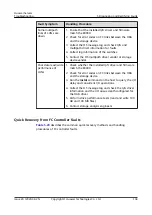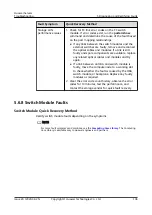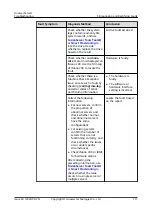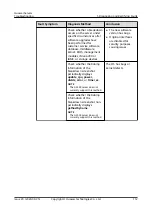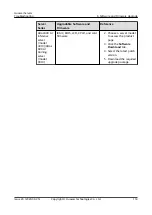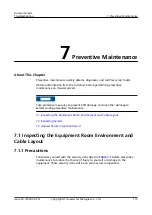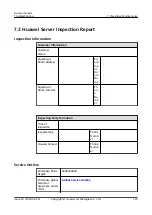Indicators on the Rear Panel
Check the following indicators on the server rear panel:
●
Power indicator
●
UID indicator
●
Network port status indicator
●
Fan module indicators
●
E9000 switch module indicators
●
E9000 management module indicators
7.2.3 Using SmartKit to Perform Health Inspection
Use SmartKit to inspect server health status. SmartKit provides the following
functions:
●
Supports inspection for racks servers, high-density servers, blade servers,
KunLun servers, and heterogeneous servers, and allows users to export
inspection reports.
●
Supports inspection for mainstream OSs including SLES, RHEL, CentOS,
VMware, Ubuntu, and Windows, and allows users to export inspection reports.
●
Supports batch log collection for BMC and blade server management
modules, and supports SLES, RHEL, and CentOS mainstream versions.
●
Supports batch upgrade for BMC, BIOS, CPLD, and Smart Provisioning
firmware of rack servers, high-density servers, blade servers, KunLun servers,
and heterogeneous servers.
●
Supports firmware bundle upgrade by using the E9000 active management
module.
●
Supports batch configuration for PSUs, BIOSs, BMCs, and RAID controller
cards of rack servers, high-density servers, blade servers, KunLun servers, and
heterogeneous servers.
●
Supports batch configuration for E9000 management modules.
NO TE
Inspection and log collection do not modify data, collect service data, or affect services, and
will delete the collection scripts and files when finished.
For details about the supported server models and inspection operations, see the
FusionServer Tools 2.0 SmartKit User Guide
.
7.2.4 Checking the System Status Through iBMC
Prerequisites
You can log in to the iBMC WebUI.
Procedure 1 (For iBMC V549 and Earlier)
Step 1 Log in to the iBMC WebUI. For details, see
8.9 Logging In to the iBMC WebUI
Huawei Servers
Troubleshooting
7 Preventive Maintenance
Issue 20 (2020-09-25)
Copyright © Huawei Technologies Co., Ltd.
118