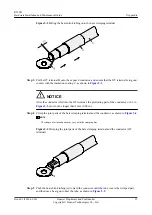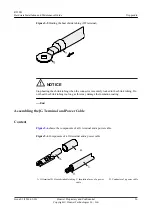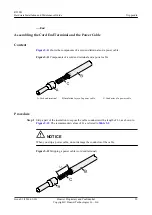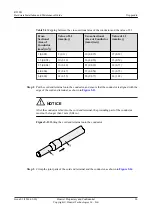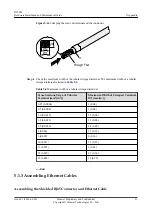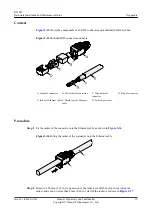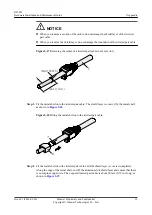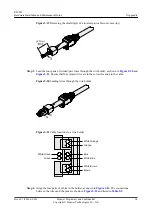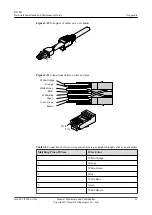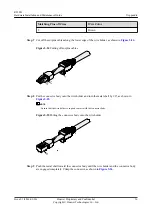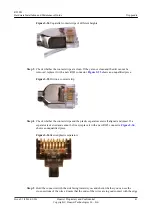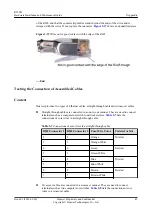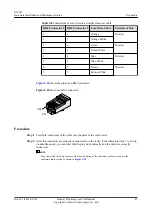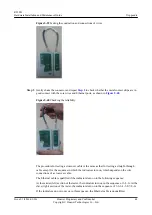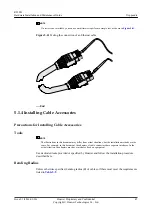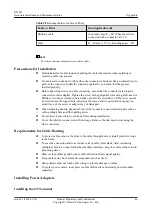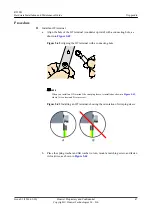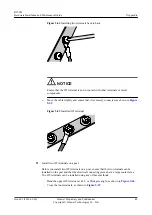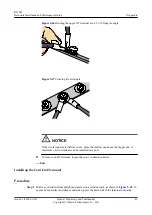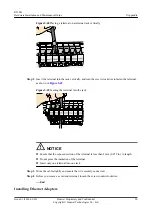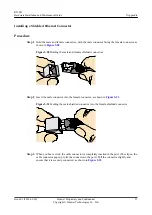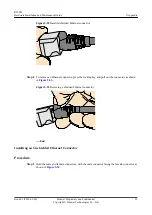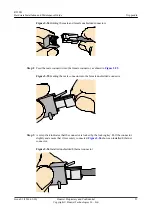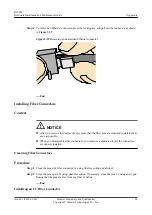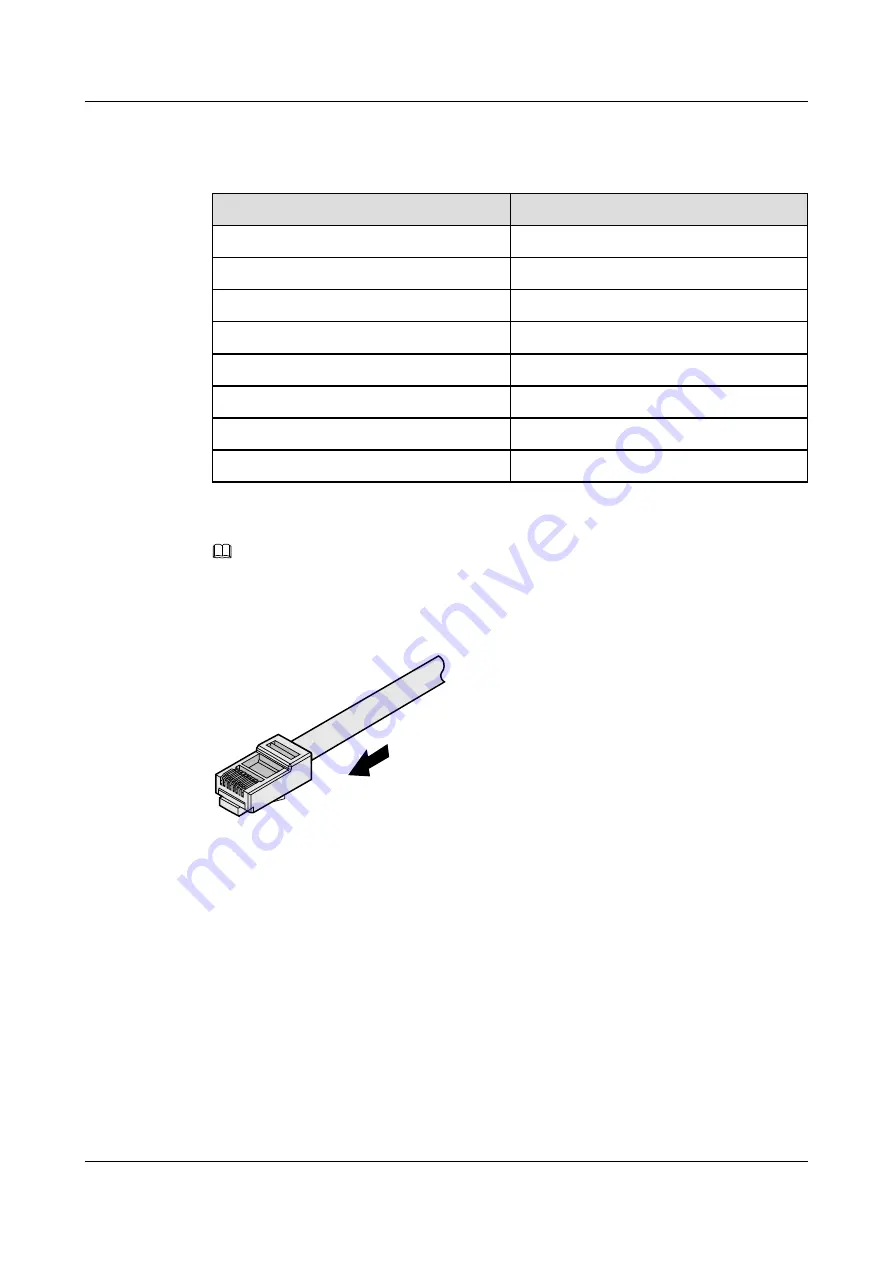
Table 5-6
Connections between wires and pins (using a straight-through cable as an example)
Matching Pins of Wires
Wire Color
1
White-Orange
2
Orange
3
White-Green
4
Blue
5
White-Blue
6
Green
7
White-Brown
8
Brown
Step 3
Feed the cable into the plug, and crimp the connector, as shown in
.
NOTE
When inserting the cable, check from the side or bore of the plug to ensure that the cable is completely
seated in the plug.
Figure 5-31
Crimping the connector
Step 4
To complete the assembly of the other end, repeat
----End
Checking the Appearance of Contact Strips
Context
l
To ensure proper contact between the crimped wires and the wire conductors, the heights
and sizes of the contact strips must be standard and the same.
l
The contact strips must be parallel to each other, with an offset of less than ± 5°. The top
margin of a strip must be parallel to the axis of the connector, with an offset of less than
± 10°.
R250D
Hardware Installation and Maintenance Guide
5 Appendix
Issue 01 (2016-09-30)
Huawei Proprietary and Confidential
Copyright © Huawei Technologies Co., Ltd.
39