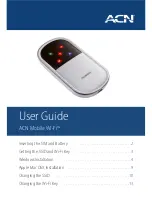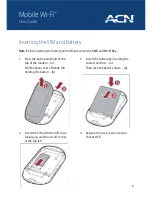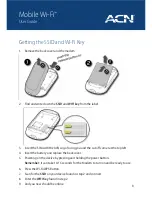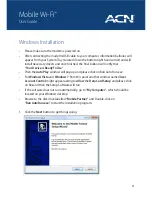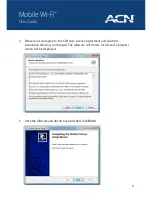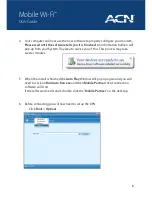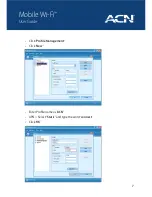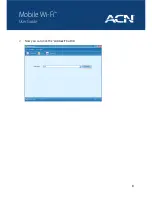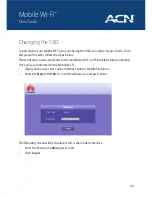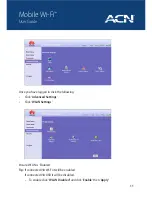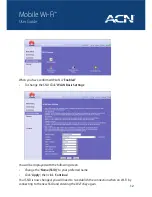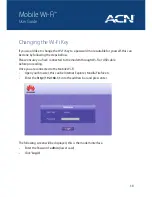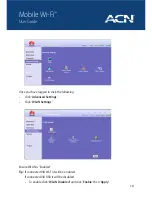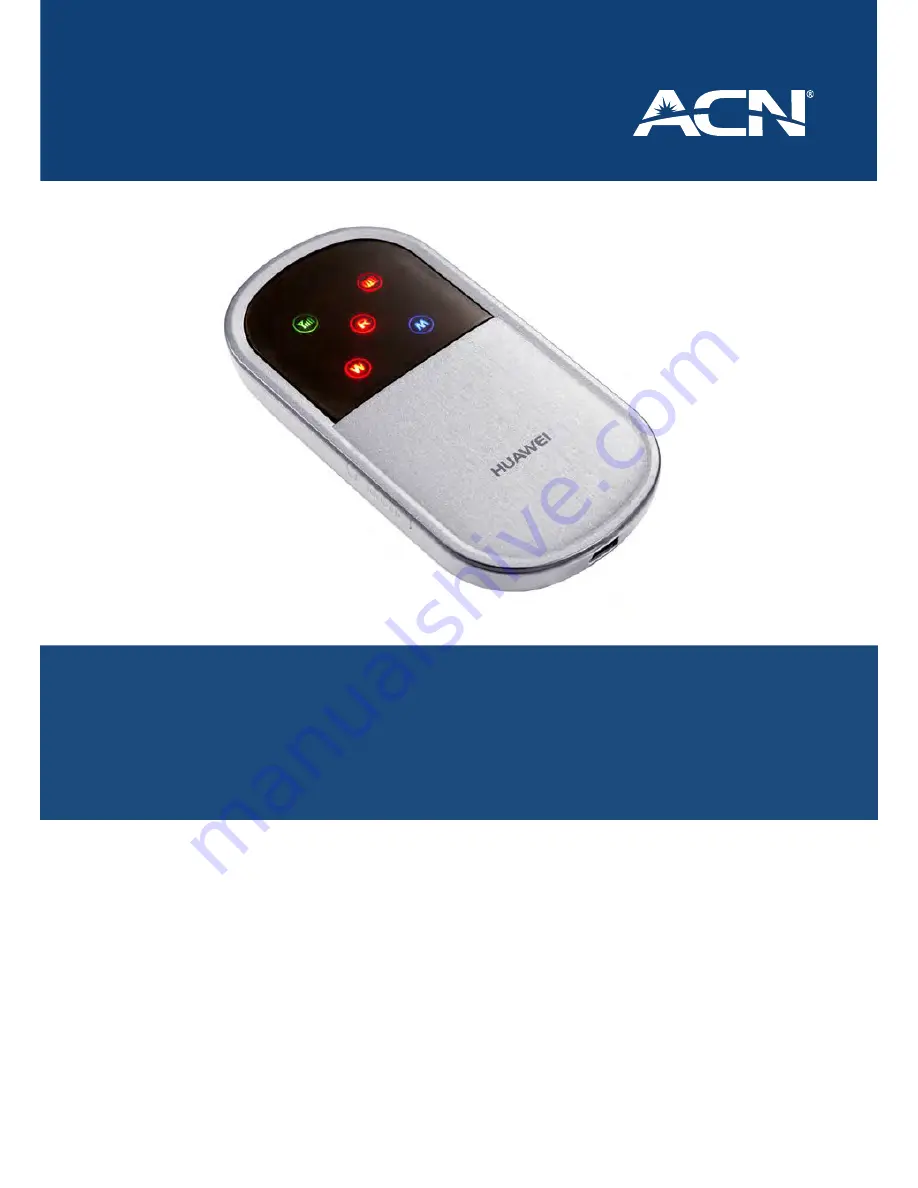
Inserting the SIM and Battery
� � � � � � � � � � � � � � � � � � � � � � � � � � � � � � � � � � � 2
Getting the SSID and Wi-Fi Key
� � � � � � � � � � � � � � � � � � � � � � � � � � � � � � � � � � 3
Windows Installation
� � � � � � � � � � � � � � � � � � � � � � � � � � � � � � � � � � � � � � � � � � � 4
Apple Mac OSX Installation
� � � � � � � � � � � � � � � � � � � � � � � � � � � � � � � � � � � � � 9
Changing the SSID
� � � � � � � � � � � � � � � � � � � � � � � � � � � � � � � � � � � � � � � � � � � �10
Changing the Wi-Fi Key
� � � � � � � � � � � � � � � � � � � � � � � � � � � � � � � � � � � � � � � �13
User Guide
ACN Mobile Wi-Fi
™