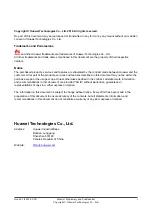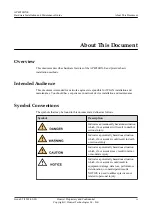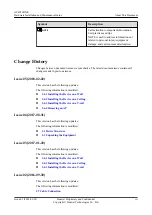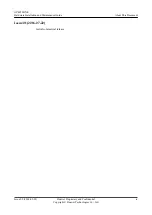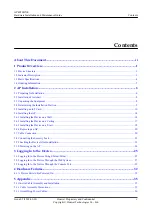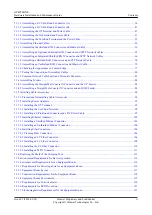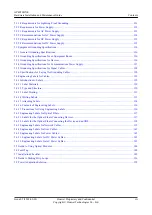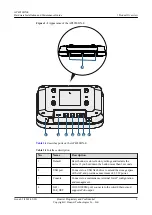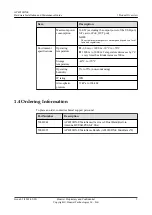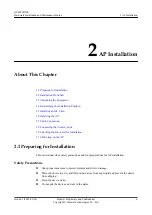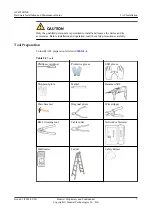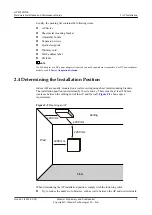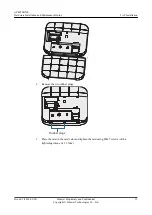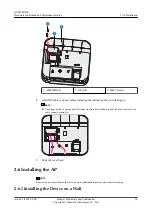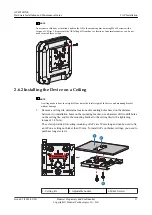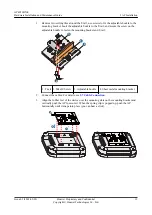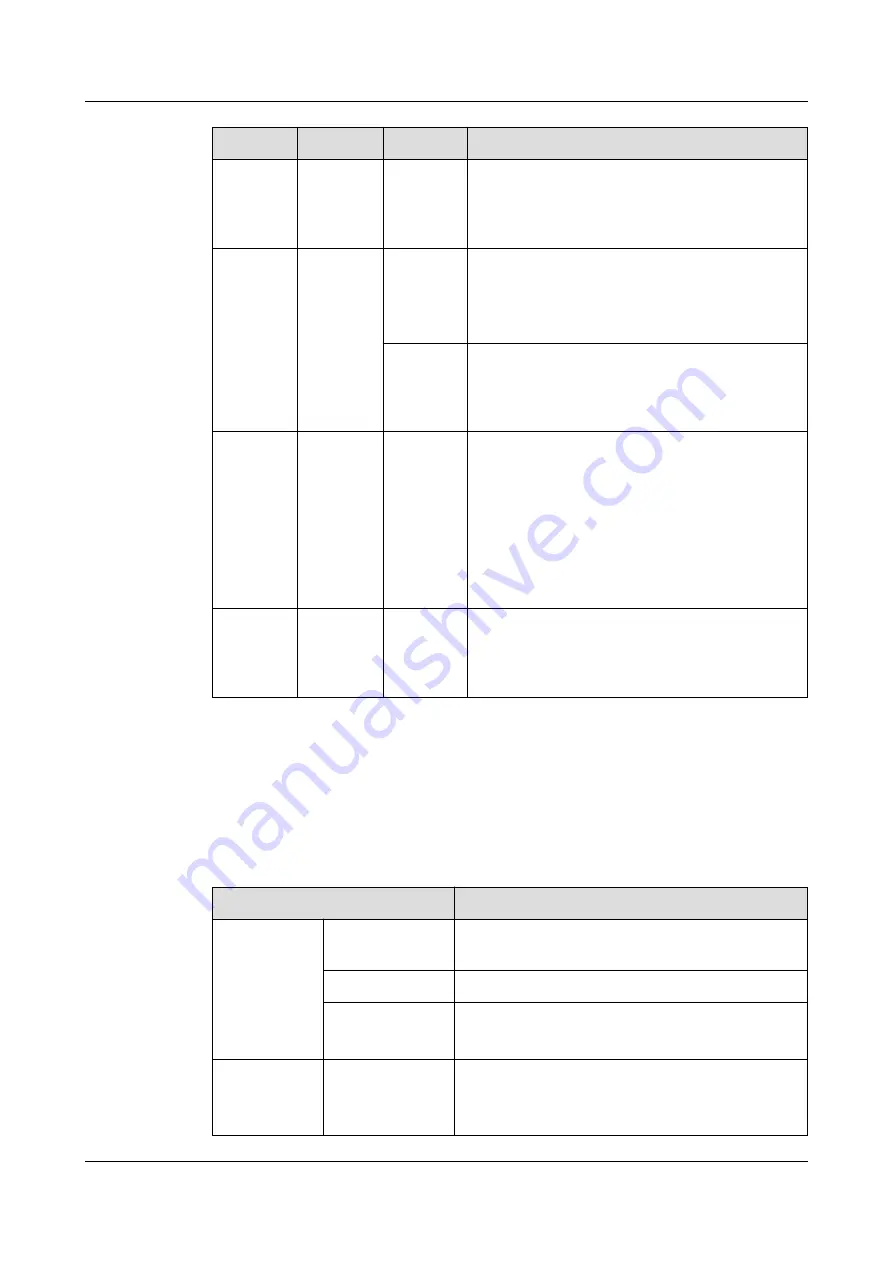
Type
Color
Status
Description
Software
startup
status
Green
Steady on
after
blinking
once
After the system is reset and starts uploading the
software, the indicator blinks green once. Until the
software is uploaded and started, the indicator
remains steady green.
Running
status
Green
Blinking
once
every 2s
(0.5 Hz)
l
The system is running properly, the Ethernet
connection is normal, and STAs are associated
with the AP.
l
The system enters the Uboot CLI.
Blinking
once
every 5s
(0.2 Hz)
The system is running properly, the Ethernet
connection is normal, and no STA is associated
with the AP. The system is in low power
consumption state.
Alarm
Green
Blinking
once
every
0.25s (4
Hz)
l
The software is being upgraded.
l
After the software is loaded and started, the AP
requests to go online if it works in Fit AP or
cloud-based management mode. The indicator
remains in this state before the AP successfully
goes online.
l
The AP works in Fit AP or cloud-based
management mode and fails to go online.
Fault
Red
Steady on
A fault that affects services has occurred, such as a
DRAM detection failure or system software
loading failure. The fault cannot be automatically
rectified and must be rectified manually.
1.3 Basic Specifications
provides basic specifications of the AP4050DN-E.
Table 1-3
Basic specifications
Item
Description
Physical
specifications
Dimensions (H x
W x D)
53 mm x 220 mm x 220 mm
Weight
0.84 kg
System memory
l
256 MB DDR3L
l
64 MB NOR FLASH
Power
specifications
Power input
l
DC: 12 V ± 10%
l
PoE power supply: in compliance with IEEE
802.3at
AP4050DN-E
Hardware Installation and Maintenance Guide
1 Product Overview
Issue 05 (2018-02-02)
Huawei Proprietary and Confidential
Copyright © Huawei Technologies Co., Ltd.
4