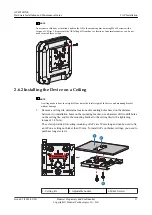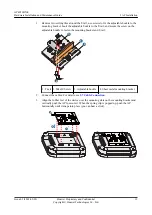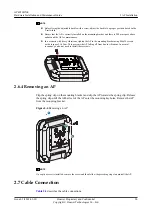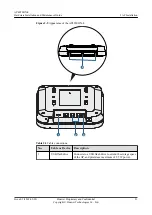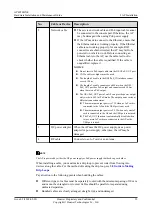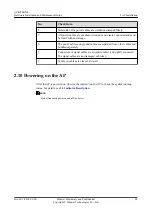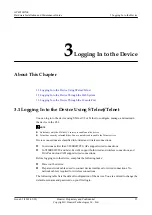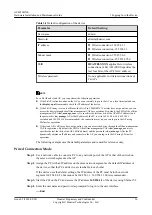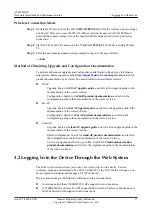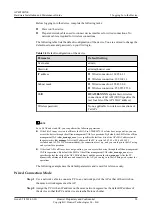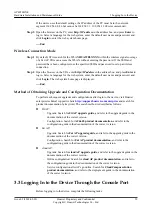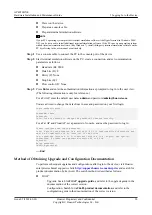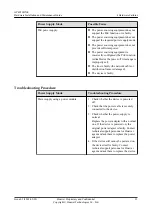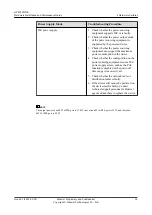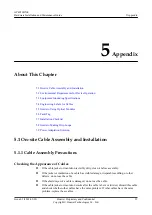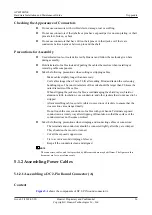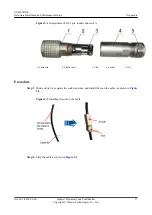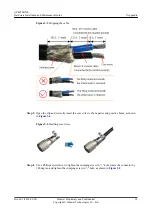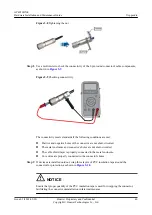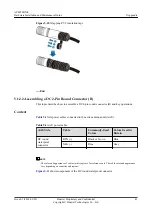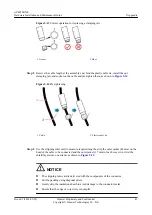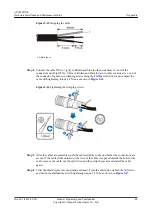If the device uses the default settings, the IP address of the PC must be in the network
segment 169.254.0.0/16 but cannot be 169.254.1.1. 169.254.1.100 is recommended.
Step 3
Open the browser on the PC, enter
http://IP address
in the address box, and press
Enter
to
log in. Select a language for the web system, enter the default user name and password, and
click
Login
to enter the web system home page.
----End
Wireless Connection Mode
Step 1
By default, STAs search for the WLAN
HUAWEI-XXXX
within the wireless signal coverage
of a Fat AP. STAs can access the WLAN without entering the password. If the SSID and
password have been configured, use the specified SSID and password to set up a wireless
connection.
Step 2
Open the browser on the STA, enter
http://IP address
in the address box, and press
Enter
to
log in. Select a language for the web system, enter the default user name and password, and
click
Login
. The web system home page is displayed.
----End
Method of Obtaining Upgrade and Configuration Documentation
To perform subsequent upgrades and configurations after login to the device, visit Huawei
enterprise technical support website
http://support.huawei.com/enterprise
product documentation by keyword. The search method is described as follows:
l
Fit AP:
–
Upgrade: Search for
Fit AP upgrade guide
, and refer to the upgrade guide in the
documentation of the correct version.
–
Configuration: Search for
AC6605 product documentation
, and refer to the
configuration guide in the documentation of the correct version.
l
Fat AP:
–
Upgrade: Search for
Fat AP upgrade guide
, and refer to the upgrade guide in the
documentation of the correct version.
–
Configuration: Search for
Fat AP product documentation
, and refer to the
configuration guide in the documentation of the correct version.
l
cloud AP:
–
Upgrade: Search for
cloud AP upgrade guide
, and refer to the upgrade guide in the
documentation of the correct version.
–
Online configuration: Search for
cloud AP product documentation
, and refer to
the configuration guide in the documentation of the correct version.
–
Service configuration after APs go online: Search for
CloudCampus solution
product documentation
, and refer to the deployment guide in the documentation
of the correct version.
3.3 Logging In to the Device Through the Console Port
Before logging in to the device, complete the following tasks:
AP4050DN-E
Hardware Installation and Maintenance Guide
3 Logging In to the Device
Issue 05 (2018-02-02)
Huawei Proprietary and Confidential
Copyright © Huawei Technologies Co., Ltd.
29