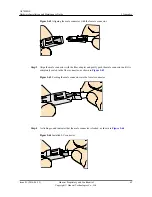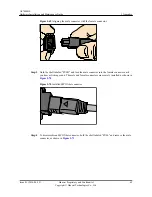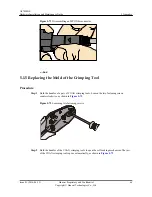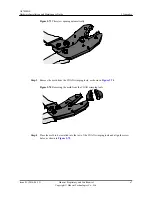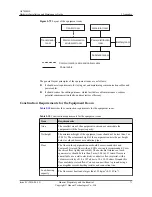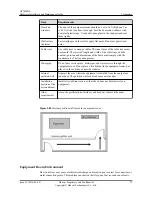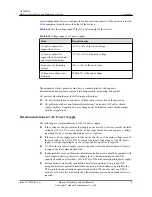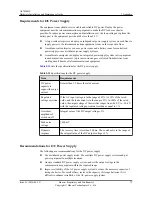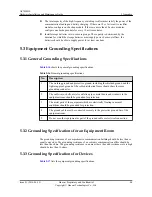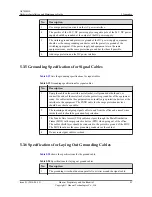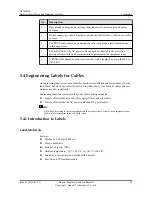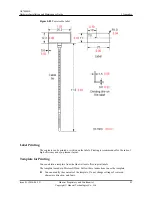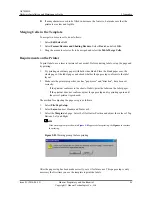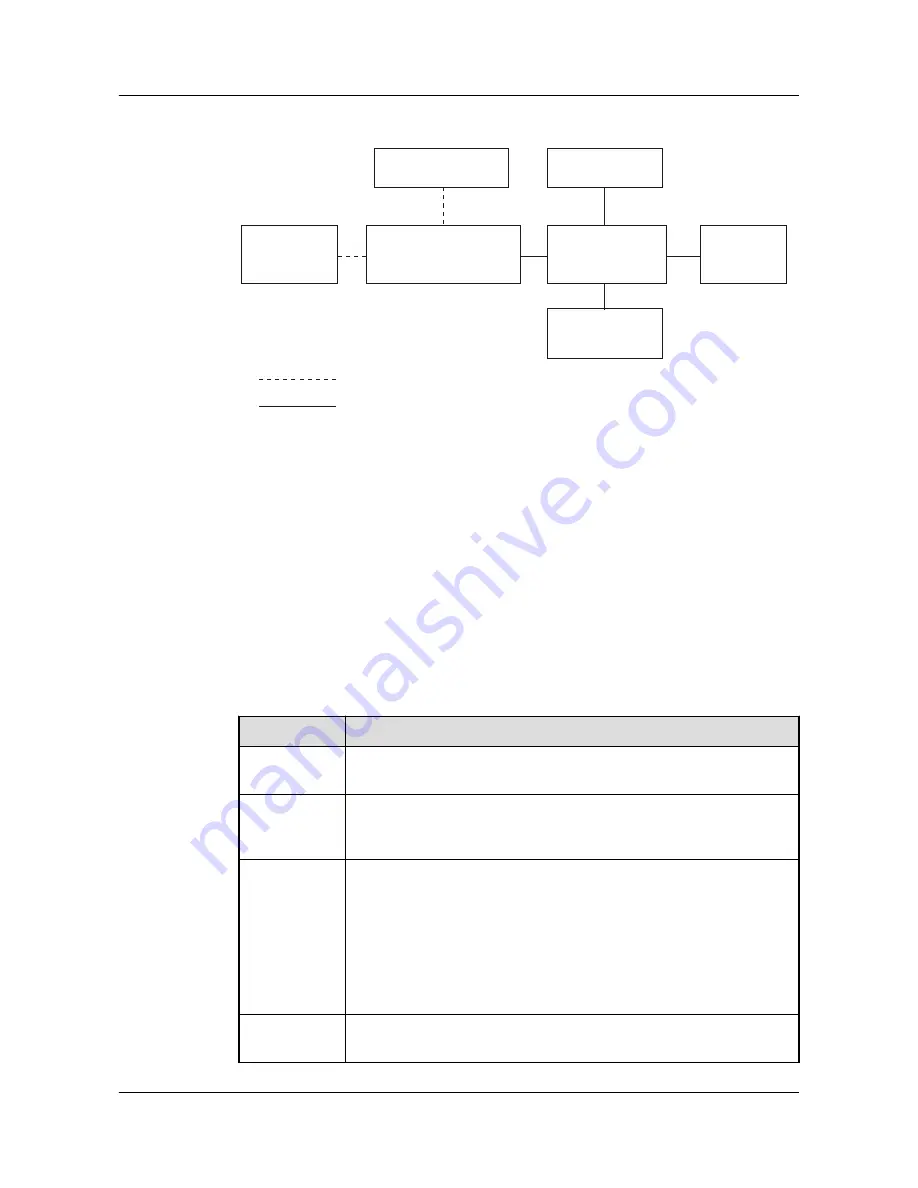
Figure 5-79
Layout of the equipment room
Control room
Generator room
Transmission
room
Main communication
equipment room
Power distribution
room
Battery room
Substation room
Communication cable and optical cable
Power cable
The general layout principles of the equipment room are as follows:
l
It should meet requirements for laying out and maintaining communication cables and
power cables.
l
It should reduce the cabling distance, which facilitates cable maintenance, reduces
potential communication faults, and maximizes efficiency.
Construction Requirements for the Equipment Room
Table 5-10
describes the construction requirements for the equipment room.
Table 5-10
Construction requirements for the equipment room
Item
Requirements
Area
The smallest area of the equipment room can accommodate the
equipment with the largest capacity.
Net height
The minimum height of the equipment room should not be less than 3 m
(9.84 ft). The minimum height of the equipment room is the net height
below overhead beams or ventilation pipes.
Floor
The floor in the equipment room should be semi-conductive and
dustproof. A raised floor with an ESD covering is recommended. Cover
the raised floor tightly and solidly. The horizontal tolerance of each
square meter should be less than 2 mm (0.08 in.). If raised floors are
unavailable, use a static-electricity-conductive floor material, with a
volume resistivity of 1.0 x 107 ohms to 1.0 x 1010 ohms. Ground this
floor material or raised floor. You can connect them to ground using a
one megohm current-limiting resistor and connection line.
Load-bearing
capacity
The floor must bear loads larger than 150 kg/m
2
(0.21 bf/in.
2
).
AP7050DE
Hardware Installation and Maintenance Guide
5 Appendix
Issue 01 (2016-04-15)
Huawei Proprietary and Confidential
Copyright © Huawei Technologies Co., Ltd.
71