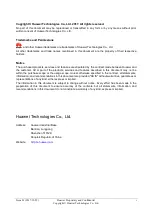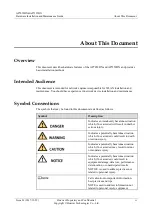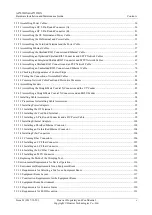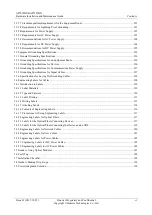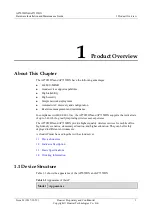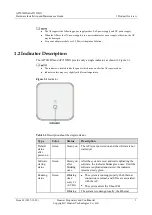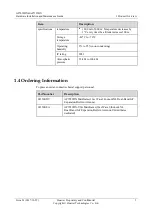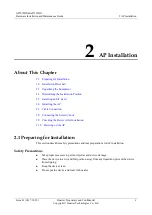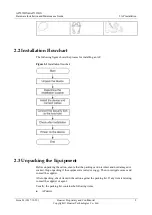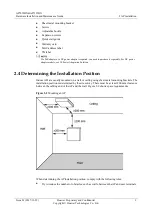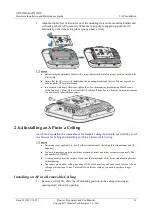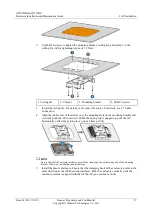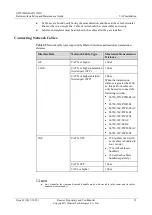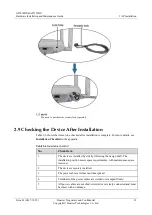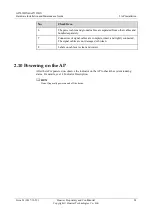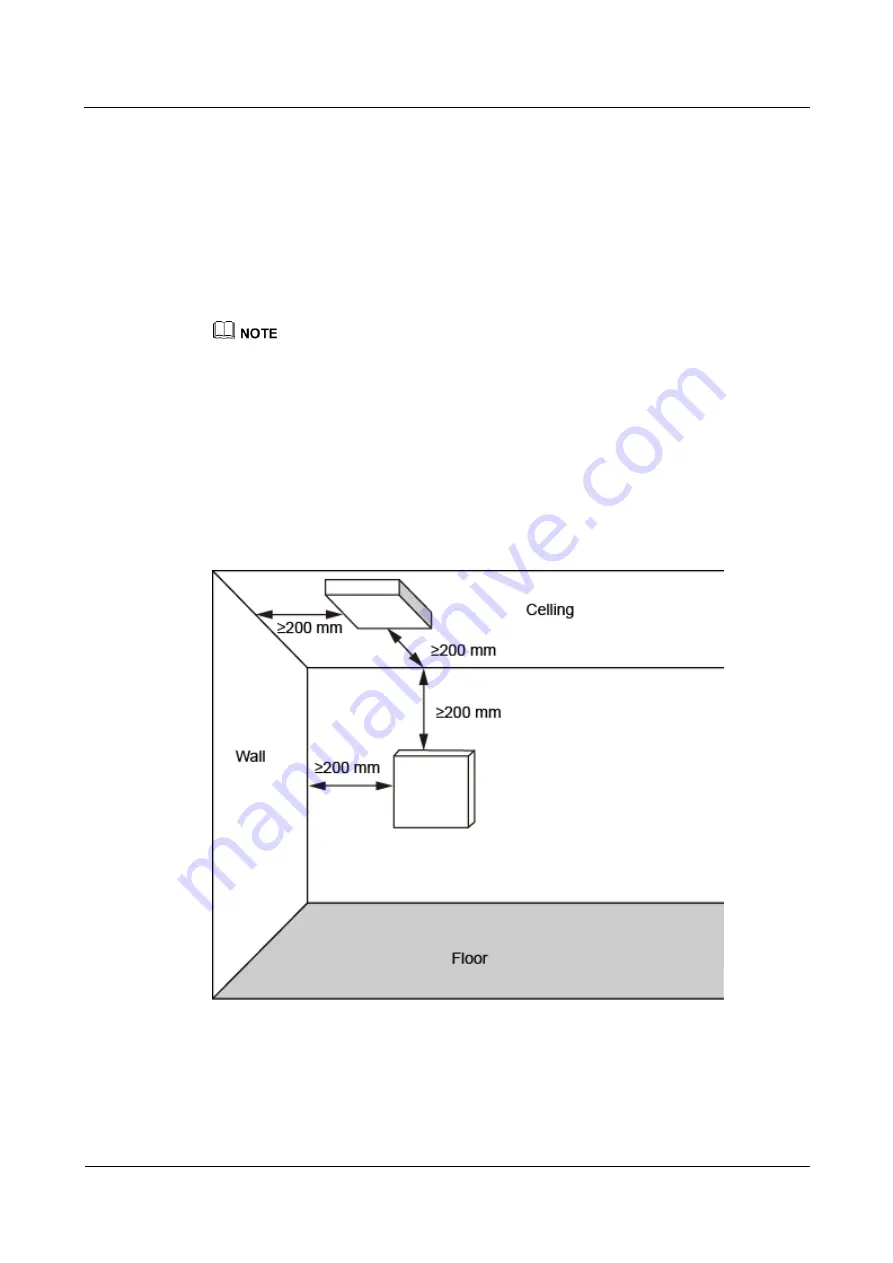
AP7052DN&AP7152DN
Hardware Installation and Maintenance Guide
2 AP Installation
Issue 01 (2017-12-29)
Huawei Proprietary and Confidential
Copyright © Huawei Technologies Co., Ltd.
9
Sheet metal mounting bracket
Screws
Adjustable buckle
Expansion screws
Quick start guide
Warranty card
MAC address label
SN label
If a PoE adapter or a DC power adapter is required, you need to purchase it separately. For DC power
adapter models, see 5.9 Power Adaptation Solution.
2.4 Determining the Installation Position
Indoor APs are usually mounted on a wall or ceiling using sheet metal mounting brackets. The
installation position is determined by the site survey. There must be at least 200 mm clearance
between the cabling end of the AP and the wall. Figure 2-2 shows space requirements.
Figure 2-2
Mounting an AP
When determining the AP installation position, comply with the following rules:
Try to reduce the number of obstacles, such as walls, between the AP and user terminals.