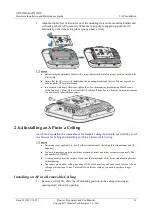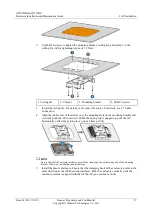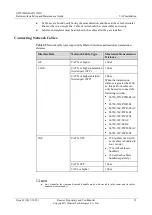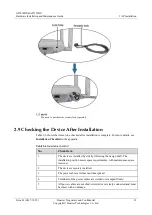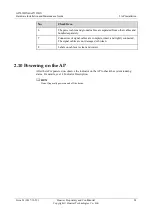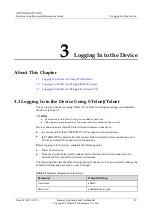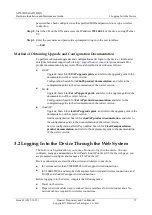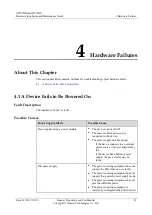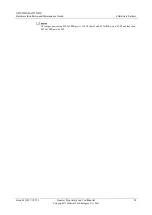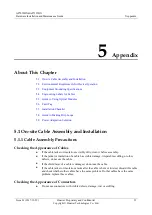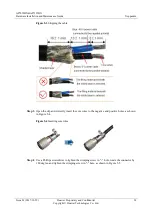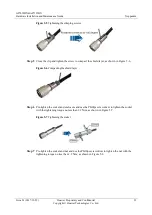AP7052DN&AP7152DN
Hardware Installation and Maintenance Guide
3 Logging In to the Device
Issue 01 (2017-12-29)
Huawei Proprietary and Confidential
Copyright © Huawei Technologies Co., Ltd.
27
password have been configured, use the specified SSID and password to set up a wireless
connection.
Step 2
Start the CLI on the STA and access the IP address
192.168.1.1
of the device using STelnet
V2.
Step 3
Enter the user name and password as prompted to log in to the user interface.
----End
Method of Obtaining Upgrade and Configuration Documentation
To perform subsequent upgrades and configurations after login to the device, visit Huawei
enterprise technical support website
http://support.huawei.com/enterprise
product documentation by keyword. The search method is described as follows:
Fit AP:
−
Upgrade: Search for
Fit AP upgrade guide
, and refer to the upgrade guide in the
documentation of the correct version.
−
Configuration: Search for
AC6605 product documentation
, and refer to the
configuration guide in the documentation of the correct version.
Fat AP:
−
Upgrade: Search for
Fat AP upgrade guide
, and refer to the upgrade guide in the
documentation of the correct version.
−
Configuration: Search for
Fat AP product documentation
, and refer to the
configuration guide in the documentation of the correct version.
cloud AP:
−
Upgrade: Search for
cloud AP upgrade guide
, and refer to the upgrade guide in the
documentation of the correct version.
−
Online configuration: Search for
cloud AP product documentation
, and refer to
the configuration guide in the documentation of the correct version.
−
Service configuration after APs go online: Search for
CloudCampus solution
product documentation
, and refer to the deployment guide in the documentation
of the correct version.
3.2 Logging In to the Device Through the Web System
The built-in web system allows you to use a browser to log in to the device. You can
configure, manage, and maintain a Fat AP and cloud AP on the GUI. On the web page, you
are prompted to configure and manage a Fit AP on the AC.
Device connections are classified into wired and wireless connections.
In versions earlier than V200R007C20, APs support wired connections.
In V200R007C20 and later, Fat APs support both wired and wireless connections, and
Fit APs and cloud APs support wired connections.
Before logging in to the device, complete the following tasks:
Power on the device.
Prepare network cables used to connect device interfaces for wired connections. No
network cable is required for wireless connections.