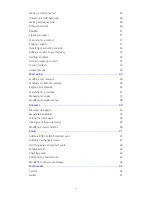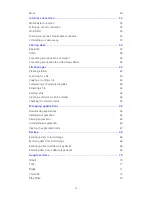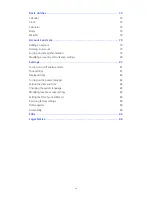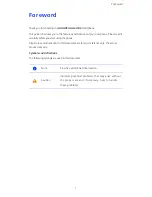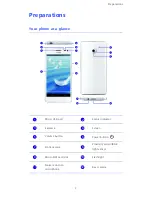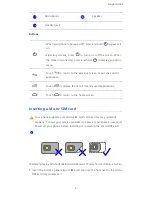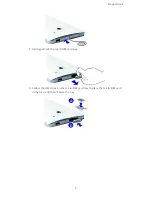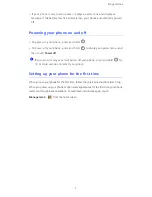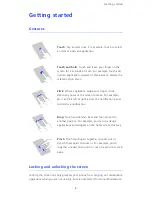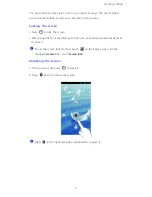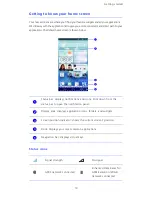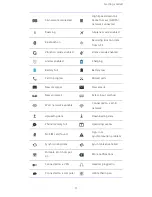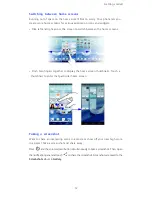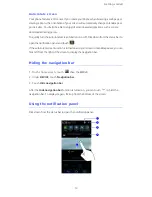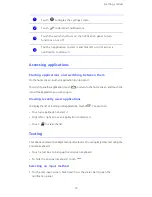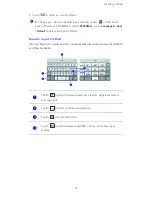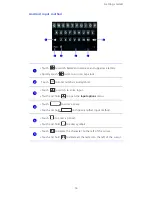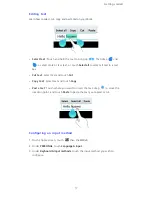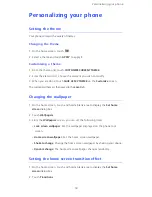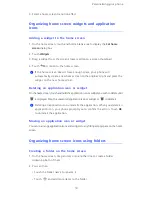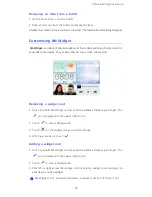Reviews:
No comments
Related manuals for Ascend D2

XP0150G
Brand: Xorcom Pages: 2

CP935W
Brand: Yealink Pages: 8

T48G
Brand: Yealink Pages: 38

SM-S926U1
Brand: Samsung Pages: 204

GS80
Brand: Gigaset Pages: 27

VIP-36EXT
Brand: Planet Pages: 2

MYC-3
Brand: Sagem Pages: 105

1725-15849-001
Brand: Polycom Pages: 2

RED ALERT 397-710CB
Brand: GAI-Tronics Pages: 24

8705g
Brand: Blackberry Pages: 28

Desire Z
Brand: HTC Pages: 16

iNQ1
Brand: INQ Pages: 101

8100 SMARTPHONE
Brand: Blackberry Pages: 230

Code Reader 4405
Brand: Code Pages: 18

M7600
Brand: Samsung Pages: 82

Sprint Treo 800w
Brand: Treo Fitness Pages: 4

KSF 6 Series
Brand: SSS Siedle Pages: 14

DTC-300A
Brand: Mircom Pages: 40