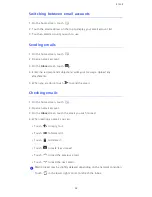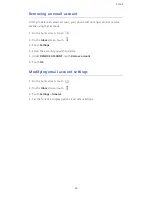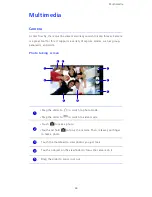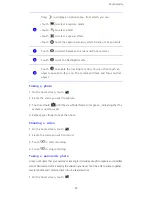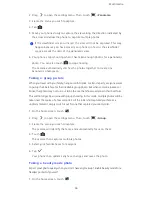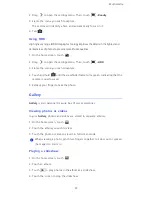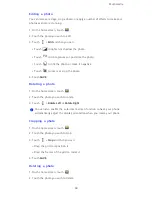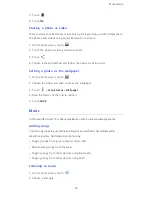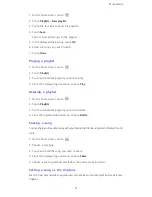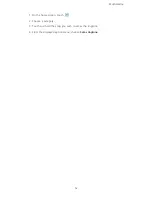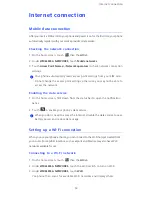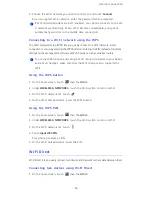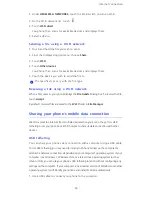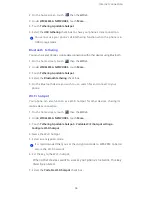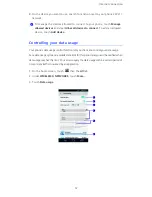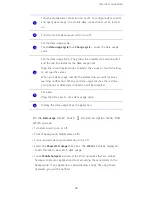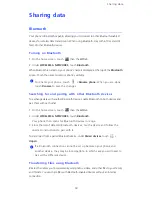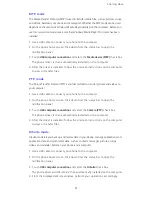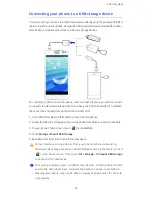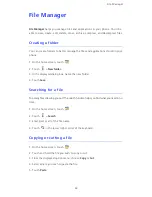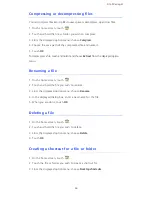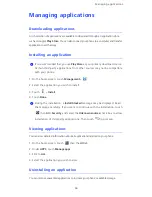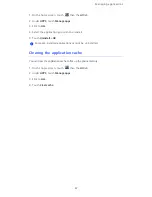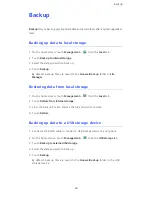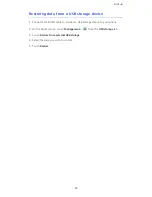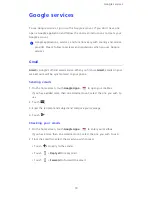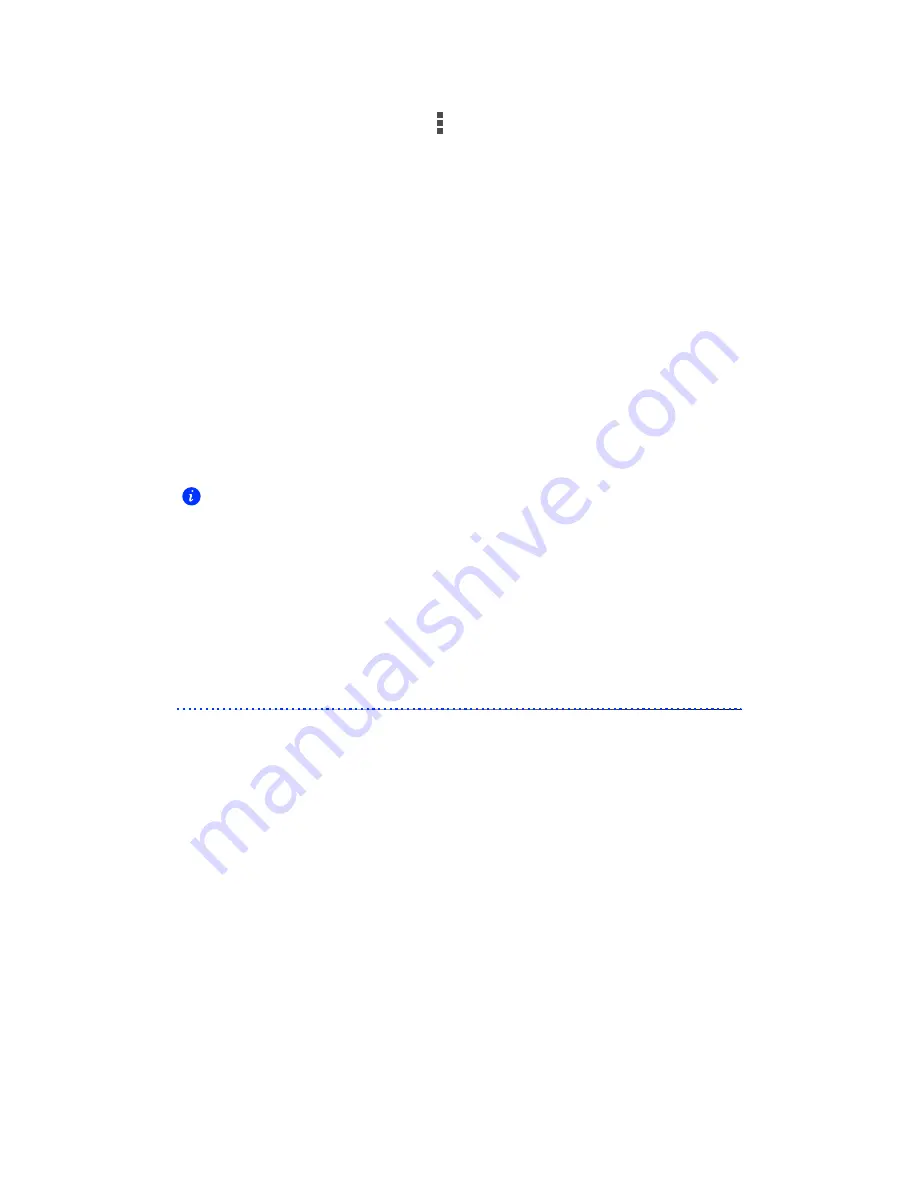
Internet connection
55
2. Under
WIRELESS & NETWORKS
, touch the Wi-Fi switch to turn on Wi-Fi.
3. On the Wi-Fi network list, touch
.
4. Touch
Wi-Fi direct
.
You phone then scans for available devices and displays them.
5. Select a device.
Sending a file using a Wi-Fi network
1.
Touch and hold the file you wish to send.
2. From the displayed option menu, choose
Share
.
3. Touch
Wi-Fi
.
4. Touch
Other devices
.
You phone then scans for available devices and displays them.
5. Touch the device you wish to send the file to.
The specific steps vary with the file type.
Receiving a file using a Wi-Fi network
When a file comes in, your phone displays the
File transfer
dialog box. To receive the file,
touch
Accept
.
By default, received files are saved to the
Wi-Fi
folder in
File Manager
.
Sharing your phone's mobile data connection
Want to access the Internet from multiple devices when you are on the go? Use USB
tethering or set your phone as a Wi-Fi hotspot to share its data connection with other
devices.
USB tethering
You can share your phone's data connection with a computer using a USB cable.
To use USB tethering, you may need to install your phone's driver on the computer or
establish a network connection, depending on your computer's operating system. If your
computer runs Windows 7, Windows Vista, or a latest Linux operating system (such as
Ubuntu 10.4), you can use your phone's USB tethering function without configuring any
settings on the computer. If your computer runs an earlier version of Windows or another
operating system, it will identify your phone and install its driver automatically.
1.
Use a USB cable to connect your phone to the computer.