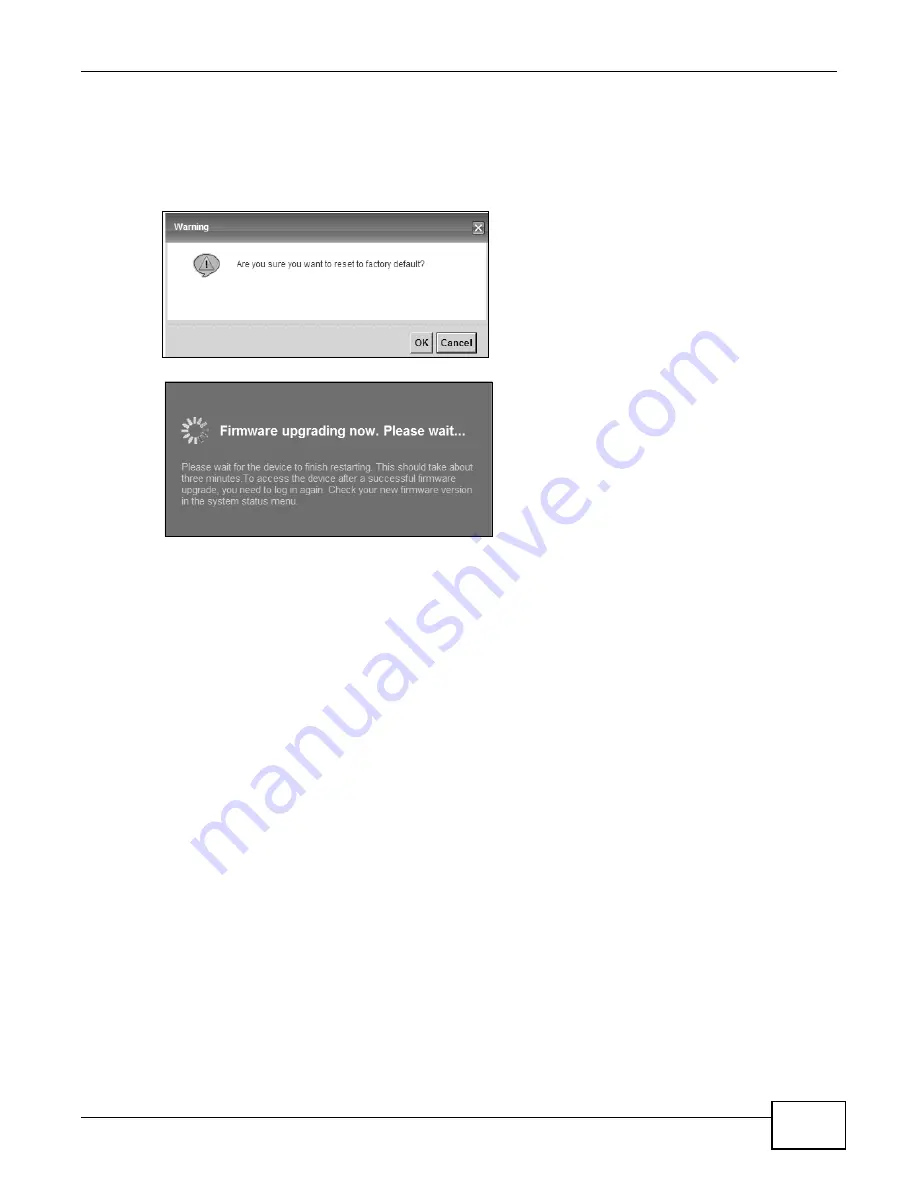
Chapter 24 Backup/Restore
B222s User’s Guide
169
Reset to Factory Defaults
Click the Reset button to clear all user-entered configuration information and return the LTE Device
to its factory defaults. The following warning screen appears.
Figure 98
Reset Warning Message
Figure 99
Reset In Process Message
You can also press the RESET button on the back panel to reset the factory defaults of your LTE
Device. Refer to
Section 1.7 on page 20
for more information on the RESET button.
24.3 The Reboot Screen
System restart allows you to reboot the LTE Device remotely without turning the power off. You
may need to do this if the LTE Device hangs, for example.
Click Maintenance > Reboot. Click the Reboot button to have the LTE Device reboot. This does
not affect the LTE Device's configuration.
Summary of Contents for B222s
Page 4: ...Contents Overview B222s User s Guide 4 ...
Page 12: ...Table of Contents B222s User s Guide 12 ...
Page 13: ...13 PART I User s Guide ...
Page 14: ...14 ...
Page 28: ...28 ...
Page 78: ...Chapter 7 Routing B222s User s Guide 78 ...
Page 82: ...Chapter 8 DNS Route B222s User s Guide 82 ...
Page 102: ...Chapter 10 Network Address Translation NAT B222s User s Guide 102 ...
Page 114: ...Chapter 12 Firewall B222s User s Guide 114 ...
Page 120: ...Chapter 14 Parental Control B222s User s Guide 120 ...
Page 125: ...Chapter 15 VoIP B222s User s Guide 125 ...
Page 144: ...Chapter 15 VoIP B222s User s Guide 144 ...
Page 154: ...Chapter 17 Traffic Status B222s User s Guide 154 ...
Page 156: ...Chapter 18 User Account B222s User s Guide 156 ...
Page 170: ...Chapter 24 Backup Restore B222s User s Guide 170 ...
Page 172: ...Chapter 25 Diagnostic B222s User s Guide 172 ...
Page 218: ...Appendix B Setting Up Your Computer s IP Address B222s User s Guide 218 ...
Page 228: ...Appendix C Pop up Windows JavaScript and Java Permissions B222s User s Guide 228 ...
Page 252: ...Appendix E Common Services B222s User s Guide 252 ...
















































