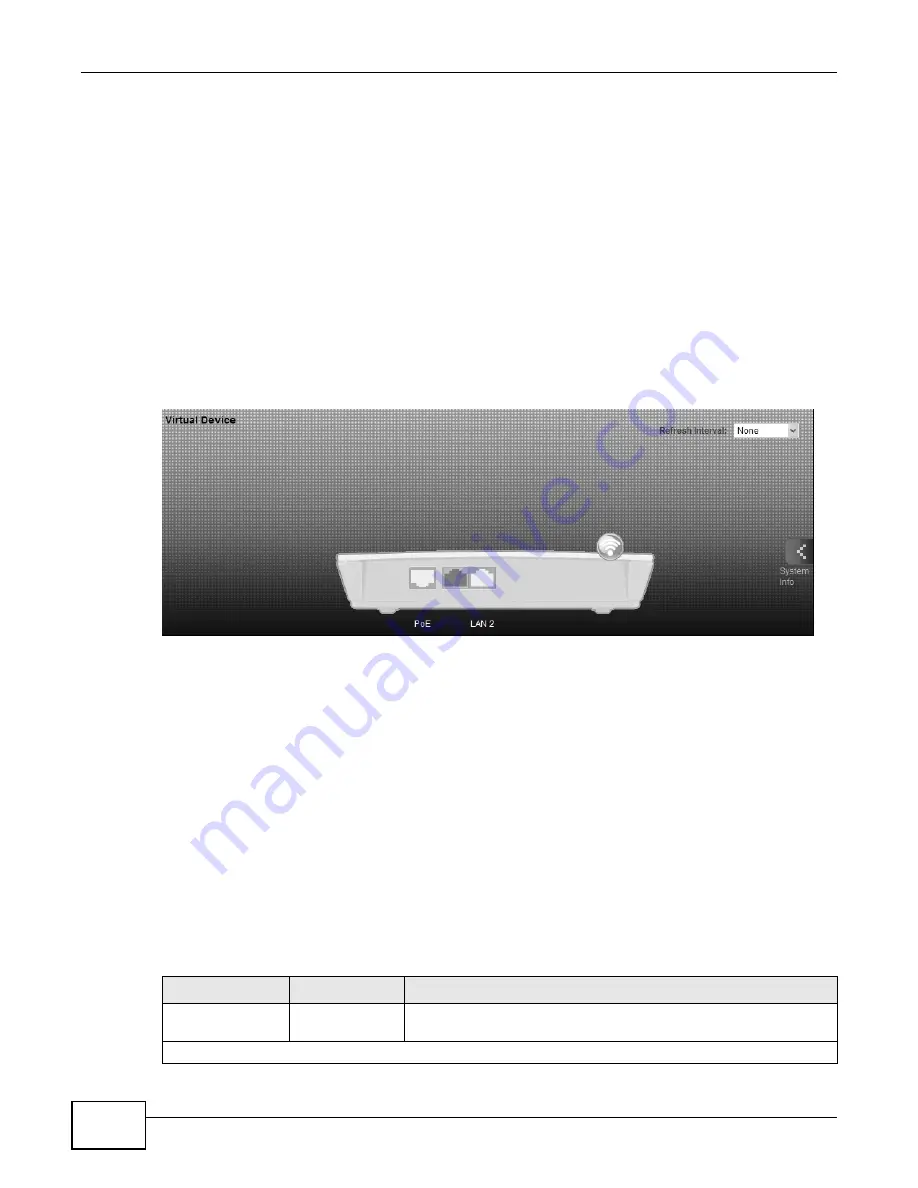
Chapter 2 Introducing the Web Configurator
B222s User’s Guide
24
2.2.2 Main Window
The main window displays information and configuration fields. It is discussed in the rest of this
document.
After you click System Info on the Connection Status screen, the System Info screen is
displayed. See
Chapter 3 on page 31
for more information about the System Info screen.
If you click LAN Device on the System Info screen (a in
Figure 9 on page 23
), the Connection
Status screen appears. See
Chapter 3 on page 29
for more information about the Connection
Status screen.
If you click Virtual Device on the System Info screen (b in
Figure 9 on page 23
), a visual graphic
appears, showing the connection status of the LTE Device’s ports. The connected ports are in color
and disconnected ports are gray.
Figure 10
Virtual Device
2.2.3 Traffic Status
Use the Maintenance > Traffic Status screens to look at network traffic status and statistics of
the WAN, LAN interfaces and NAT. See
Chapter 20 on page 159
for more information.
2.2.4 User Account
Use the Maintenance > User Accounts screen to configure system password for different user
accounts. See
Chapter 18 on page 155
for more information.
2.2.5 Navigation Panel
Use the menu items on the navigation panel to open screens to configure LTE Device features. The
following table describes each menu item.
Table 2
Navigation Panel Summary
LINK
TAB
FUNCTION
Connection Status
This screen shows the network status of the LTE Device and
computers/devices connected to it.
Network Setting
Summary of Contents for B222s
Page 4: ...Contents Overview B222s User s Guide 4 ...
Page 12: ...Table of Contents B222s User s Guide 12 ...
Page 13: ...13 PART I User s Guide ...
Page 14: ...14 ...
Page 28: ...28 ...
Page 78: ...Chapter 7 Routing B222s User s Guide 78 ...
Page 82: ...Chapter 8 DNS Route B222s User s Guide 82 ...
Page 102: ...Chapter 10 Network Address Translation NAT B222s User s Guide 102 ...
Page 114: ...Chapter 12 Firewall B222s User s Guide 114 ...
Page 120: ...Chapter 14 Parental Control B222s User s Guide 120 ...
Page 125: ...Chapter 15 VoIP B222s User s Guide 125 ...
Page 144: ...Chapter 15 VoIP B222s User s Guide 144 ...
Page 154: ...Chapter 17 Traffic Status B222s User s Guide 154 ...
Page 156: ...Chapter 18 User Account B222s User s Guide 156 ...
Page 170: ...Chapter 24 Backup Restore B222s User s Guide 170 ...
Page 172: ...Chapter 25 Diagnostic B222s User s Guide 172 ...
Page 218: ...Appendix B Setting Up Your Computer s IP Address B222s User s Guide 218 ...
Page 228: ...Appendix C Pop up Windows JavaScript and Java Permissions B222s User s Guide 228 ...
Page 252: ...Appendix E Common Services B222s User s Guide 252 ...
















































