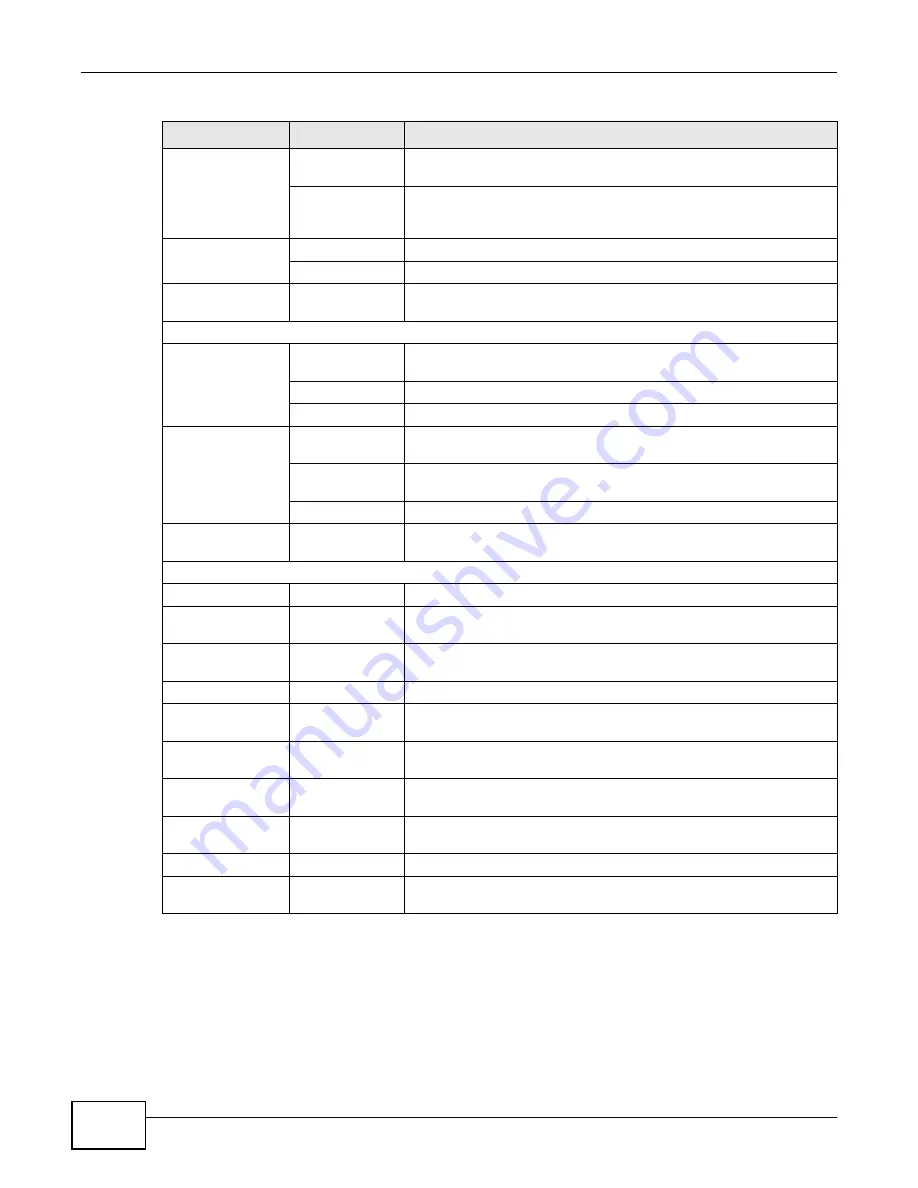
Chapter 2 Introducing the Web Configurator
B222s User’s Guide
26
SIP
SIP Service
Provider
Use this screen to configure your LTE Device’s Voice over IP settings.
SIP Account
Use this screen to set up information about your SIP account and
configure audio settings such as volume levels for the phones
connected to the LTE Device.
Phone
Phone Device
Use this screen to set which phone ports use which SIP accounts.
Region
Use this screen to select your location.
Call Rule
Speed Dial
Use this screen to configure speed dial for SIP phone numbers that
you call often.
System Monitor
Log
System Log
Use this screen to view the system logs for the categories that you
select.
Phone Log
Use this screen to view the LTE Device’s phone logs.
VoIP Call History Use this screen to view the LTE Device’s VoIP call history.
Traffic Status
WAN
Use this screen to view the status of all network traffic going through
the WAN port of the LTE Device.
LAN
Use this screen to view the status of all network traffic going through
the LAN ports of the LTE Device.
NAT
Use this screen to view the status of NAT sessions on the LTE Device.
VoIP Status
VoIP Status
Use this screen to view the SIP, phone, and call status of the LTE
Device.
Maintenance
Users Account
Users Account
Use this screen to configure the passwords your user accounts.
Remote MGMT
Remote MGMT
Use this screen to enable specific traffic directions for network
services.
System
System
Use this screen to configure the LTE Device’s name, domain name,
management inactivity time-out.
Time Setting
Time Setting
Use this screen to change your LTE Device’s time and date.
Log Setting
Log Setting
Use this screen to select which logs and/or immediate alerts your
device is to record. You can also set it to e-mail the logs to you.
Firmware
Upgrade
Firmware
Upgrade
Use this screen to upload firmware to your device.
Backup/
Restore
Backup/Restore
Use this screen to backup and restore your device’s configuration
(settings) or reset the factory default settings.
Reboot
Reboot
Use this screen to reboot the LTE Device without turning the power
off.
Diagnostic
Ping/TraceRoute
Use this screen to test the connections to other devices.
Auto Provision
Auto Provision
Use this screen to configure auto provision which automatically
updates the latest firmware and configuration to the LTE Device.
Table 2
Navigation Panel Summary (continued)
LINK
TAB
FUNCTION
Summary of Contents for B222s
Page 4: ...Contents Overview B222s User s Guide 4 ...
Page 12: ...Table of Contents B222s User s Guide 12 ...
Page 13: ...13 PART I User s Guide ...
Page 14: ...14 ...
Page 28: ...28 ...
Page 78: ...Chapter 7 Routing B222s User s Guide 78 ...
Page 82: ...Chapter 8 DNS Route B222s User s Guide 82 ...
Page 102: ...Chapter 10 Network Address Translation NAT B222s User s Guide 102 ...
Page 114: ...Chapter 12 Firewall B222s User s Guide 114 ...
Page 120: ...Chapter 14 Parental Control B222s User s Guide 120 ...
Page 125: ...Chapter 15 VoIP B222s User s Guide 125 ...
Page 144: ...Chapter 15 VoIP B222s User s Guide 144 ...
Page 154: ...Chapter 17 Traffic Status B222s User s Guide 154 ...
Page 156: ...Chapter 18 User Account B222s User s Guide 156 ...
Page 170: ...Chapter 24 Backup Restore B222s User s Guide 170 ...
Page 172: ...Chapter 25 Diagnostic B222s User s Guide 172 ...
Page 218: ...Appendix B Setting Up Your Computer s IP Address B222s User s Guide 218 ...
Page 228: ...Appendix C Pop up Windows JavaScript and Java Permissions B222s User s Guide 228 ...
Page 252: ...Appendix E Common Services B222s User s Guide 252 ...
















































