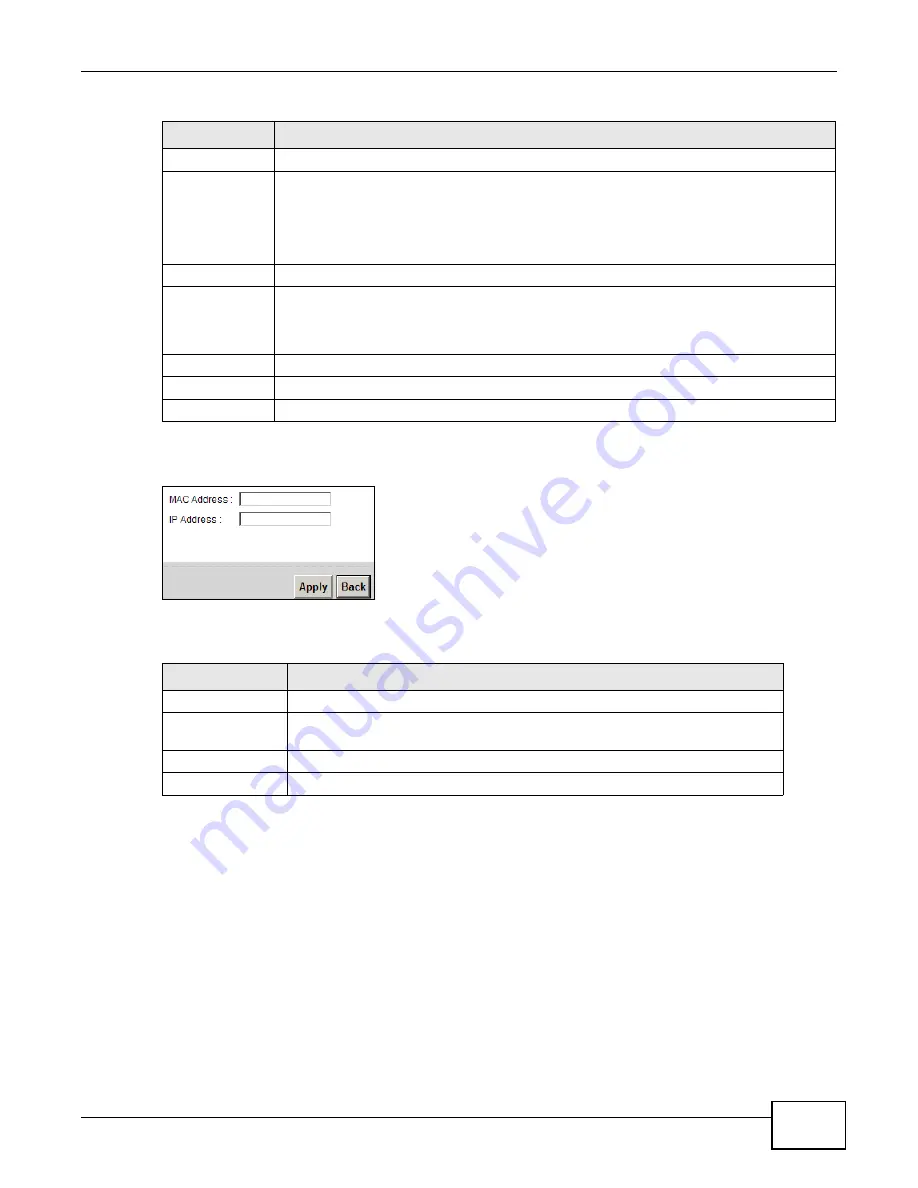
Chapter 6 Home Networking
B222s User’s Guide
73
If you click Add new static lease in the Static DHCP screen, the following screen displays.
Figure 38
Static DHCP: Add
The following table describes the labels in this screen.
6.4 The UPnP Screen
Universal Plug and Play (UPnP) is a distributed, open networking standard that uses TCP/IP for
simple peer-to-peer network connectivity between devices. A UPnP device can dynamically join a
network, obtain an IP address, convey its capabilities and learn about other devices on the network.
In turn, a device can leave a network smoothly and automatically when it is no longer in use.
See
page 74
for more information on UPnP.
Host Name
This field displays the client host name.
MAC Address
The MAC (Media Access Control) or Ethernet address on a LAN (Local Area Network) is
unique to your computer (six pairs of hexadecimal notation).
A network interface card such as an Ethernet adapter has a hardwired address that is
assigned at the factory. This address follows an industry standard that ensures no other
adapter has a similar address.
IP Address
This field displays the IP address relative to the # field listed above.
Reserve
Select the check box in the heading row to automatically select all check boxes or select
the check box(es) in each entry to have the LTE Device always assign the selected
entry(ies)’s IP address(es) to the corresponding MAC address(es) (and host name(s)). You
can select up to 128 entries in this table.
Apply
Click Apply to save your changes.
Cancel
Click Cancel to restore your previously saved settings.
Refresh
Click Refresh to reload the DHCP table.
Table 21
Static DHCP: Add
LABEL
DESCRIPTION
MAC Address
Enter the MAC address of a computer on your LAN.
IP Address
Enter the IP address that you want to assign to the computer on your LAN with
the MAC address that you will also specify.
Apply
Click Apply to save your changes.
Back
Click Back to exit this screen without saving.
Table 20
Network Setting > Home Networking > Static DHCP (continued)
LABEL
DESCRIPTION
Summary of Contents for B222s
Page 4: ...Contents Overview B222s User s Guide 4 ...
Page 12: ...Table of Contents B222s User s Guide 12 ...
Page 13: ...13 PART I User s Guide ...
Page 14: ...14 ...
Page 28: ...28 ...
Page 78: ...Chapter 7 Routing B222s User s Guide 78 ...
Page 82: ...Chapter 8 DNS Route B222s User s Guide 82 ...
Page 102: ...Chapter 10 Network Address Translation NAT B222s User s Guide 102 ...
Page 114: ...Chapter 12 Firewall B222s User s Guide 114 ...
Page 120: ...Chapter 14 Parental Control B222s User s Guide 120 ...
Page 125: ...Chapter 15 VoIP B222s User s Guide 125 ...
Page 144: ...Chapter 15 VoIP B222s User s Guide 144 ...
Page 154: ...Chapter 17 Traffic Status B222s User s Guide 154 ...
Page 156: ...Chapter 18 User Account B222s User s Guide 156 ...
Page 170: ...Chapter 24 Backup Restore B222s User s Guide 170 ...
Page 172: ...Chapter 25 Diagnostic B222s User s Guide 172 ...
Page 218: ...Appendix B Setting Up Your Computer s IP Address B222s User s Guide 218 ...
Page 228: ...Appendix C Pop up Windows JavaScript and Java Permissions B222s User s Guide 228 ...
Page 252: ...Appendix E Common Services B222s User s Guide 252 ...
















































