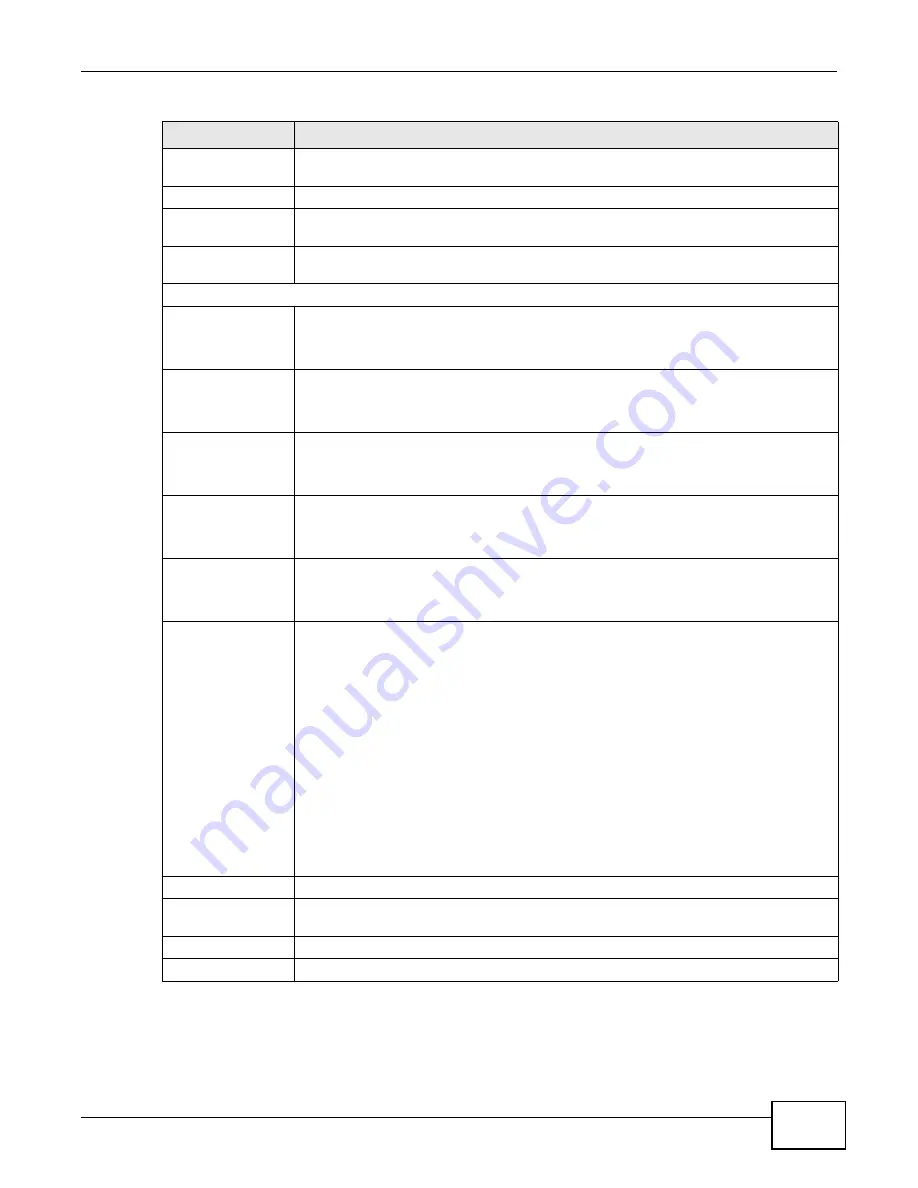
Chapter 9 Quality of Service (QoS)
B222s User’s Guide
91
IP Address
Select the check box and enter the destination IP address in dotted decimal notation. A
blank source IP address means any source IP address.
IP Subnet Mask
Enter the destination subnet mask.
Port Range
If you select TCP or UDP in the IP Protocol field, select the check box and enter the
port number(s) of the source.
Exclude
Select this option to exclude the packets that match the specified criteria from this
classifier.
Others
802.1p
This field is available only when you select 802.1Q in the Ether Type field.
Select this option and select a priority level (between 0 and 7) from the drop down list
box."0" is the lowest priority level and "7" is the highest.
IP Protocol
This field is available only when you select IP in the Ether Type field.
Select this option and select the protocol (service type) from TCP or UDP. If you select
User defined, enter the protocol (service type) number.
IP Packet
Length
This field is available only when you select IP in the Ether Type field.
Select this option and enter the minimum and maximum packet length (from 46 to
1504) in the fields provided.
DSCP
This field is available only when you select IP in the Ether Type field.
Select this option and specify a DSCP (DiffServ Code Point) number between 0 and 63 in
the field provided.
TCP ACK
This field is available only when you select IP in the Ether Type field.
If you select this option, the matched TCP packets must contain the ACK (Acknowledge)
flag.
DHCP
This field is available only when you select IP in the Ether Type field, and UDP in the
IP Protocol field.
Select this option and select a DHCP option.
If you select Vendor Class ID (DHCP Option 60), enter the Class ID of the matched
traffic, such as the type of the hardware or firmware.
If you select ClientID (DHCP Option 61), enter the Type of the matched traffic and
Client ID of the DHCP client.
If you select User Class ID (DHCP Option 77), enter the User Class Data, which is a
string that identifies the user’s category or application type in the matched DHCP
packets.
If you select VendorSpecificIntro (DHCP Option 125), enter the Enterprise
Number of the software of the matched traffic and Vendor Class Data used by all the
DHCP clients.
Service
Select the service classification of the traffic.
Exclude
Select this option to exclude the packets that match the specified criteria from this
classifier.
Apply
Click Apply to save your changes.
Back
Click Back to return to the previous screen without saving.
Table 31
Class Setup: Add/Edit (continued)
LABEL
DESCRIPTION
Summary of Contents for B222s
Page 4: ...Contents Overview B222s User s Guide 4 ...
Page 12: ...Table of Contents B222s User s Guide 12 ...
Page 13: ...13 PART I User s Guide ...
Page 14: ...14 ...
Page 28: ...28 ...
Page 78: ...Chapter 7 Routing B222s User s Guide 78 ...
Page 82: ...Chapter 8 DNS Route B222s User s Guide 82 ...
Page 102: ...Chapter 10 Network Address Translation NAT B222s User s Guide 102 ...
Page 114: ...Chapter 12 Firewall B222s User s Guide 114 ...
Page 120: ...Chapter 14 Parental Control B222s User s Guide 120 ...
Page 125: ...Chapter 15 VoIP B222s User s Guide 125 ...
Page 144: ...Chapter 15 VoIP B222s User s Guide 144 ...
Page 154: ...Chapter 17 Traffic Status B222s User s Guide 154 ...
Page 156: ...Chapter 18 User Account B222s User s Guide 156 ...
Page 170: ...Chapter 24 Backup Restore B222s User s Guide 170 ...
Page 172: ...Chapter 25 Diagnostic B222s User s Guide 172 ...
Page 218: ...Appendix B Setting Up Your Computer s IP Address B222s User s Guide 218 ...
Page 228: ...Appendix C Pop up Windows JavaScript and Java Permissions B222s User s Guide 228 ...
Page 252: ...Appendix E Common Services B222s User s Guide 252 ...
















































