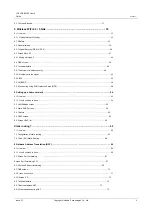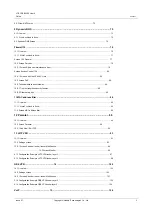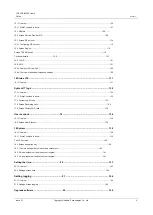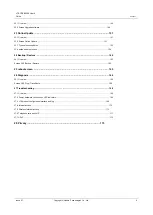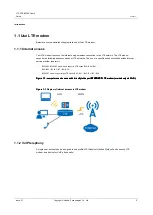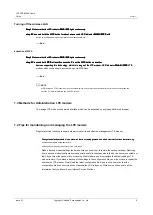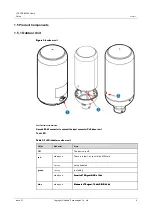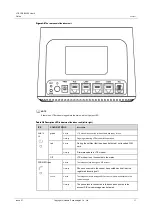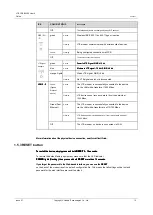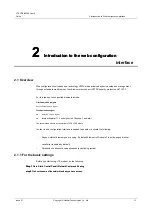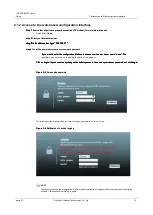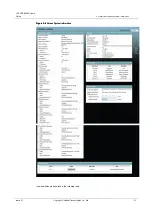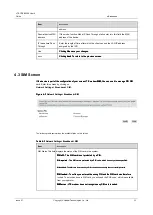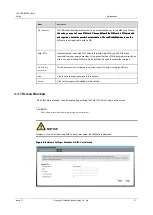LTE CPE B2368 User's
Guide
2 Introduction to Web configuration interface
Issue 01
Copyright © Huawei Technologies Co., Ltd.
16
2.1.2 Access to the web-based configuration interface
Step 1
Ensure that all parts are properly connected LTE modem (for more information see
Step 1
Ensure that all parts are properly connected LTE modem (for more information see
Quick Start Guide).
step 2
Start your Internet browser.
step 2
Start your Internet browser.
step 3
In the address bar, type " 192.168.1.1 ".
step 3
In the address bar, type " 192.168.1.1 ".
step 3
In the address bar, type " 192.168.1.1 ".
step 3
In the address bar, type " 192.168.1.1 ".
step 3
In the address bar, type " 192.168.1.1 ".
step 4
You will be prompted to enter a user name and password.
step 4
You will be prompted to enter a user name and password.
•
If you want to enter the configuration interface to access user to enter a user name "
user
". The
If you want to enter the configuration interface to access user to enter a user name "
user
". The
If you want to enter the configuration interface to access user to enter a user name "
user
". The
If you want to enter the configuration interface to access user to enter a user name "
user
". The
password can be found on a label on the back of the modem.
Click on
Login.
If you have already changed the default password, then enter your chosen password and click
Login.
Click on
Login.
If you have already changed the default password, then enter your chosen password and click
Login.
Click on
Login.
If you have already changed the default password, then enter your chosen password and click
Login.
Click on
Login.
If you have already changed the default password, then enter your chosen password and click
Login.
Figure 2-5
Screen with password
Figure 2-5
Screen with password
The following screen appears when you enter the wrong password three times in a row.
Figure 2-6
Notification of blocked logging
Figure 2-6
Notification of blocked logging
NOTE
For security reasons, the configuration interface will automatically be logged off after five minutes of inactivity (by
default). If this happens, simply log in again.