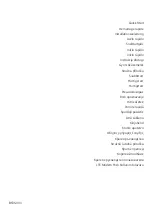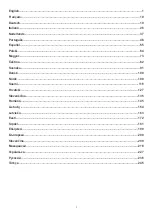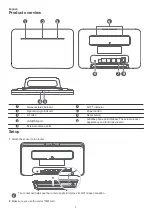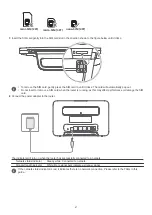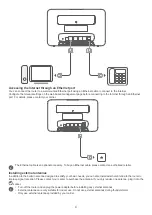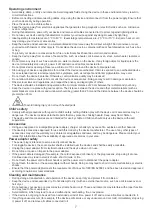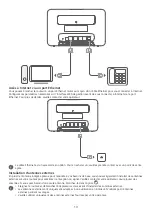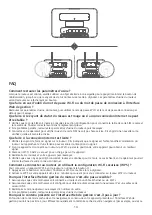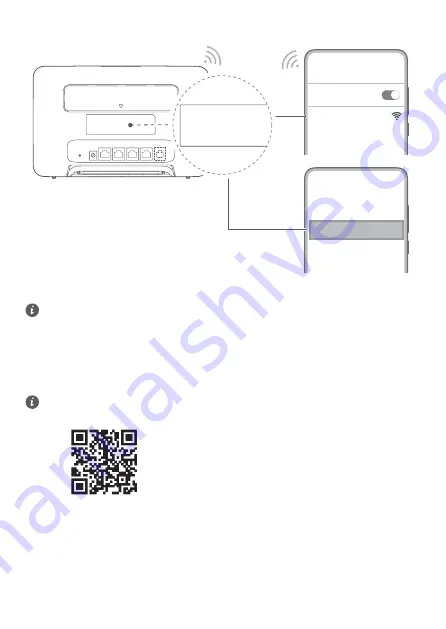
Connecting to your router's Wi-Fi network
XXXXXX
Wi-Fi
Wi-Fi
Wi-Fi Password:
YYYYYY
Wi-Fi Name: XXXXXX
Wi-Fi Password: YYYYYY
Wi-Fi Name(5G): XXXXXX
Once the router has connected to a mobile data network, you can connect your computer or mobile phone to the router's Wi-
Fi network to access the Internet. Please refer to the label on the back of the router for the default Wi-Fi network name (
Wi-Fi
Name
) and password (
Wi-Fi Password
).
• When the Wi-Fi indicator is steady on, Wi-Fi is enabled. To enable or disable Wi-Fi, refer to the router's web-based
management page.
• Ensure that you promptly change the Wi-Fi network name and password on the web-based management page to
prevent unauthorized access to your Wi-Fi network. Once you have changed the password, you will need to
reconnect to the router's Wi-Fi network.
Managing your router
You can manage the router using the web-based management page. Please refer to the label on the back of the router for the
default IP address, password and so on.
More information can be found in the web-based management page.
• Ensure that you promptly change the default login password for the web-based management page to prevent
unauthorized users from changing the router's settings.
• You can also manage your router using the device management app. Scan the QR code below to download.
Optional configurations
The features described in this section are for reference purposes only. Your router may not support all of these features.
Connecting multiple devices
You can connect a computer, or landline phone to the router to access the Internet, make telephone calls, and more.
3
Summary of Contents for B535-333
Page 264: ... התחלה מהירה B535 333 ...