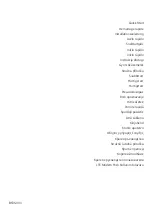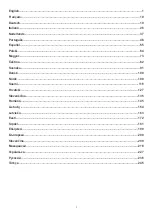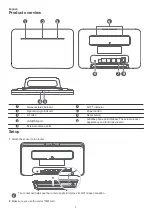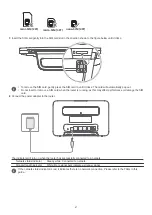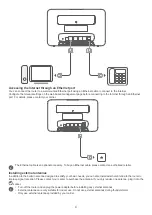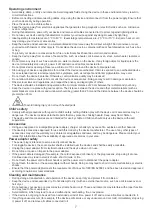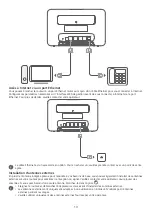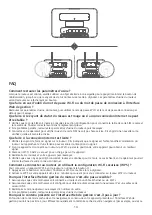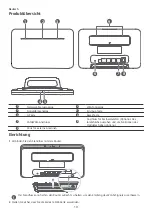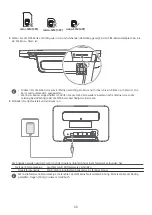1
2
FAQs
How do I restore factory settings?
When the router is powered on, use a needle-type object to press and hold the Reset button, until the network status
indicator starts to flash. Release the button, and the router will restore to its factory settings.
What should I do if I forgot the Wi-Fi password or the login password for the web-based
management page?
Restore the router to its factory settings and then use the default Wi-Fi password and login password to try again.
What should I do if the network status indicator is red or an Internet connection cannot be
established?
1
Check if the SIM card is inserted. Refer to the Setup section for the right size of SIM card and the right way to insert it into
the slot.
2
If the issue persists, restore the router to factory settings and try again.
3
Contact your carrier to check if your SIM card is out of service. If it's a new card, check if it has been activated.
What should I do if the Internet speed is slow?
1
Check the signal strength indicator on the router. If it shows weak signal, adjust the router's direction or move it close to a
window to improve signal reception.
2
If your device is connected to the router over Wi-Fi, adjust your device's position to receive better signal.
3
Switch to Wi-Fi 5 GHz if it is supported by your device.
4
Restart the router and your device, and try again.
5
Check if you have reached your data traffic limit for the month. If so, your carrier may limit your Internet speed.
How can I connect to the router using WPS (Wi-Fi Protected Setup)?
To connect a WPS-enabled device to your router using the H button:
1
Press the H button on the router, and the Wi-Fi indicator will start to flash.
2
Enable WPS on your device within 2 minutes to connect to the router's Wi-Fi network.
Why can't I access the router's web-based management page?
1
Ensure that your computer is connected to the router through an Ethernet cable or Wi-Fi.
2
Ensure that your computer is set to obtain an IP address and DNS server address automatically.
3
Restart your browser, or try using another browser.
4
If the problem persists, restore the router to its factory settings.
Why is the content displayed on the web-based management page not up to date?
Depending on your browser's cache, the content for your device on the web-based management page may not be up to date.
Manually clear your browser's cache (for example, open your browser and choose
Internet Options
>
General
>
Browsing
history
>
Delete
.) and re-launch the web-based management page.
If you are experiencing any other issues with the router:
1
Restart the router.
2
Restore the router to its factory settings.
3
Contact your carrier.
5
Summary of Contents for B535-333
Page 264: ... התחלה מהירה B535 333 ...