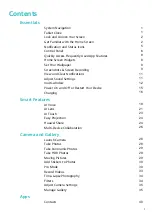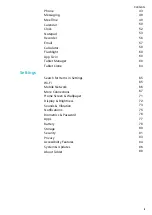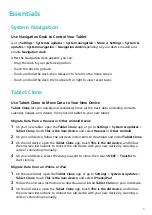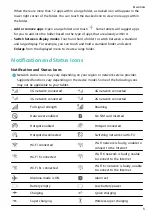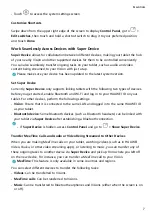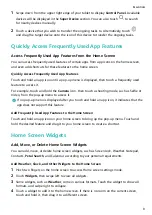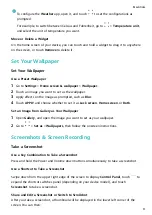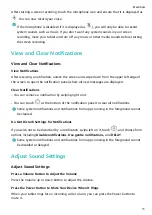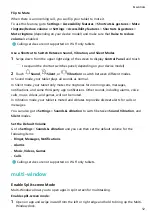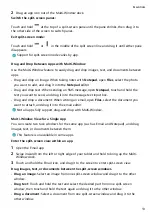Reviews:
No comments
Related manuals for BAH3-L09

TT800V
Brand: JACS Pages: 32

Artist 12
Brand: XP-PEN Pages: 19

eGlide Pro 2
Brand: Ematic Pages: 49

Cron
Brand: Identity Pages: 81

IMPERIUS SEVEN 3G MT7009
Brand: Mediadroid Pages: 16

TVB00
Brand: FIC Pages: 50

Fieldbook K80
Brand: Logic Instrument Pages: 76

HANNSpad SN12TP1
Brand: HANNspree Pages: 17

TD 903
Brand: THORENS Pages: 48

KEEPSAKE CR249
Brand: Crosley Pages: 9

Director CR2405C
Brand: Crosley Pages: 48

CR8017A
Brand: Crosley Pages: 8

CR8005U
Brand: Crosley Pages: 9

CR7018A
Brand: Crosley Pages: 12

CR6252A
Brand: Crosley Pages: 9

CR6035B
Brand: Crosley Pages: 27

BT-101B
Brand: boytone Pages: 13

MonsterPad EP771
Brand: Easypix Pages: 20