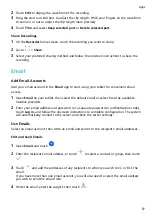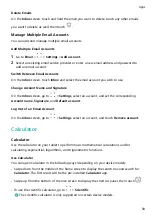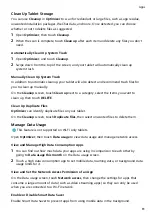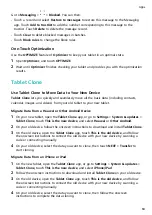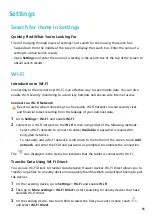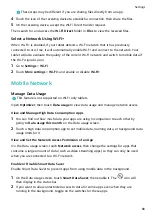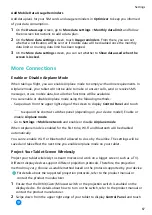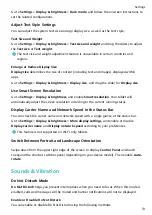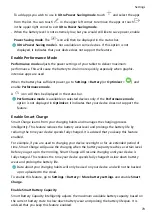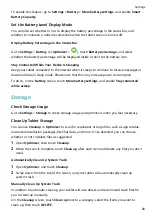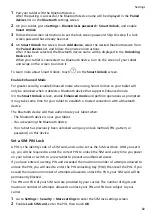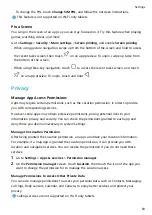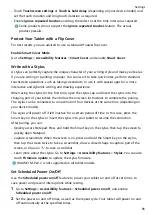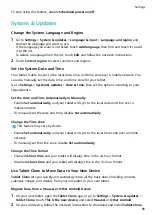Connect to a PPTP Server
1
Obtain the required data such as the VPN server name and address from your VPN server
administrator.
2
Go to Settings > More connections > VPN > Add VPN network, enter the VPN name, set
the server type to PPTP, then enter the server address.
3
If the VPN server does not have a DNS address, touch Show advanced options and enter
the DNS domain, DNS server address, and forwarding route.
4
Touch Save.
5
Touch the VPN you have just set up, enter your VPN user name and password, then touch
Connect.
Connect to an L2TP/IPSec PSK Server
1
Obtain the VPN server name, server address, L2TP key (optional), IPsec identifier
(optional), and IPsec pre-shared key from your VPN server administrator.
2
Go to Settings > More connections > VPN > Add VPN network, enter the VPN name, set
the server type to L2TP/IPSec PSK, then enter the server address, L2TP key, IPSec
identifier, and IPSec pre-shared key.
3
If the VPN server does not have a DNS address, touch Show advanced options and enter
the DNS domain, DNS server address, and forwarding route.
4
Touch Save.
5
Touch the VPN you have just set up, enter your VPN user name and password, then touch
Connect.
Home Screen & Wallpaper
Use App Drawer to Store Apps
You can put your apps in a drawer and display only frequently used apps on your home
screen to streamline your home screen.
Enable App Drawer
Go to Settings > Home screen & wallpaper > Home screen style, and select Drawer.
Once enabled, you can swipe up on the home screen to access all of your apps in the drawer.
Add Apps in the Drawer to the Home Screen
In Drawer mode, you can swipe up on the home screen to display the Drawer. You can then
touch and hold an app to drag it to the desired position on the home screen.
Settings
71